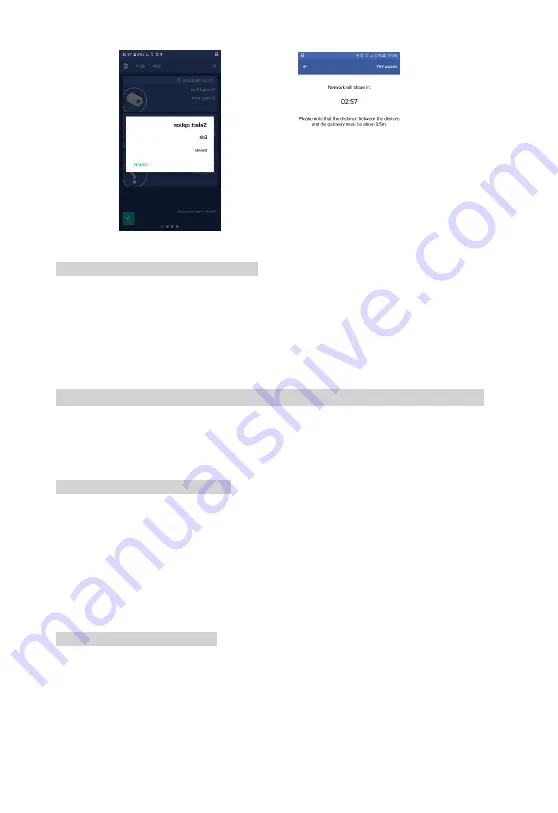
15
Illustration 21: Delete option
Illustration 20: Exclusion time
5.1.3. Update device name and location
To update the device name and location, please follow next steps:
1.
Tap on the device name and hold it until the “Edit” option appears
2.
Tap on the “Edit” button
3.
In the new dialog, change the device name and choose the device location from
the drop down list
4.
Tap the button “Done” in the upper right corner
5.2. MANAGE DEVICES BY USING GATEWAY’S MAIN BUTTON
By using gateway’s main button, the user is able to:
1.
Add a device to the gateway
2.
Remove a device
(this applies only to Z-Wave devices)
5.2.1. Add a device to the gateway
Please follow next steps in order to add a new device to the gateway:
1.
Short press gateway’s main button 2 times to open network for device inclusion.
While network is open the LED will blink blue once per second
2.
Start adding procedure on the device according to manufacturer’s instructions
3.
Upon successful operation, the LED will blink purple 4 times. There should also be
visual indication on the a
dded device (see manufacturer’s instructions)
5.2.2. Remove a Z-Wave device
Please follow next steps in order to remove a Z-Wave device:
1.
Short press gateway’s main button 4 times to start Z-Wave device exclusion
procedure. During the operation, LED will blink blue 5 times per second
2.
Start exclusion on the Z-
Wave device according to manufacturer’s instruction
3.
Upon successful operation, the LED will blink purple 4 times. There should also be
visual indication on the excluded
device (see manufacturer’s instructions)
Содержание KP-GW-01
Страница 1: ...Ordering Code KP GW 01...
Страница 2: ......























