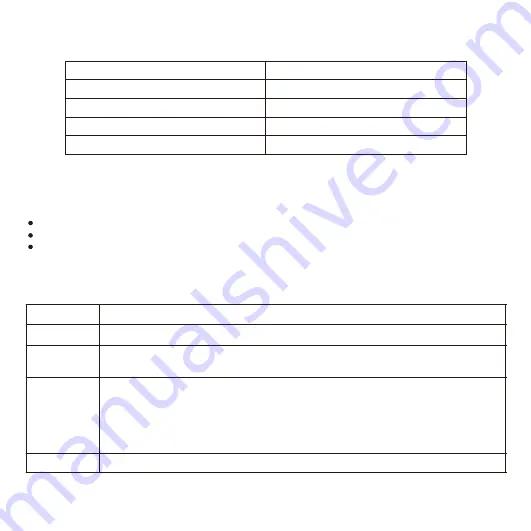
1.3
×10
5
2.4
×10
5
7
×10
5
Particle Diameter Range
[0
,
0.5]
[0.6
,
1]
[1.1
,
3.0]
[3.1
,
5.0]
Number of Particles per Cubic Meter
3.2 Equipment Cleanliness
Table 3 Mapping between the particle diameter range and number of particles per cubic meter
1
.
4
×10
7
You must install the device in an environment as free from dust and foreign conductive material
(such as metal flakes from construction activities) as is possible
.
3.4 Battery Replacement
Table 4 Battery replacement details
Type
Battery Life
No Charge
Replacement
Refer to the manufacturer's instructions or contact the manufacturer for details.
When the battery loses its charge, the CMOS data (such as the system time
and BIOS settings) may be incorrect or even lost.
1. Prepare a new CR2032 battery.
2. Switch off the device and disconnect it from a power outlet.
3. Wear a grounding wrist strap to replace the old battery with the new one.
During replacement, do not mix up the anode and cathode.
Contact us if you encounter any problem when replacing the battery.
Disposal
Dispose of used batteries according to local laws or regulations.
C
3.3 Device Care
Do not place heavy objects on the device or block the air vent (if any).
Switch off the device if you are not using it for a long period of time.
Regularly check the Internet connection status of the device.
3
R2032 (a coin-cell battery)
Содержание NVR2821
Страница 1: ...NVR2821 Installation Guide ...
Страница 2: ......
Страница 14: ...This page is intentionally left blank 12 ...
Страница 15: ......
Страница 16: ...V1 20190125 ...


































