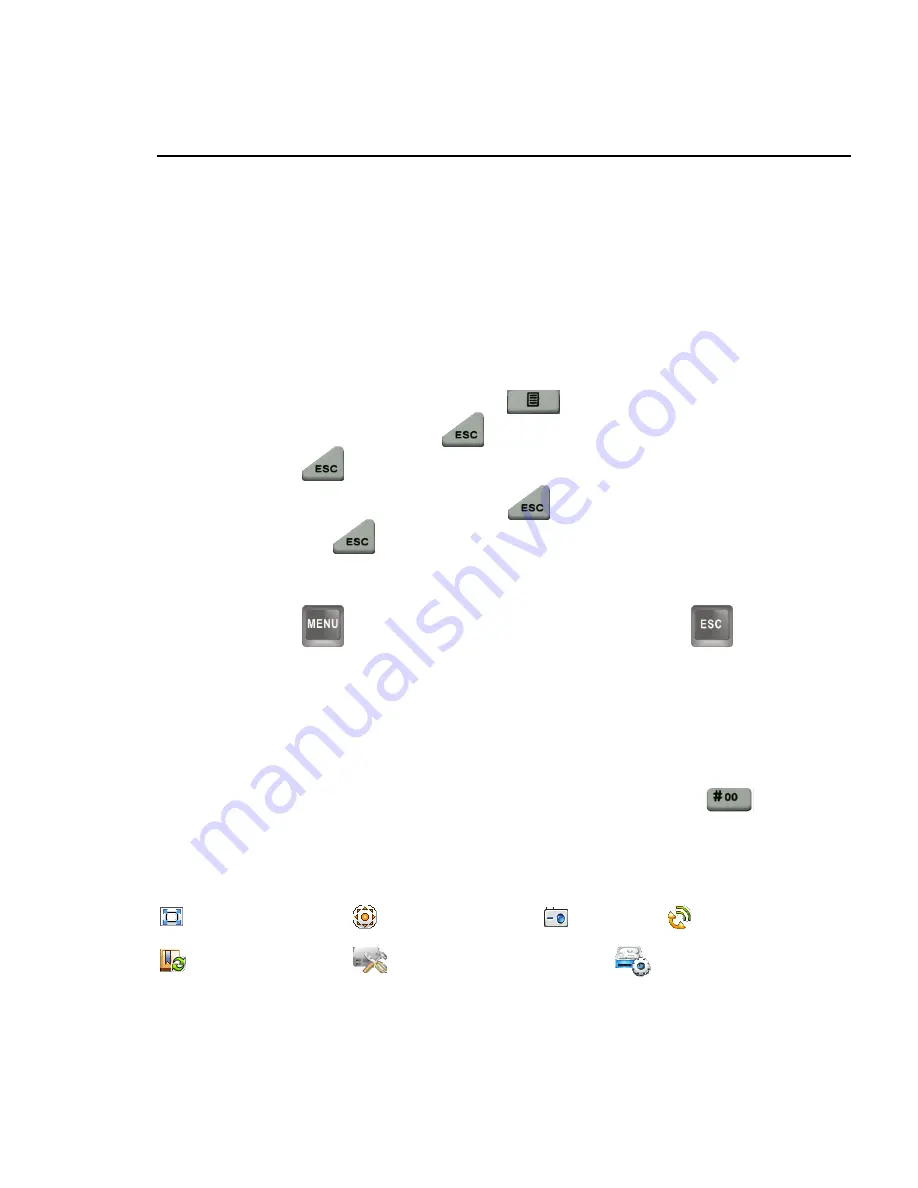
General Operations
2
1.1.2
Mouse
The NVR supports USB mouse, the following are frequently used:
♦
Click to open an interface or a configuration item
♦
Right click to return to the previous interface
♦
Rotate the wheel button to enter the digits
1.2 Menu/Video
toggle
Use one of the follow operations to switch menu/video interfaces:
♦
In the live video screen, press the
button on the remote control to
switch to a menu, press
to return to the previous menu, and then
press
continuously to back to the video.
♦
In the configuration items, press
to return to the previous menu,
and press
continuously to back to the video.
♦
Right-click to select the main menu, and right click once to return to the
previous menu, while continuously to back to the video.
♦
Press
on the keyboard to open the menu, and press
to back
to the previous, while continuously to back to the video.
1.3 Icons
1.3.1
Toolbar Icons
Press any key in the numeric area (except 0) or move your mouse to the under-side area of the
screen, and the toolbar appears which is hidden by default. Press the key
to show the
hotkeys of functions, and press the digit on your remote control to conduct operation.
The toolbar icons and hotkeys:
Full screen 1
PTZ control 2
Snapshot 3
Voice call 4
Record control 5
device management 6
Disk management 7
Содержание NVR2820
Страница 1: ...NVR User Manual...
Страница 17: ...Video Surveillance 12 Figure 2 5 PTZ Control Advanced3...








































