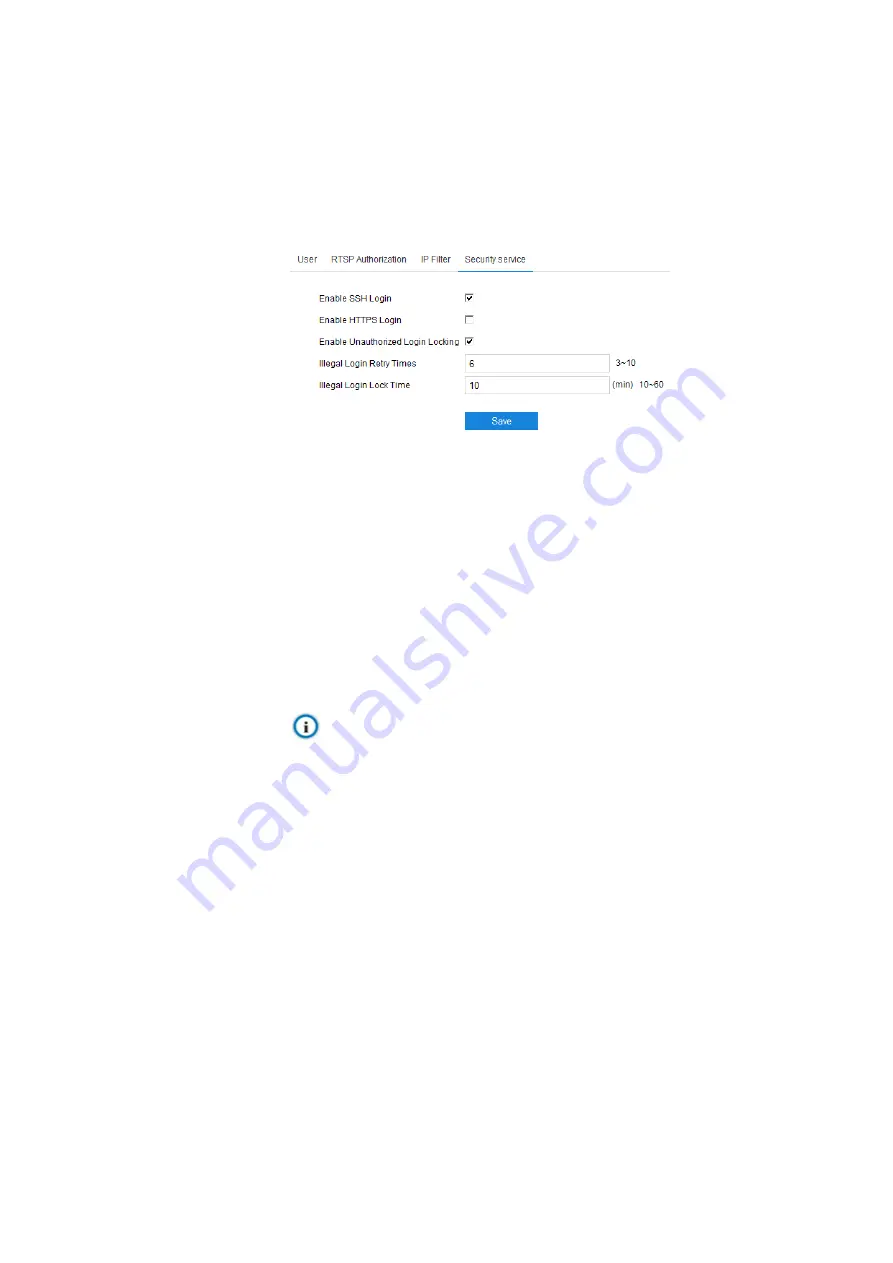
Access Control System User Manual
Delete Black/ White List: Select IP address from the black/ white list and
click “
Delete
” to delete the IP address. Click “
Delete All
” to clear all the
added IP addresses.
3.7.2.4
Security Service
Picture 3-48 Security Service
Enable SSH Login: Select it to enable SSH login, which means SSH
service is enabled and you can login by SSH mode. Usually it's
unnecessary to enable when the camera works normally.
Enable Unauthorized Login Locking: Select it to enable unauthorized login
locking.
Illegal Login Retry Times: Configure illegal login retry times.
Illegal Login Lock Time: Configure illegal login lock time.
Note: Select “Enable Unauthorized Login Locking” and configure Illegal
Login Retry Times and Illegal Login Lock Time. Click “Save”. When user logs
in and input wrong user name or password for the configured times (3 ~ 10,
configurable), the user IP will be locked up for a certain period of time (10 ~ 60
minutes, configurable), during which the user cannot log in.
3.7.3
Time
Time setting includes Device Timezone, Device Time, Auto Time Correction and DST.
Configure parameters by request and click "
Save
" to validate setting.




















