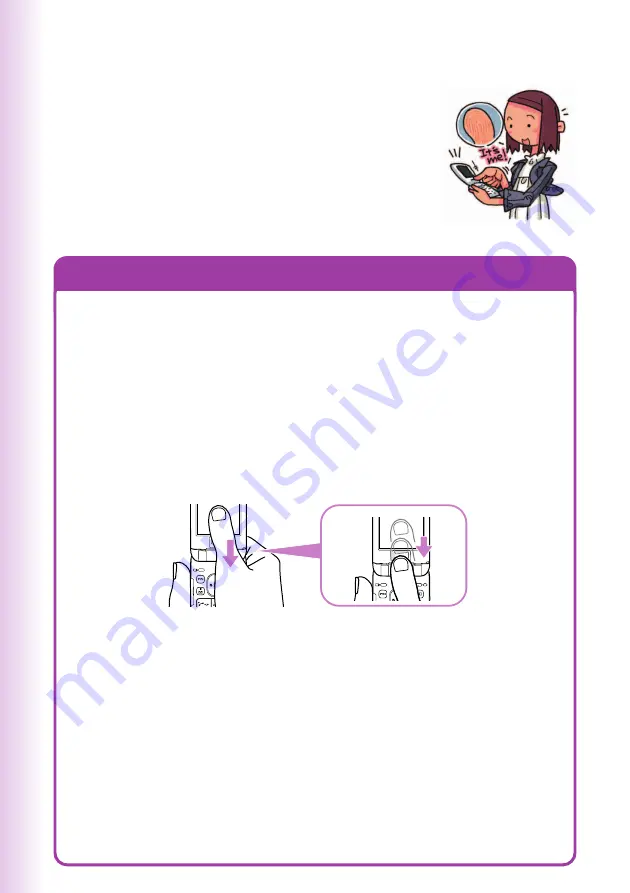
110
Smart Sensor Features
Using the fingerprint authentication function of
Smart Sensor allows you to skip the operations
of entering Lock No. with dial keys and to
release the lock by sliding your finger on the
Smart Sensor.
Smart Sensor is also available to the operation
of scrolling screen in viewfinder position and
double tap.
■
To register your fingerprint
Press
c
while the standby screen is displayed, use
a
to select
“Smart Sensor” and then press
c
(OK). Select “VrfyFgrPrt Setup”
and then press
c
(OK). Enter the Lock No. and then press
c
(OK) twice.
Following the instructions on the display, slide your finger over the
Smart Sensor downward.
※
To register the fingerprint, you need to scan the identical finger at least
three times.
Slide your finger three times over.
After scanning the fingerprint is completed, press
c
(OK) to
select the finger scaned for use, and then press
c
(OK).
Press
c
(OK) again, enter the name of the fingerprint and press
c
(OK) to register the fingerprint.
■
To authenticate your fingerprint
If Setting Fingerprint authentication is completed, Fingerprint
authentication screen appears instead of the entering Lock No. screen.
Following the instructions on the display, slide your finger on the
Smart Sensor downward.
※
By pressing
&
(LockNo) on the fingerprint authentication screen,
entering Lock No. screen appears. You can also release a Lock by
entering Lock No. instead of fingerprint authentication.
Fingerprint Authentication























