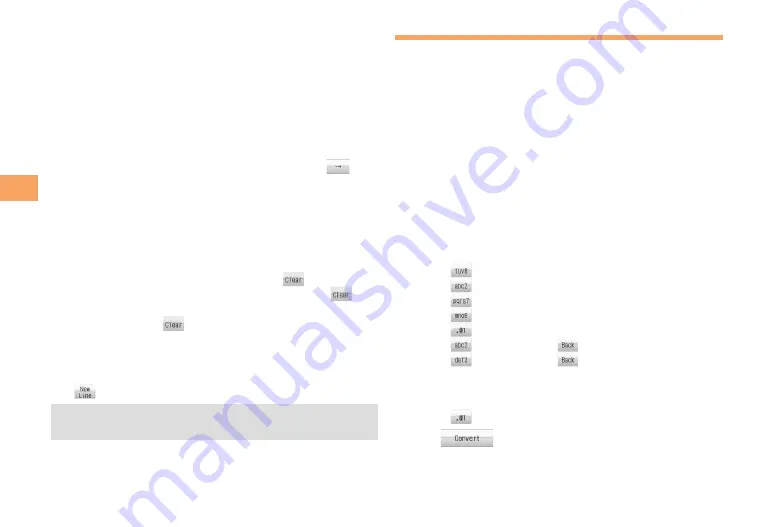
0
Character Input
Long Touch for Character Entry
You can enter a character easily if you long touch the key to
which the character to be entered is assigned to display the
list of assigned characters.
Touch a place other than the list to close the list.
Entering Two or More Characters
Assigned to the Same Key
After you enter the first character, press
C
or tap
and
then enter the next character.
You can also long touch the same key, and then enter the
next character from the character list.
Deleting Characters
To delete one character at a time, move the cursor to the
character you want to delete and then tap
. To delete all
characters to the right of the cursor, keep touching
for
at least one second. If there are no characters to the right of
the cursor, touching
for at least one second will delete
all the characters.
Starting a New Line
Tap
.
Certain functions such as C-mail do not support
entering new lines.
■
•
■
•
■
■
•
Entering E-mail Addresses
E-mail Address Compatible Characters
Before you enter an e-mail address, switch to the
lowercase alphanumeric (single-byte) mode.
When changing your e-mail address, you can enter up
to 30 single-byte alphanumeric and symbol characters
for the account name (part to the left of @). Note the
following:
- Uppercase characters cannot be used.
- Period (.) or zero (0) cannot be used as the first character.
How to Enter E-mail Addresses
Example: Entering “[email protected]”
Enter “taro.23”.
t : Tap
once.
a : Tap
once.
r : Tap
three times.
o : Tap
three times.
. : Tap
once.
2 : Tap
once and then
.
3 : Tap
once and then
.
Press
[
(OK).
Enter “@”.
@: Tap
twice.
Tap
.
The cursor moves to the conversion candidate list.
Use
E
to select
@ezweb.ne.jp
and then press
[
(OK).
■
•
•
■
➡
➡
➡
➡
Содержание sportio water beat
Страница 1: ......
Страница 62: ...60 Index Exiting 52 Initial settings 51 V Viewing Photos 40 Virtual keypad 12 W Water resistance 4 ...
Страница 63: ......






























