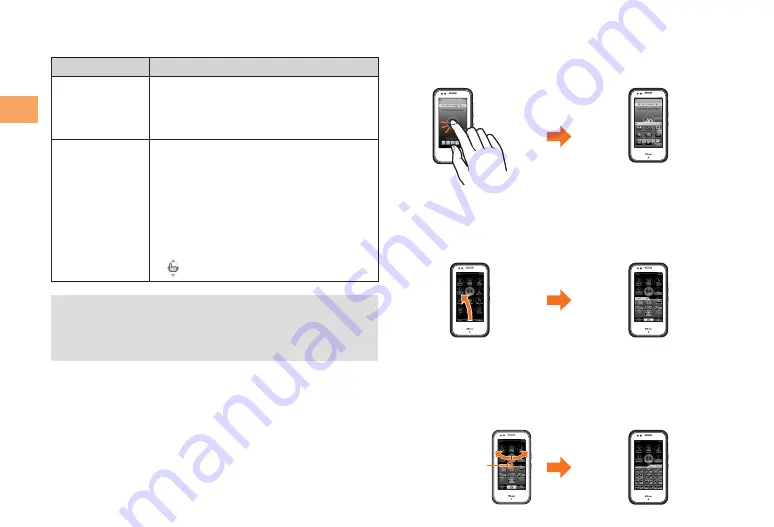
Getting Ready
Operation Modes
The following two operation modes are available.
Mode
Description
Touch Panel
Mode
Allows you to directly tap the screen to
select/execute the desired item. You
can also slide the cursor or scroll the
screen.
Flick Arrow Key
Mode
Does not allow you to directly tap the
screen to select/execute the desired
item. Flick the screen to move the
cursor to the desired item and then
directly tap the indication, such as
“OK”, at the bottom of the screen to
execute the item.
When you are in this mode,
appears at the top of the screen.
•
You can use the side cursor key to select/execute an
item regardless of the operation mode.
Even in Touch Panel mode, performing an operation
by tapping may not be possible in some cases.
Using the Virtual Keypads
This function is for displaying the operation keys, number
keys, and other items on the screen. You can display a
virtual keypad by flicking or tapping on the screen.
■
•
•
■
Virtual Keypad for the Standby Screen
You can display this when the standby screen is displayed
and nothing is selected by tapping the wallpaper part or
flicking upward from the bottom of the screen.
Virtual Keypad 1
You can display this in various Touch Panel mode screens
such as the Main menu screen by flicking upward from the
bottom of the screen.
Virtual Keypad 2
You can display this when the virtual keypad for the
standby screen or virtual keypad 1 is displayed by tapping
the arrow at the top of the virtual keypad or flicking in either
the right or left direction.
Tap the arrow.
Содержание sportio water beat
Страница 1: ......
Страница 62: ...60 Index Exiting 52 Initial settings 51 V Viewing Photos 40 Virtual keypad 12 W Water resistance 4 ...
Страница 63: ......















































