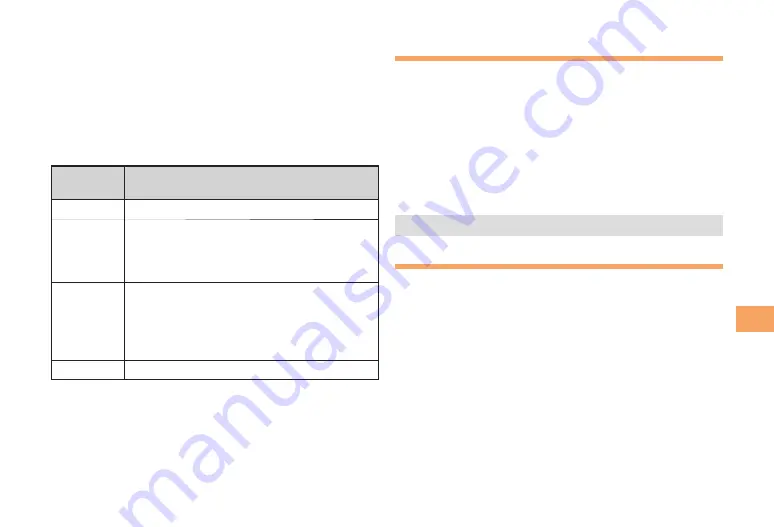
39
EZweb
Basic Operations
Use
j
to select the site you want to access and then
press
c
(Select).
Press
L
or
C
to return to the previous screen. Hold
down either key for at least one second to return to the au
one Top.
The following table describes the basic operations that are
available while accessing sites.
Key
Operation
Description
F
Exits EZweb.
j
Moves the cursor up and down.
When there is data available above or below
the current screen, scrolls up and down the
screen one line at a time.
s
When there is data available above or below
the current screen, scrolls the screen page
by page.
l
:
Scrolls one page up.
r
:
Scrolls one page down.
L
,
C
Returns to the previous screen.
■
Bookmarking Frequently
Accessed Pages
When the page you want to bookmark is
displayed, press
%
(Browser Menu).
Use
j
to select
New bookmark
and then press
c
(OK).
Some pages cannot be bookmarked.
Press
%
(Reg).
The displayed page is bookmarked, and its title and
URL are added to the Bookmark.
The Bookmark can contain up to 100 titles and URLs.
Viewing Bookmarked Pages
When the standby screen is displayed, press
R
.
Use
j
to select
Bookmark(s)
and then press
c
(Select).
Use
j
to select the bookmark for the page
you want to view and then press
c
(Connect).
The cell phone connects to the site.
➡
•
➡
•
➡
➡
















































