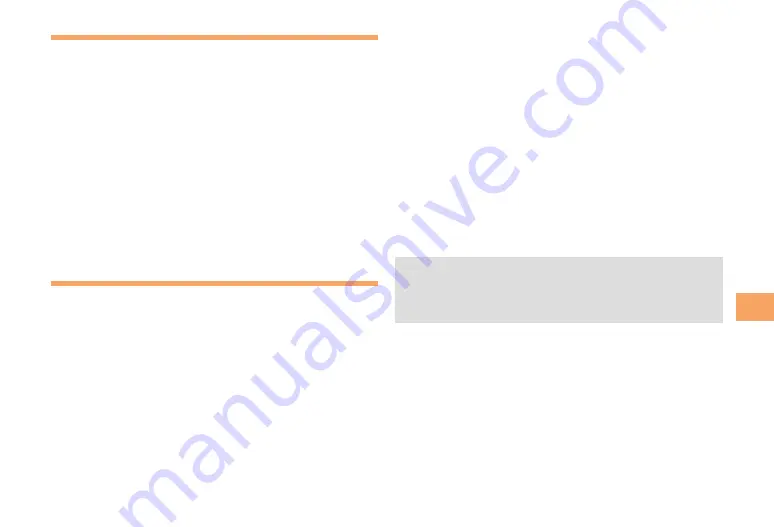
37
EZw
eb
Checking Charges
When the standby screen is displayed, press
[
.
Use
➡
E
to select
settings
and then press
[
(Select).
Use
➡
G
to select
Time/Toll/Sub
and then press
[
(Select).
Use
➡
G
to select
Inquire Toll
and then press
[
(Select).
Use
➡
G
to select
YES
and then press
[
(OK).
Select the item you want to check and then follow the
•
on-screen instructions.
Downloading Chaku-Uta-Full
®
/
Chaku-Uta
®
When the standby screen is displayed, press
M
and then use
F
to select
EZweb
.
Use
➡
G
to select
au one Top
and then press
[
(Select).
Use
➡
G
to select
カテゴリ(メニューリスト)
(Category (Menu List)) and then press
[
(OK).
Use
➡
G
to select
着うた
(Chaku-Uta
®
) or
着うた
フル・ビデオクリップ
(Chaku-Uta-Full
®
・
Video
Clip) and then press
[
(Select).
Use
➡
G
to select the site you want to access
and then press
[
(Select).
Select the data you want to download.
➡
The download instructions appear.
Fee-based information sites require entry of EZ
•
Password or Premium EZ Password. Follow the on-
screen instructions to enter either password. See page
15 for details.
Follow the on-screen instructions.
➡
Download is completed.
Downloaded data is saved automatically to the Data
•
Folder.
Press
➡
K
(Play).
The downloaded Chaku-Uta-Full
®
or Chaku-Uta
®
plays.
This procedure is only an example for the purpose of
•
explanation and may differ from actual procedures.
Follow the instructions on the site from which you want
to download the data.
















































