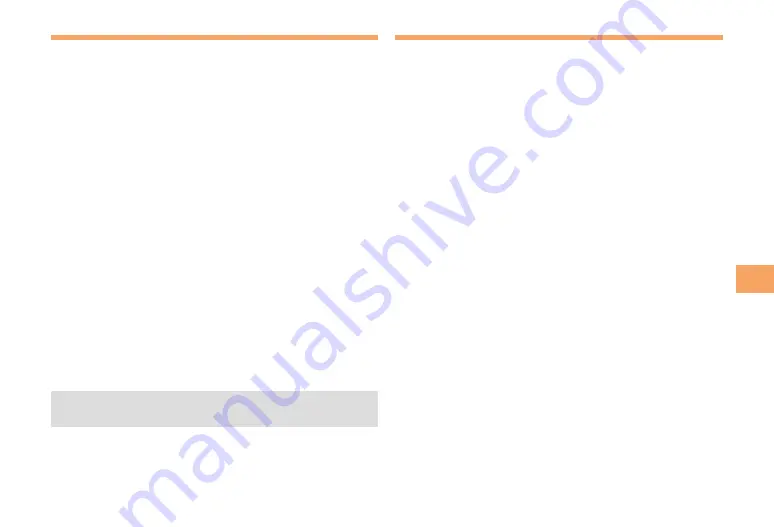
33
C
amer
a
Taking a Photo
When the standby screen is displayed, press
[
.
Use
➡
E
to select
tools
and then press
[
(Select).
Use
➡
G
to select
camera
and then press
[
(Select).
Use
➡
G
to select
Photo (Wallpaper)
or
Photo (DSC
Mode)
and then press
[
(Select).
The monitor screen appears.
Point the AF frame at the subject and then
➡
press
[
(Shoot).
The camera focuses automatically and the shutter clicks.
The preview screen is displayed.
Using
■
M
and
[
to Take a Photo
Point the AF frame at the subject, press
M
to focus, and
then press
[
(Shoot) to release the shutter.
Saving a Photo
■
Press
[
(Save) on the preview screen.
If you do not want to save the photo, press
•
!
R
in the
preview screen.
Viewing Photos
When the standby screen is displayed, press
[
.
Use
➡
E
to select
data folder
and then press
[
(Select).
Use
➡
G
to select
Photo Folder
and then press
[
(Select).
Use
➡
G
to select a folder and then press
[
(Select).
Use
➡
E
to select the photo you want to view
and then press
[
(Select).






























