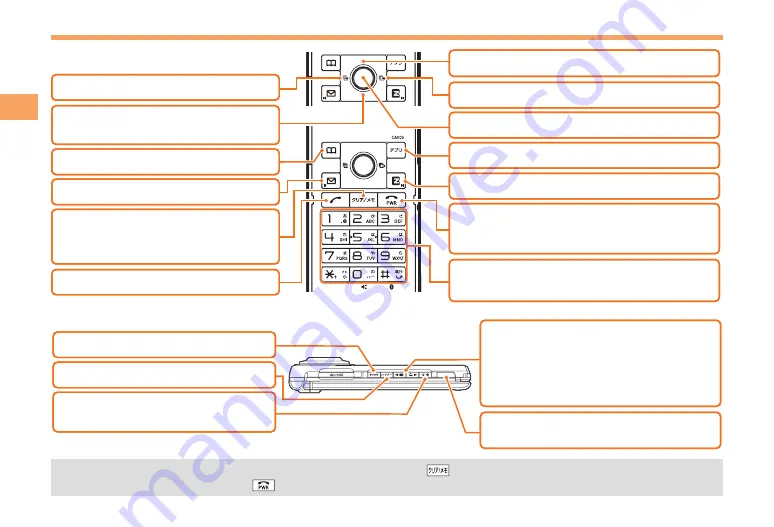
12
Getting Ready
Learning the Basics
Key Assignments
Side Key Assignments
If you lose track of where you are or if you make a mistake, press
to return to the previous screen. Return to the
standby screen by holding down
for at least one second.
■
■
•
&
l
C
N
0
〜
9*#
:
u
c
%
r
d
F
: Display Notification window/
Shortcut menu.
: Make/answer calls.
: Set/cancel Answer memo.
Delete characters.
Cancel operation.
: Display Incoming History.
: Display the ticker field and info pane.
: Display Main menu.
R
: Display EZ Service menu.
: Turn power on/off.
End call/communication.
Cancel operation.
Input phone numbers and characters.
: Display Outgoing History.
: Display EZapps menu.
: Use Address Book.
L
: Display E-mail/C-mail menu.
&
l
C
N
0
〜
9*#
:
u
c
%
r
d
F
: Display Notification window/
Shortcut menu.
: Make/answer calls.
: Set/cancel Answer memo.
Delete characters.
Cancel operation.
: Display Incoming History.
: Display the ticker field and info pane.
: Display Main menu.
R
: Display EZ Service menu.
: Turn power on/off.
End call/communication.
Cancel operation.
Input phone numbers and characters.
: Display Outgoing History.
: Display EZapps menu.
: Use Address Book.
L
: Display E-mail/C-mail menu.
(
: Set/cancel Manner Mode.
i
: Display QuickAccess menu.
For details on side key assignments, see page 19.
b
: Activate Pocket light.
(hold down for at least one second)
)
: Activate Camera.
(hold down for at least one second)
h
: Page scroll at browser display.
g
: Activate ImageAlbum.
(hold down for at least one second)
f
: Activate au Media Tuner.
(hold down for at least one second)
(
: Set/cancel Manner Mode.
i
: Display QuickAccess menu.
For details on side key assignments, see page 19.
b
: Activate Pocket light.
(hold down for at least one second)
)
: Activate Camera.
(hold down for at least one second)
h
: Page scroll at browser display.
g
: Activate ImageAlbum.
(hold down for at least one second)
f
: Activate au Media Tuner.
(hold down for at least one second)















































