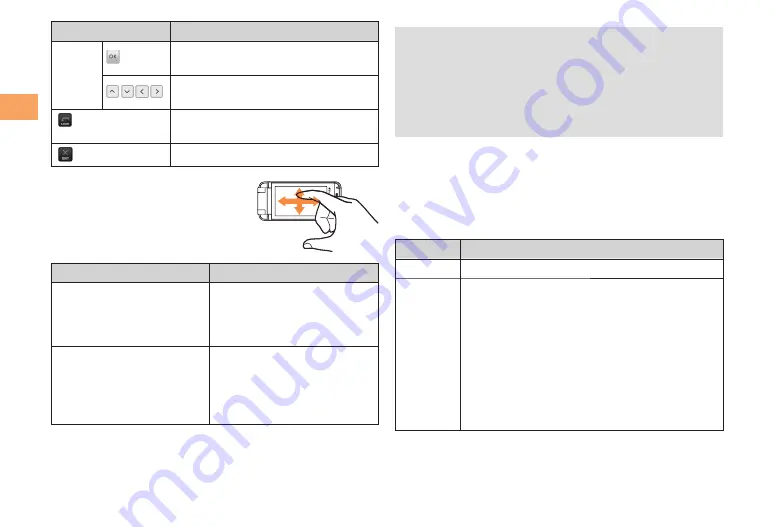
18
Getting Ready
Touch Button
Function
Cursor
Button
Tap this button instead of
c
to
select an item, perform an operation.
Tap these buttons instead of
a
to
move the cursor on the screen.
Tap this button instead of
C
to
return to the previous screen.
The current function exits.
When the Touch buttons are not
displayed on the screen, you can
operate the CA001 by sliding
a finger on the screen upward,
downward, leftward and rightward.
Operation
Function
Sliding a finger on
the screen upward,
downward, leftward and
rightward
You can move the cursor
on the screen, adjust the
volume or display the image
ahead or behind.
Touching and holding
the display after sliding
a finger on the screen
upward, downward,
leftward and rightward
You can continuously move
the cursor on the screen or
adjust the volume.
If you do not slide a finger on the screen long enough,
the Cursor buttons may appear. In that case, slide a
finger longer.
In the camera function, you cannot operate the cell
phone by sliding a finger on the screen.
Some EZapps do not react even if you slide a finger
on the screen.
Operating CA001 with Side Keys
You can operate CA001 by side keys when CA001 is in
Viewfinder position. Press
gf
instead of pressing
j
.
Press
b
instead of pressing
c
.
Using side keys, you can use following functions.
Side Key
Main Functions
w
Display multi play window.
(
When the standby screen is displayed,
press this key to display manner menu.
When the standby screen is displayed, hold
down this key for at least one second to turn
on/off manner mode.
Take an incoming call by Answer memo.
Hold down this key for at least one second
during a call, to end the call.
Use this key instead of
C
to return to the
previous screen.
•
•
•
•
•
•
•
•
■
















































