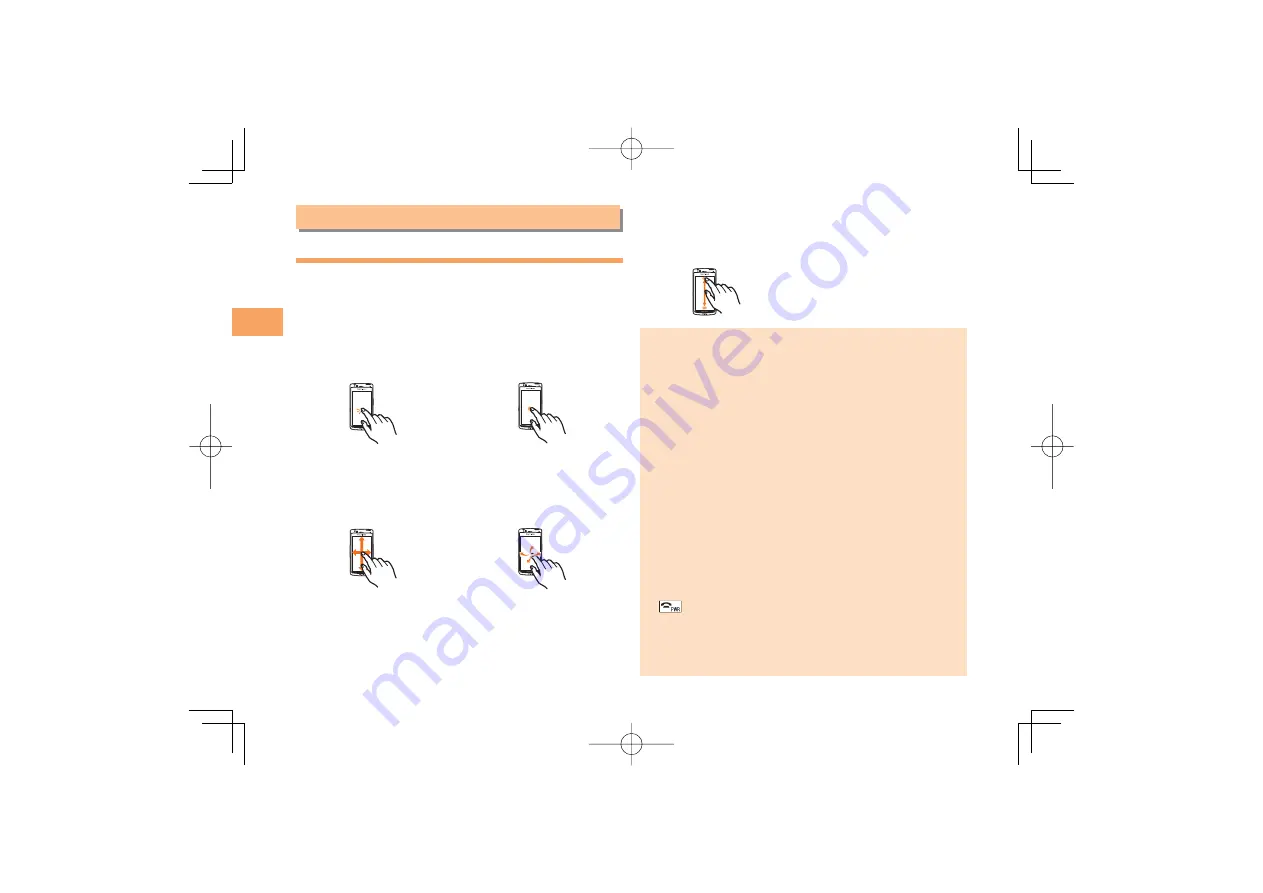
10
Lear
ning the Basics
Learning the Basics
Operating the Touch Panel
You can operate IS11S by directly touching the screen.
Basic Operations
Tap
Gently touch an item or
button and then immediately
release your finger.
Long Touch
Keep touching an item or
button.
Slide
While your finger is gently
touching an item, drag it to
the desired position.
Flick
Operate the screen by
quickly moving (flicking)
your finger up, down, right,
or left.
■
Drag
Touch and hold down to
trace on the screen and
then release your finger.
Note that the following operations may cause
malfunction or scratch the screen.
Operation with sharp objects such as a ballpoint pen
and a pencil
Operation with wet fingers
Operation when the display is wet with drops of water
Operation while your hand or an object is touching the
area surrounding the display
Operation in which the display is pressed hard
Operation while a sticker or sheet (commercially
available protective sheet, privacy screen sticker, etc.)
is stuck on the display
Operation with a finger when you are wearing gloves
or operation with a fingernail
Operation while foreign matter is on the display
* If the display is wet, wipe drops with a soft cloth before use.
Operating when the display is dirt or wet with sweat
or water may result malfunction. In such a case, press
to return to the standby screen and clean the
display before use.
When flicking, make sure to operate inside of the screen.
When the screen turns off, touch panel operation
becomes disabled.
•
•
•
•
•
•
•
•



























