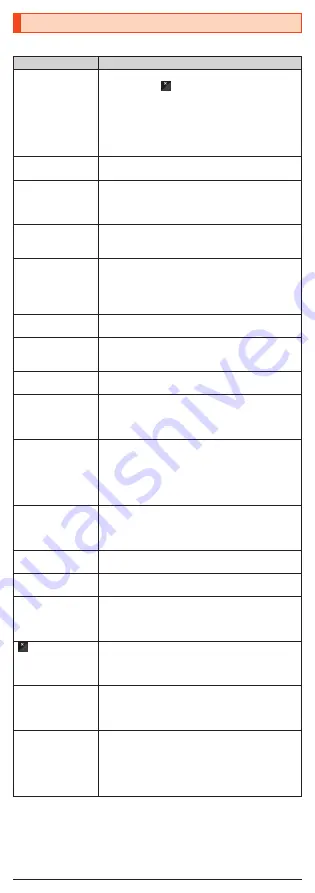
Troubleshooting
Before you assume that the product is malfunctioning, check the following:
Trouble
Detail
Battery usage time
is short.
•
Make sure you do not often use the product in
places where
(out of service area) is displayed.
(
▶
P. 17)
•
Make sure the internal battery does not approach
the end of its service life. Check the battery status.
(
▶
P. 11)
•
Is the internal battery charged enough? (
▶
P. 11)
•
Suspend the functions not being used. (
▶
P. 18)
Cannot make calls.
•
Is an au Nano IC Card (LTE) inserted? (
▶
P. 8)
•
Is the power turned on? (
▶
P. 14)
Cannot receive calls.
•
Is reception good enough? (
▶
P. 17)
•
Is the product within the service area? (
▶
P. 17)
•
Is the power turned on? (
▶
P. 14)
•
Is an au Nano IC Card (LTE) inserted? (
▶
P. 8)
Cannot hear the
other party.
•
Make sure you are not covering the earpiece with
your ear.
Place the earpiece over your earhole.
Cannot recognize a
microSD memory
card/Cannot find
target data.
•
Is a microSD memory card inserted properly?
(
▶
P. 10)
•
Make sure data is not saved on the internal
memory. Data can be saved on the internal
memory besides a microSD memory card.
Cannot operate the
keys/touch panel.
•
Turn off the power and then turn it on.
•
Is the power turned on? (
▶
P. 14)
Cannot charge the
battery.
•
Is the power plug of the specified charger (sold
separately) securely plugged into an outlet or a
cigarette lighter socket? (
▶
P. 11)
Cannot turn on the
power.
•
Is the internal battery charged? (
▶
P. 11)
•
Did you hold
f
down? (
▶
P. 14)
Cannot operate/The
screen does not
respond/Cannot turn
off the power.
•
You can force the power off by holding down
f
for at least 8 seconds and releasing your finger
after the product vibrates. Turn the product on
again after a while. (
▶
P. 14)
Cannot operate the
touch panel as
intended.
•
Make sure you are not operating with hands
wearing gloves etc.
•
Make sure you are not operating with the tip of a
fingernail or with foreign object between the screen
and your fingers.
•
Restart the product. (
▶
P. 14)
Screen response is
slow when you tap
on the screen/press
the keys.
•
Screen response may be slowed down when a
large amount of data is stored in the product or
being transmitted between the internal memory
and a microSD memory card.
auIC card(UIM)
error. is displayed.
•
Is an au Nano IC Card (LTE) inserted? (
▶
P. 8)
The power is turned
off automatically.
•
Make sure the battery has not run out. (
▶
P. 11)
The power is turned
off while the
wake-up logo is
displayed.
•
Make sure the battery has not run out. (
▶
P. 11)
(out of service
area icon) is
displayed.
•
Is reception good enough? (
▶
P. 17)
•
Is the product within the service area? (
▶
P. 17)
•
Is your hand off the area around the internal
antenna? (
▶
P. 7)
A message indicating
that charging is
necessary is
displayed.
•
The battery is almost empty. (
▶
P. 11)
When making a call,
a beeping sound is
heard from the
earpiece and a
connection cannot
be established.
•
Is reception good enough? (
▶
P. 17)
•
Is the product within the service area? (
▶
P. 17)
•
The wireless line is busy or the other party is on
another line. Try again later.
If symptoms do not improve after checking each of the above, information is
provided through au Customer Support on the au homepage below.
(
http://www.au.kddi.com/english/support/
)
20








































