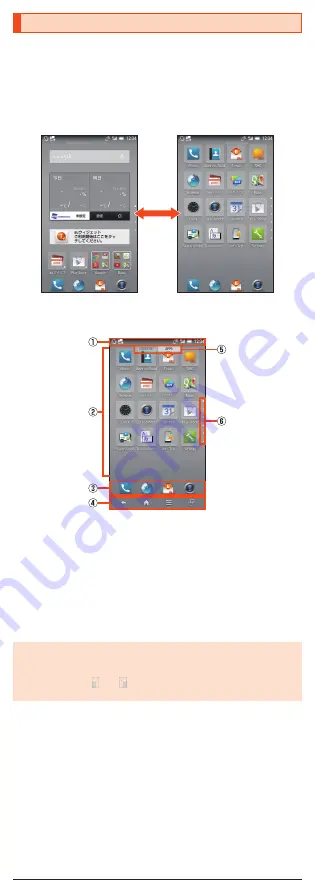
Using the Feel UX Home
Feel UX Home is a home screen that consists of the Desktop Sheet, the Apps
Sheet, and the Doc.
You can tap widgets/shortcuts on the Desktop Sheet and icons on the Apps
Sheet to use functions. You can also register shortcuts for favorite apps in the
Doc.
•
Slide/flick the home screen to the left/right to switch between the Desktop
and Apps Sheets.
《
Desktop Sheet
》
《
Apps Sheet
》
Switching sheets
■
Viewing the Feel UX Home
①
Status bar
②
Desktop Sheet/Apps Sheet
③
Dock
You can register a shortcut for the application in the dock, to start quickly.
④
Navigation Bar
⑤
Guide Tab
When you switch the Desktop Sheet/Apps Sheet, the sheet name will be
displayed.
⑥
Page Indicator
The current position of the Desktop Sheet/Apps Sheet will be displayed.
◎
Slide/flick the Desktop and Apps Sheets up/down to switch pages.
◎
Slide the navigation bar up to access applications compatible with the
assist function. Drag to the application then release to launch.
You can drag to “ ” or “ ” and then release to use the fullscreen shrink
mode.
■
Arranging the Home Screen
1
On the home screen, [
e
].
2
[Home settings].
16












































