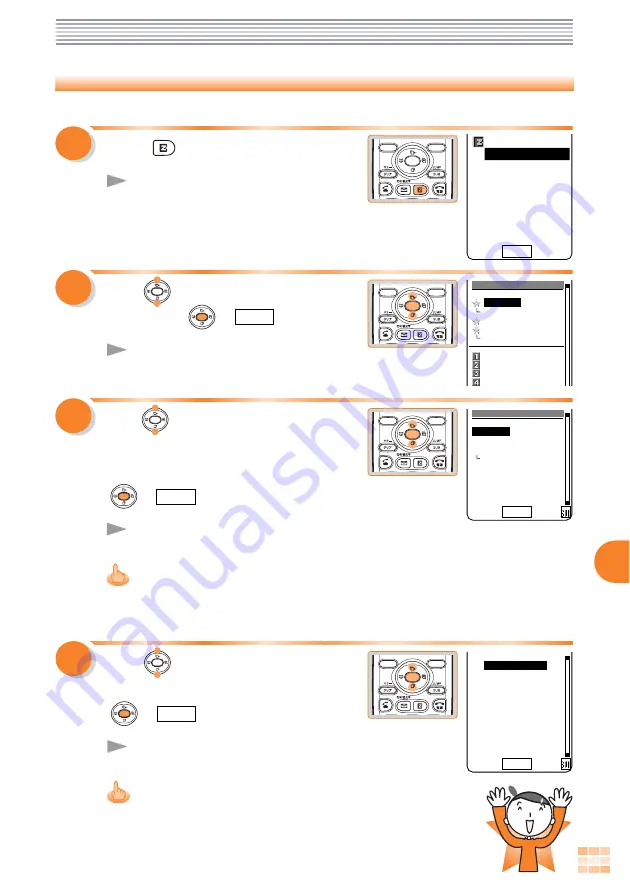
75
Using the EZweb Service
1
Confirming Charges
Calls and transmission charges can be confirmed from the EZweb.
Press
in the Standby Screen.
The EZ Menu appears.
2
Use
to select "Top Menu"
and press
(
Select
).
The
EZトップメニュー
(EZ Top
Menu) appears.
3
Select
EZ Menu
1
Top Menu
2Favorite Site
3URL Input
4Previous Disp.
5Data Folder
6Screen Memo
7Clr.BrowserRec
8EZ Setup
EZトッフ゜メニュー
オフィシャる?au
△△△△△△△△△
おトク・知っトク
ケータイ・ツカエル機能
□□□□□□□□□
カテコ゛リで探す(EZインターネット)
音・画像をケ゛ット
最新情報をチェック
生活情報を調べる
Use
to select "
料金・申込・
インフォ
(Charge, Application, and
Information)" and press
(
Select
).
The
料金・申込・インフォ
(Charge, Application and
Information) screen appears.
The list of toll sites you are currently using is available with the Toll service
usage information feature. You may need an EZ password and/or a
premium EZ password to use the Toll services.
4
Use
to select "
料金照会
(Charge Inquiry)" and press
(
Select
).
The
料金照会
(Charge Inquiry) screen appears. Select
the items to confirm.
The layout and contents of the screen are examples
and may be changed.
Select
■料金照会■
1
料金お知らせサーヒ゛ス
2 通話料・通信料照会
説明
3 ご請求金額照会
説明
4 未払い料金照会
説明
5 累計ポイント照会
説明
6 トップメニュー
Select
料金・申込・インフォ
auホームヘ゜ーシ゛
auからのお知らせ
料金照会
料金お知らせサーヒ゛ス
各種申込
auオンラインショッフ゜
有料サーヒ゛ス利用情報
お客様の収容サーハ゛
設定情報
Содержание A1305SA
Страница 37: ...35 Using Overseas Use to select an area and press Set The area is set 4 ...
Страница 89: ......














































