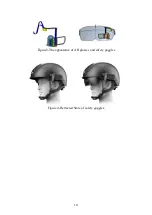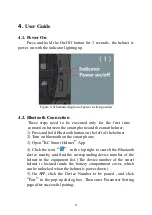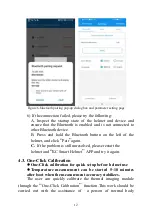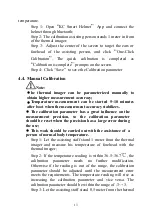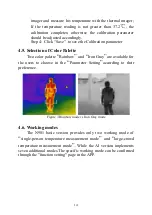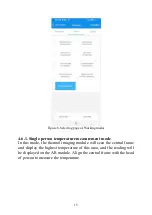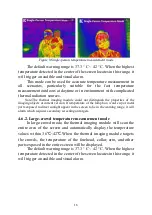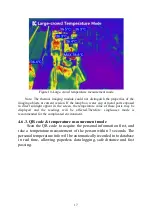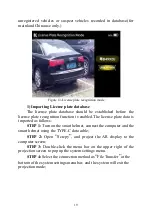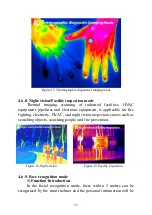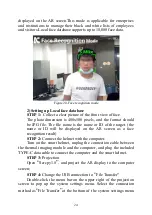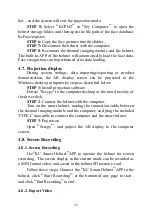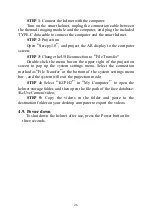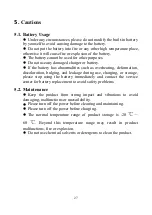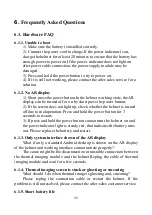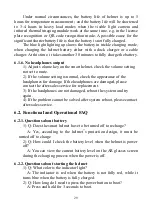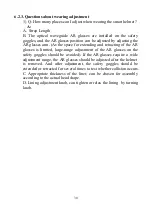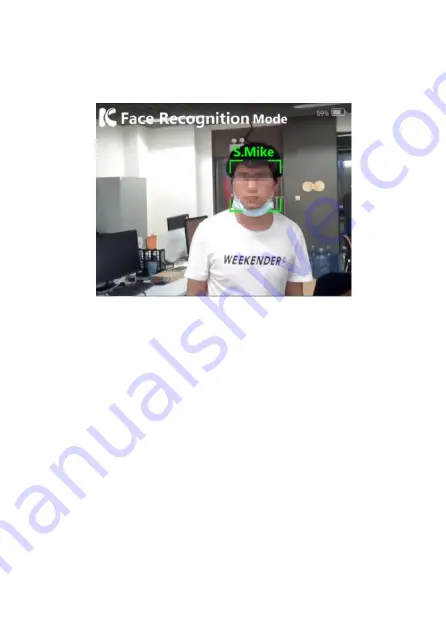
displayed on the AR screen.This mode is applicable for enterprises
and institutions to manage their black and white lists of employees
and visitors.Local face database supports up to 10,000 face data.
Figure 20-Face recognition mode
2) Setting up Local face database
STEP 1:
Collect a clear picture of the front view of face.
The photo dimension is 400x500 pixels, and the format should
be JPG file. The file name is the name or ID of the target. (the
name or ID will be displayed on the AR screen as a face
recognition result)
STEP 2:
Connect the helmet with the computer.
Turn on the smart helmet, unplug the connection cable between
the thermal imaging module and the computer, and plug the included
TYPE-C data cable to connect the computer and the smart helmet.
STEP 3:
Projection
Open
“
Scrcpy1.8
”
, and project the AR display to the computer
screen;
STEP 4:
Change the USB connection to
“
File Transfer"
Double-click the menu bar on the upper right of the projection
screen to pop up the system settings menu. Select the connection
method as
“
File Transfer
”
at the bottom of the system settings menu
24