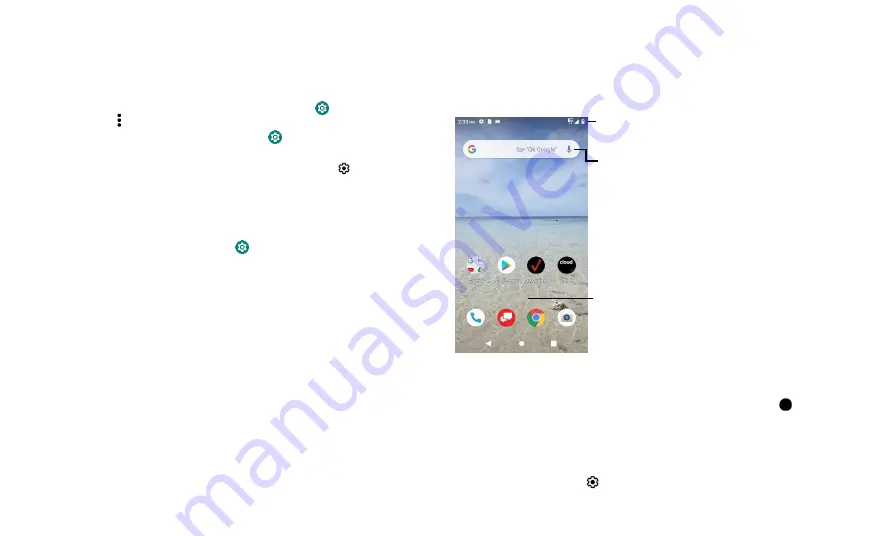
Learn the basics
73
3
Improve battery life
Your phone processes tons of information. Depending on what you use, that can take a
lot of power.
When your phone is stationary, not charging, or not in use for a period of time,
unnecessary background processes are shut down to optimize battery life.
» To see
what’s
using up battery power, swipe up from bottom >
Settings
>
Battery
,tap menu >
Battery usage
.
» To help improve battery life, swipe up from bottom >
Settings
>
Battery
>
Battery saver
, and turn it on.
Tip:
To quickly open
Settings
, swipe down on the status bar and tap .
Battery Tips
To save even more battery life between charges, you could reduce:
» Widgets that stream information to your home screen, like news or weather.
» Unused accounts: Swipe up from bottom >
Settings
>
Accounts
.
» Recording or streaming videos or music.
Learn the basics
Home screen
The home screen is what you see when you turn on your phone. From here you can
explore apps and more.
Note:
Software updates happen frequently, so your screen may look a little different.
Swipe down for
notifications and
settings.
Search by typing or
say "OK,
Google.”
Swipe up from
bottom to see all
your apps.
Tips
»
Open app list:
Swipe up from bottom to see all your apps.
»
Return home:
To return to the home screen from any location, tap
Home.
»
Pages:
To add a page, drag an app to the right side of the screen until you see a new
page. You can add multiple pages. To see other pages of shortcuts and widgets (if
available), swipe the home screen left.
»
Settings:
To quickly open common settings, swipe the status bar down. To
open more settings, tap .
Содержание eTalk MYFLIX
Страница 1: ......





















