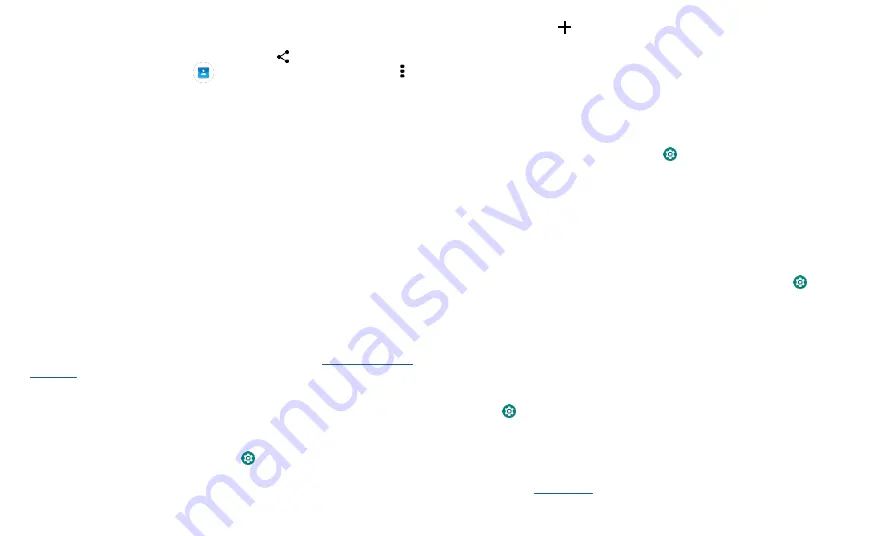
Connect, share & sync
be illegal. Always obey the laws and drive safely.
Transfer files
»
Photos or videos:
Open the photo or video, then tap
>
Bluetooth
.
»
Contacts:
Swipe up from bottom >
Contacts
, tap a person, then tap Menu >
Share
>
Bluetooth.
Share files with your computer
Note:
Copyright
—
do you have the right? Always follow the rules. See
“Content
Copyright”
in the legal and safety information on your phone.
USB
To load music, pictures, videos, documents, or other files from your computer, connect
your phone to your computer with a USB cable. To change the type of USB connection,
swipe the status bar down and tap
USB
.
Tip:
Make sure to connect the phone to a high power USB port.
Note:
The first time you use a USB connection, your computer may indicate that drivers
are being installed. Follow any prompts you see to complete the installation. This may
take a few minutes.
» For Microsoft® Windows® : On your computer, choose Start, then select Windows
Explorer from your list of programs. In Windows Explorer, your phone will appear as
a connected drive (mass storage device) where you can drag and drop files, or it will
appear as an MTP or PTP device that lets you use Windows Media Player to transfer
files.
» For
Apple™
Macintosh™:
Use Android File Transfer, available at
Virtual Private Network (VPN)
A VPN lets you access files on a secured network (like an office network with a firewall).
Contact the network administrator for VPN settings, and any additional apps or
requirements.
To enter VPN settings, swipe up from bottom >
Settings
>
Network & internet
>
Advanced
>
VPN
. Tap to add a new VPN. Choose the type of VPN and enter settings
from the network administrator. Select the VPN name to connect.
Share your data connection
Your computer can access the Internet through your
phone’s
mobile network
—
you just
need a USB cable.
1
Connect your phone to your computer using a USB cable.
Note:
If your computer is running something older than Microsoft Windows 7 or
Apple Macintosh OSX, it might require special configuration.
2
On your phone, swipe up from bottom >
Settings
, and make sure
Wi-Fi
is off.
3
In
Settings
, tap
Network & internet
>
Hotspot & tethering
, then tap the
USB
tethering
.
To stop the connection, tap
USB tethering
again, then disconnect your phone from
your computer.
To print your photos, documents, and more from your phone, check if your
printer’s
manufacture has an app on Google Play. Then swipe up from bottom >
Settings
>
Connected devices
>
connection preferences
>
Printing
to get started.
You can also send your photos, docs, and more to any Android device in your cloud or
to Google Drive. Just download the Cloud Print app from Play Store.
Sync your Google account
When you log in to the same Google account, all devices can get to all the same apps,
movies, books, and music from Google Play
—
plus you share the same Gmail, Google
Calendar™,
and Google
Mobile™.
To add Google accounts to your phone, swipe up from
bottom >
Settings
>
Accounts
>
Add account
>
.
Phone & tablet
Your Android phone and tablet can work together to help you get the most out of both:
»
Transfer media and files:
Copy files to your phone and transfer them to other
devices
—
see
Transfer files
.
Содержание eTalk MYFLIX
Страница 1: ......























