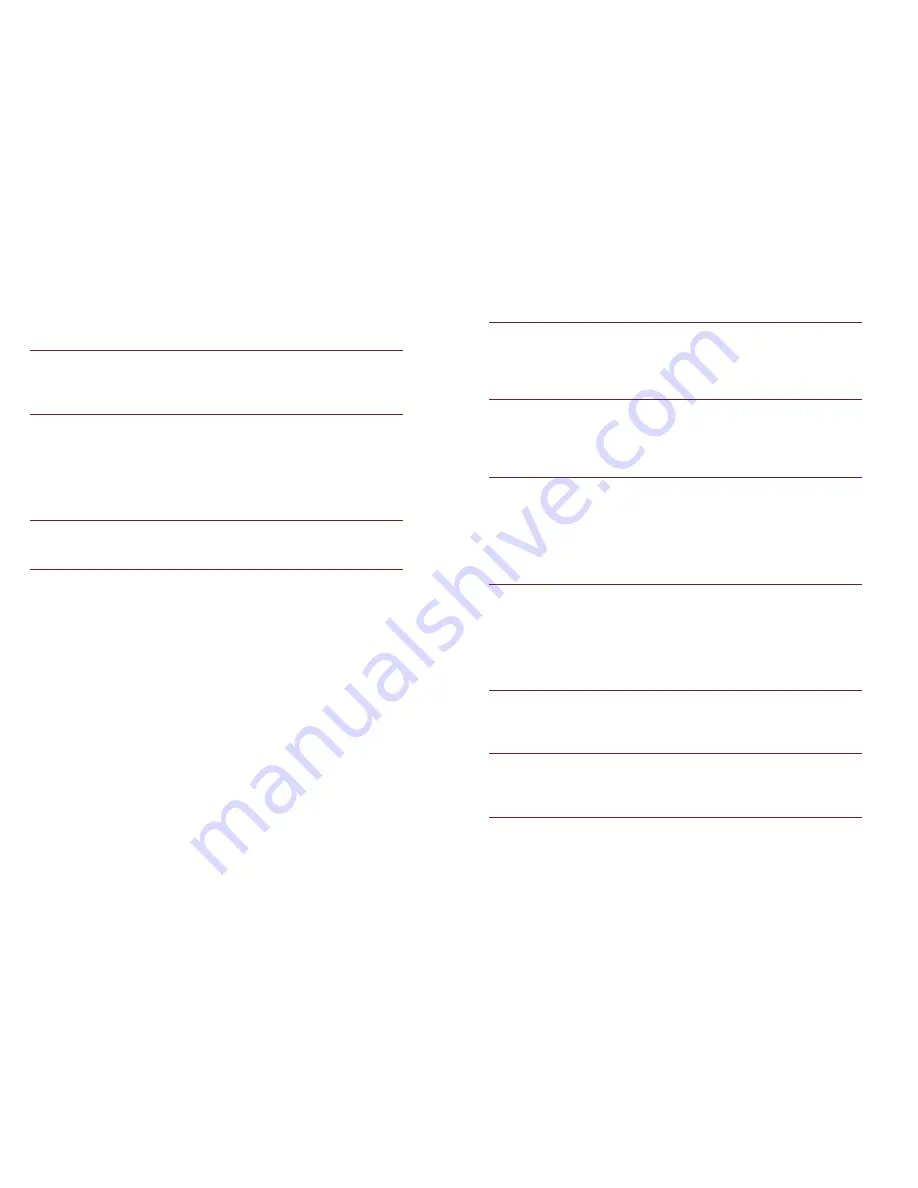
19
you downloaded), and their permanent and temporary data.
7.6 BATTERY
You can check the battery status of the device by accessing this
sub-menu.
7.7 APPS
This sub-menu enables you to manage all the installed, running
and applications saved in the device memory and SD card. You
can remove and manage installed applications, view and control
running applications, allow installation of non we build in market
applications.
7.8 LOCATION
Your device supports Global Positioning System.
7.9 SECURITY
You can protect your device from unauthorized users by setting the
PIN code or entering a password.
Enable or Disable SIM card PIN
When PIN code is enabled, you are required to enter the PIN code
before making a call.
Go to Application Drawer > Settings > Security.
Select “Set up SIM card lock”.
Select a SIM card.
Tap “Lock SIM card” enter the current PIN code.
To change the PIN code, select Change PIN.
Enter the old PIN code.
Enter the new PIN code and confirm.
Setup Screen Lock
You can set up a lock for your screen in form of Pattern, PIN code
or password.
Go to Settings > Security
Set up screen lock
Select a desired form (None, Slide, Pattern, PIN or
password)
20
7.10 LANGUAGE AND INPUT
Use the Language & Keyboard settings to select the language for
the text on your device and for configuring the onscreen keyboard,
including words that you’ve added to its dictionary.
7.11 BACKUP & RESET
You can use the Privacy settings to manage your personal
information, such as back up my data, automatic restore and
factory date reset.
7.12 ACCOUNTS
Use the Accounts to add, remove, and manage your Google and
other supported accounts. You also use these settings to control
how and whether all applications send, receive, and sync data on
their own schedules, and whether all applications can synchronize
user data automatically.
7.13 DATE AND TIME
You can select to set date, time and time zone using this
sub-menu.
Use Automatic unless you need to override the network values.
Use 24-hour format: Select to set 24-hour formats on or off.
Choose Date format: Select from a variety of formats.
7.14 SCHEDULE POWER ON/OFF
You can set the time for auto power on /off. Do turn the status on
before using that function, and then the time.
7.15 ACCESSIBILITY
You can use the Accessibility settings to configure any accessibility
plug-ins you have installed on your device.
7.16 ABOUT PHONE
You can view system information Including
Status, Legal
information, Model number, Android version and so on.































