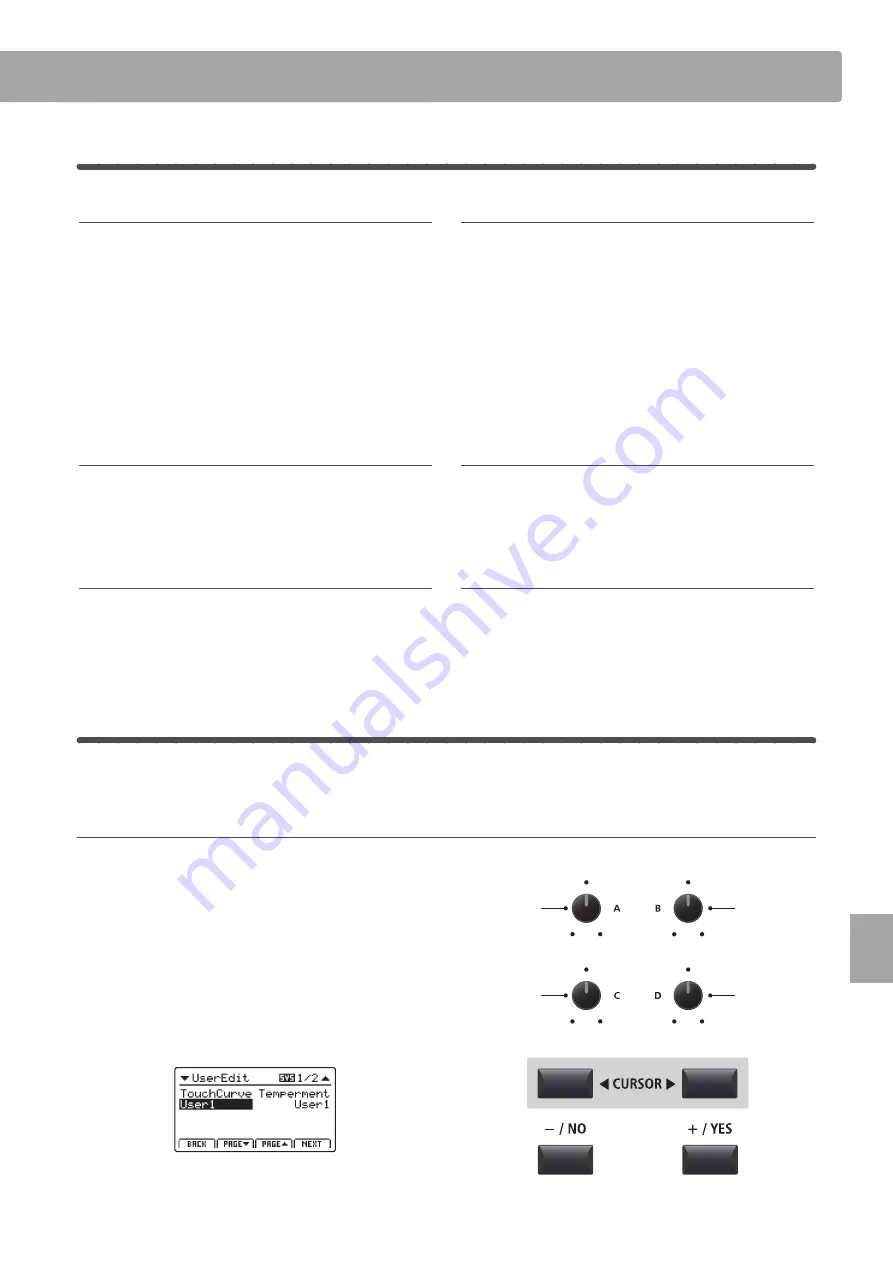
105
SY
ST
EM
M
enu
SYSTEM Menu parameters & functions
4
Offset
1. EQ Offset ON/OFF
This parameter turns the EQ Offset function ON or OFF.
The EQ Offset function may be useful when performing at a venue
with certain room acoustics, or simply different amplifier and
speaker equipment to that used normally. The Offset values can
be adjusted to create a ‘baseline’ character for the instrument,
rather than readjusting the EQ settings prepared for each SETUP.
* The default setting is OFF.
* The EQ Offset values will be added to the EQ values defined in each
SETUP. The combined EQ values are limited to ±10 dB.
2. Reverb Offset
This parameter adjusts the reverb depth offset, allowing the
reverb for all sound section to be reduced globally.
Similar to the EQ Offset function, Reverb Offset may be useful
when performing at a venue with reflective acoustics, or when
connecting the instrument to a PA system with reverb pre-applied.
The reverb offset depth is reduced globally for all sound sections,
negating the need to readjust reverb settings for each SETUP.
* The default setting is 100%.
3. EQ Offset Low
This parameter adjusts the EQ Offset gain for the low range
frequency band.
* The default setting is 0 dB.
4. EQ Offset High
This parameter adjusts the EQ Offset gain for the high range
frequency band.
* The default setting is 0 dB.
5. EQ Offset Mid1
This parameter adjusts the EQ Offset gain for the Mid1 range
frequency band.
* The default setting is 0 dB.
6. EQ Offset Mid2
This parameter adjusts the EQ Offset gain for the Mid2 range
frequency band.
* The default setting is 0 dB.
5
User Edit
The User Edit category contains functions to create custom touch curves and keyboard temperaments.
Selecting the User Touch Curve / Temperament / Key Volume / Stretch Tuning to edit
After selecting the User Edit SYSTEM menu category:
Turn control knob A to select the desired User Touch Curve.
Turn control knob B to select the desired User Temperament.
Turn control knob C to select the desired User Key Volume.
Turn control knob D to select the desired User Stretch Tuning.
The User Touch Curve, User Temperament, User Key Volume,
and User Stretch Tuning can also be selected by using the
CURSOR buttons and +/YES or –/NO buttons.
o
n
, o
ff
value
: 0% ~ 100%
value
: –10 dB ~ +10 dB
value
: –10 dB ~ +10 dB
value
: –10 dB ~ +10 dB
value
: –10 dB ~ +10 dB
Select User
Key Volume
Select User
Touch Curve
Select User
Stretch Tuning
Select User
Temperament






























