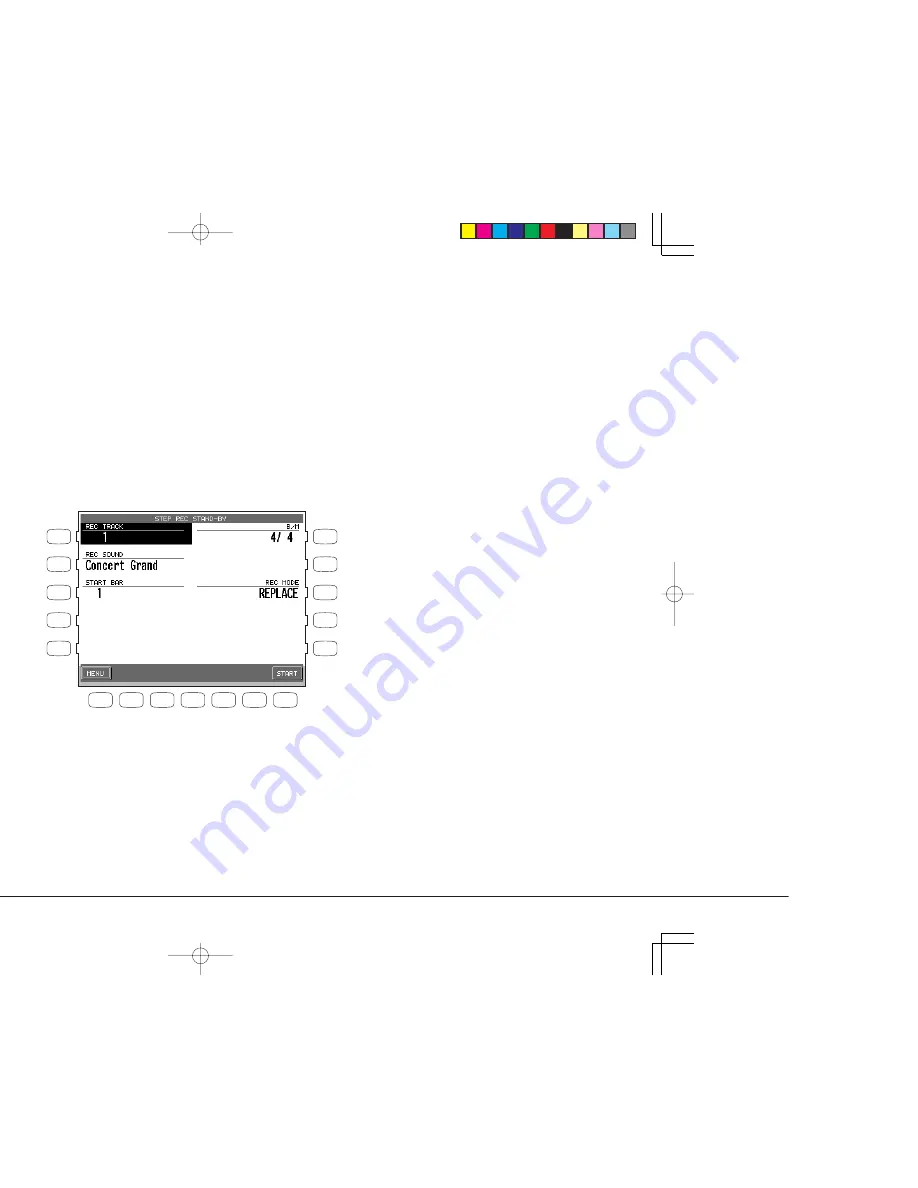
Kawai Concert Performer Series Digital Piano
70
L 1
L 2
L 3
L 4
L 5
F 1
F 2
F 3
F 4
F 5
F 6
F 7
R 1
R 2
R 3
R 4
R 5
F1
Cancels Step recording and takes you to the
Advanced Recorder menu.
F7
Proceeds to the data entry screen of the Step Record
menu.
R1
Changes the time signature.
R3
Selects recording mode. REPLACE
erases the previous data and records the
new data in its place. OVERDUB mixes
the new data with the previous data so
that both are heard together. Repeatedly
pressing the R3 button switches between
the REPLACE and OVERDUB.
L1
Selects the recording track.
L2
Selects which sound is assigned to the
track.
L3
Selects which measure you’d like to start
recording from.
Step Recording
Step Recording is a method of recording a song by manually entering notes one after another as data,
instead of playing the keyboard in real-time. This method may be useful when trying to create a phrase
with a precise rhythm, or when recording a phrase that is beyond your playing skill level.
To set up Step recording:
1) In the Advanced Recorder menu select Step Rec (L4). The Step Record menu will be
displayed.
2) Use the L and R buttons and the Dial to set up recording options.
3) Press the START button (F7). You will be presented with the data entry screen.
To use the Step Recorder:
1) Use the F1–F3 buttons to select a setting (Note value, Note length, Velocity) and use
the Dial to change its value. The value will be displayed above the buttons at the bottom
of the screen.
Velocity value can be entered by actually hitting a key on the keyboard. To enable this,
select “Key” for the Velocity value instead of a number.
Содержание Concert Performer CP136
Страница 1: ...r s Manual...
Страница 2: ...nual are subject to change without notice...
Страница 8: ...Kawai Concert Performer Series Digital Piano 202 207 209 214 216 220 222 224 226 232 234 235...
Страница 9: ...IX...
Страница 41: ...33...
Страница 59: ...51...
Страница 97: ...89...
Страница 113: ...105...
Страница 119: ...111...
Страница 201: ...193...
Страница 228: ...Kawai Concert Performer Series Digital Piano EB 3 MP 3 SK SK 3 SK 3 SK 3 SK SK Melody Play SK Skilfull Type Lyrics...
Страница 244: ...Concert Performer Series Digital Piano KPSZ 0147 OW996E C0607 815430 Printed in Indonesia...






























