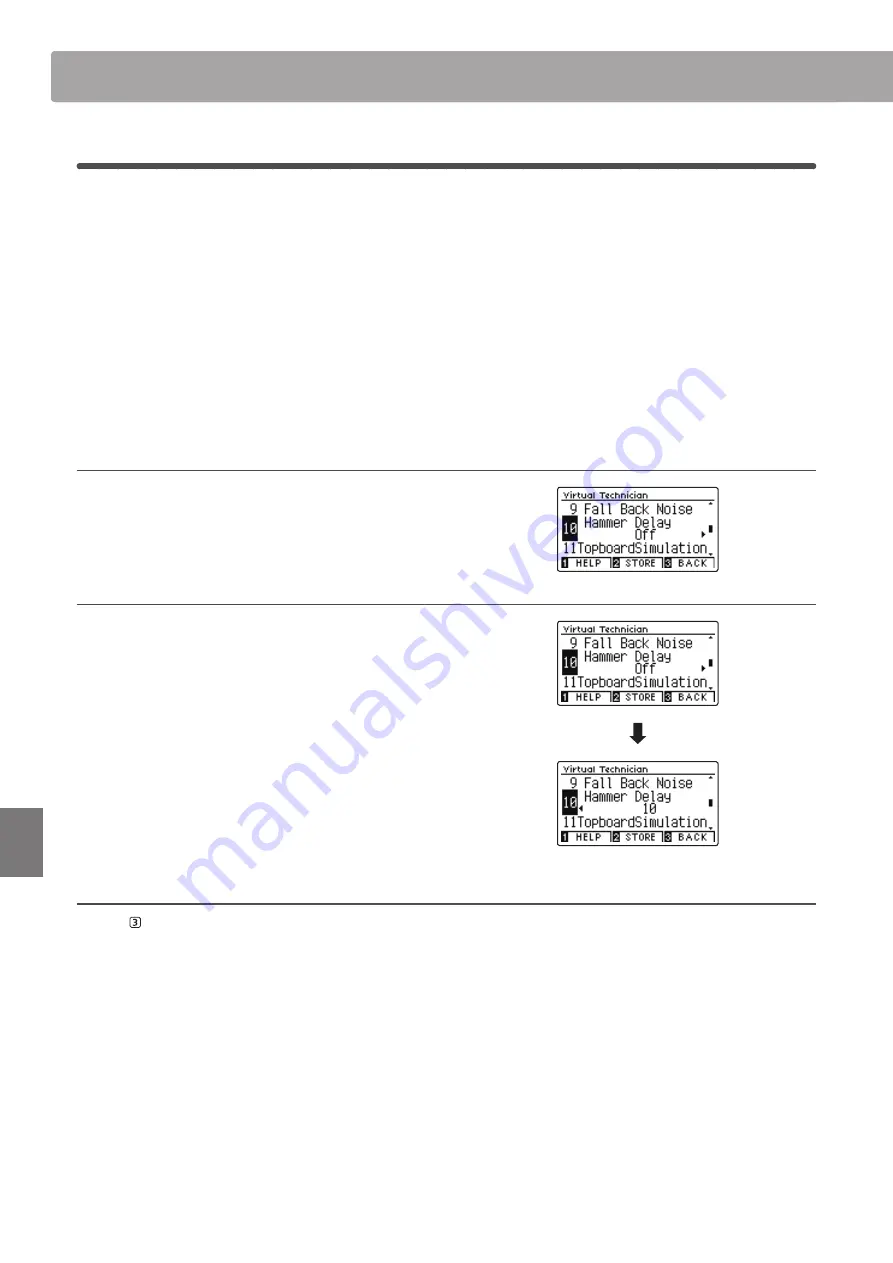
96
Se
tt
ings
10
Hammer Delay
When playing pianissimo passages using an acoustic piano, there may be a perceived delay between a key being
pressed and the hammer striking the strings.
If desired, the CN39 digital piano can recreate this delay, with the Hammer Delay setting allowing the delay length
to be adjusted.
While the default value of ‘Off’ is intended to replicate a well-regulated concert grand piano, with an immediate
connection between the keyboard and hammers, some players may find it desirable to introduce a minor delay, in
order to mimic different types of piano or instruments with a slightly worn keyboard action.
* This Virtual Technician setting will affect acoustic piano sounds only.
1. Selecting the Hammer Delay setting
After entering the Virtual Technician menu (page 83):
Press the
or
buttons to select the Hammer Delay setting.
2. Adjusting the Hammer Delay value
Press the
or
buttons to increase or decrease the value of
the Hammer Delay setting.
* The Hammer Delay value can be adjusted within the range of
Off, 1~10, with higher values resulting in an increased delay.
* To reset the Hammer Delay setting to the default value, press the
and
buttons simultaneously.
* Any changes made to the Hammer Delay setting will remain until the
power is turned off.
* Preferred Hammer Delay settings can be stored to the sound’s
memory, or a Registration memory for convenient recall. Please refer
to pages 84 and 35 for more information.
3. Exiting the Hammer Delay setting
Press the FUNCTION button (BACK) to exit the Hammer Delay
setting and return to the Function Menus screen.
Virtual Technician Settings
Содержание CN39
Страница 1: ...CN39 Owner s Manual Introduction Playing the Piano Music Menu Recorder Settings Appendix...
Страница 12: ...12 Introduction Part Names and Functions USB to HOST PEDAL MIDI IN OUT DC IN 15V...
Страница 18: ...18...
Страница 150: ...150 Appendix User Notes...
Страница 151: ......






























