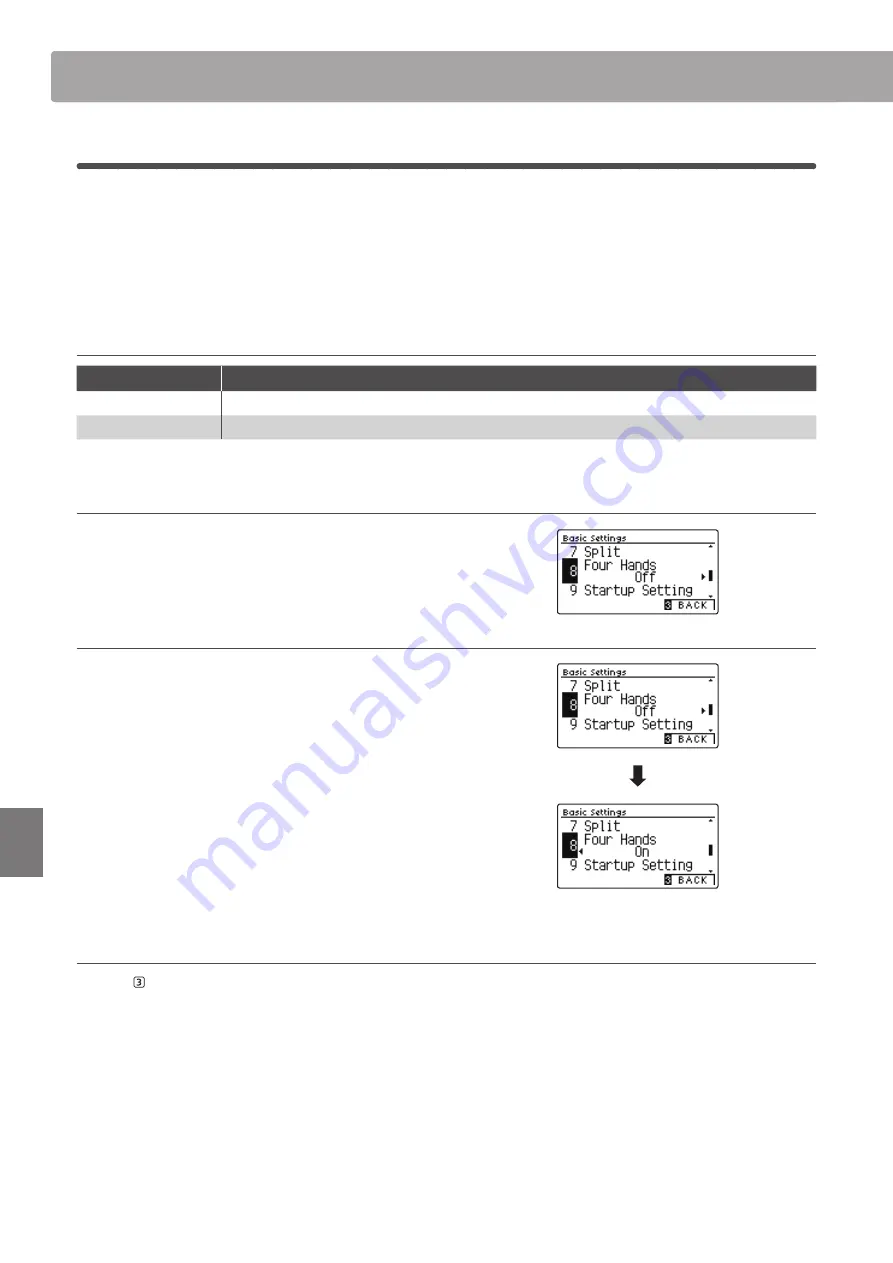
78
Se
tt
ings
8
Four Hands
The Four Hands setting provides an alternative method to enabling the Four Hands Mode function, and may prove
useful in teaching environments or situations where the function should be enabled automatically every time the
CN39 digital piano is turned on.
When enabled, all Four Hands Mode control operations are identical to those explained on page 24.
Four Hands setting
Four Hands
Description
Off
(default)
Four Hands Mode will be turned off by default.
On
Four Hands Mode will be turned on by default.
1. Selecting the Four Hands setting
After entering the Basic Settings menu (page 69):
Press the
or
buttons to select the Four Hands setting.
2. Changing the Four Hands setting
Press the
or
buttons to turn the Four Hands setting on or
off.
* To reset the Four Hands setting to the default setting, press the
and
buttons simultaneously.
* When Four Hands Mode is turned on, the Split function will be turned
off automatically.
* Any changes made to the Four Hands setting will remain until the
power is turned off.
* Preferred Four Hands settings can be stored to a Registration Memory
for convenient recall, or to the Startup Setting memory for automatic
selection when the instrument is turned on. Please refer to pages
35 and 79 for more information.
3. Exiting the Four Hands setting
Press the FUNCTION button (BACK) to exit the Four Hands
setting and return to the Function Menus screen.
Basic Settings
Содержание CN39
Страница 1: ...CN39 Owner s Manual Introduction Playing the Piano Music Menu Recorder Settings Appendix...
Страница 12: ...12 Introduction Part Names and Functions USB to HOST PEDAL MIDI IN OUT DC IN 15V...
Страница 18: ...18...
Страница 150: ...150 Appendix User Notes...
Страница 151: ......






























