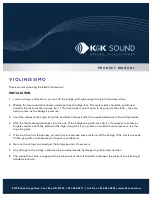Содержание CN39
Страница 1: ...CN39 Owner s Manual Introduction Playing the Piano Music Menu Recorder Settings Appendix...
Страница 12: ...12 Introduction Part Names and Functions USB to HOST PEDAL MIDI IN OUT DC IN 15V...
Страница 18: ...18...
Страница 150: ...150 Appendix User Notes...
Страница 151: ......