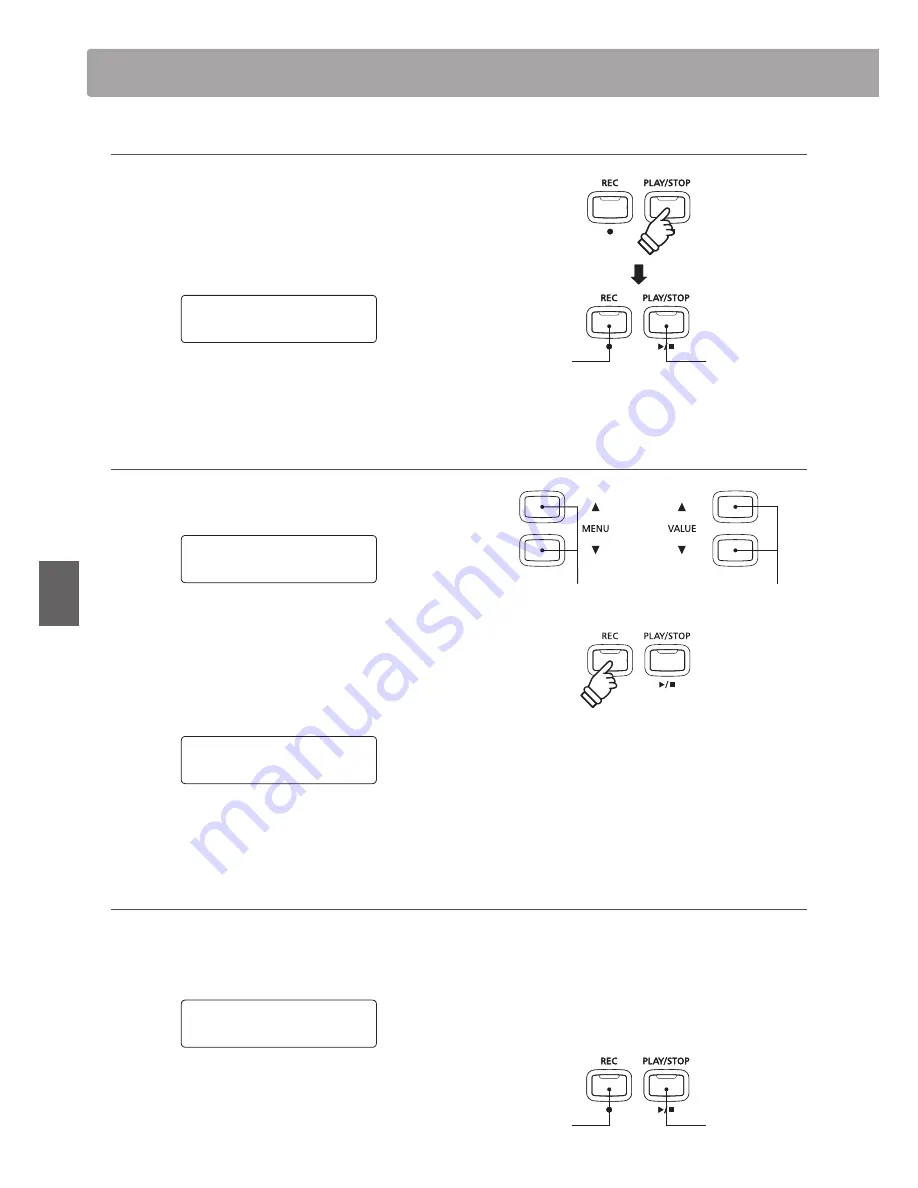
52
Re
corde
r
Audio Record/Playback
(USB memory)
4. Stopping the audio recorder, saving to USB
Press the PLAY/STOP button.
The LED indicators for the PLAY/STOP and REC buttons will turn
off, and recording will stop.
A confirmation message will be shown in the LCD display,
prompting to save the recorded audio file.
Save to USB?
:FT3&$
/P4501
Press the REC button to continue, or the PLAY/STOP button to
cancel the save operation.
* If cancelled, the audio recorder will return to the previous screen.
5. Naming the recorded audio file, confirming save
After pressing the REC button to continue the save:
The filename entry screen will be shown in the LCD display.
Filename:
3&$
Jazzy Tune
MP3
Press the
d
or
c
VALUE buttons to cycle through the characters,
and the
d
or
c
MENU buttons to move the cursor.
Press the REC button again to save the recorded audio file with
the specified filename.
After a few seconds, the Audio Player screen will be shown in
the LCD display, indicating that the song is ready for playback.
Jazzy Tune.MP3
00´00"
Vol.=5
To play back the recorded audio file, please refer to the ‘Playing an
Audio File’ instructions on page 53.
d
or
c
VALUE
Select character.
d
or
c
MENU
Move cursor.
* ‘Audio-000.MP3’ or ‘Audio-000.WAV’ will be used as the default name
for the recorded audio files, with the number increasing automatically.
* Save files are limited to a maximum name length of 11 characters.
* The saved audio file will be stored in the root folder of the USB memory
device. It is not possible to store the file in a different folder.
* The audio recorder will only record sounds produced by the instrument.
Devices connected via the LINE IN jacks will not be recorded.
Overwriting a file
If the specified filename already exists:
A confirmation message will be shown in the LCD display,
prompting to confirm or cancel the overwrite operation.
Overwrite file?
:FT3&$
/P4501
Press the REC button to confirm the overwrite, or the PLAY/STOP
button to cancel.
* If cancelled, the audio recorder will return to the saving screen (step 4).
PLAY/STOP
Cancel (No)
REC
Continue (Yes)
PLAY/STOP
Cancel (No)
REC
Continue (Yes)
PLAY/STOP
Cancel (No)
REC
Continue (Yes)
PLAY/STOP
Cancel (No)
REC
Continue (Yes)
















































