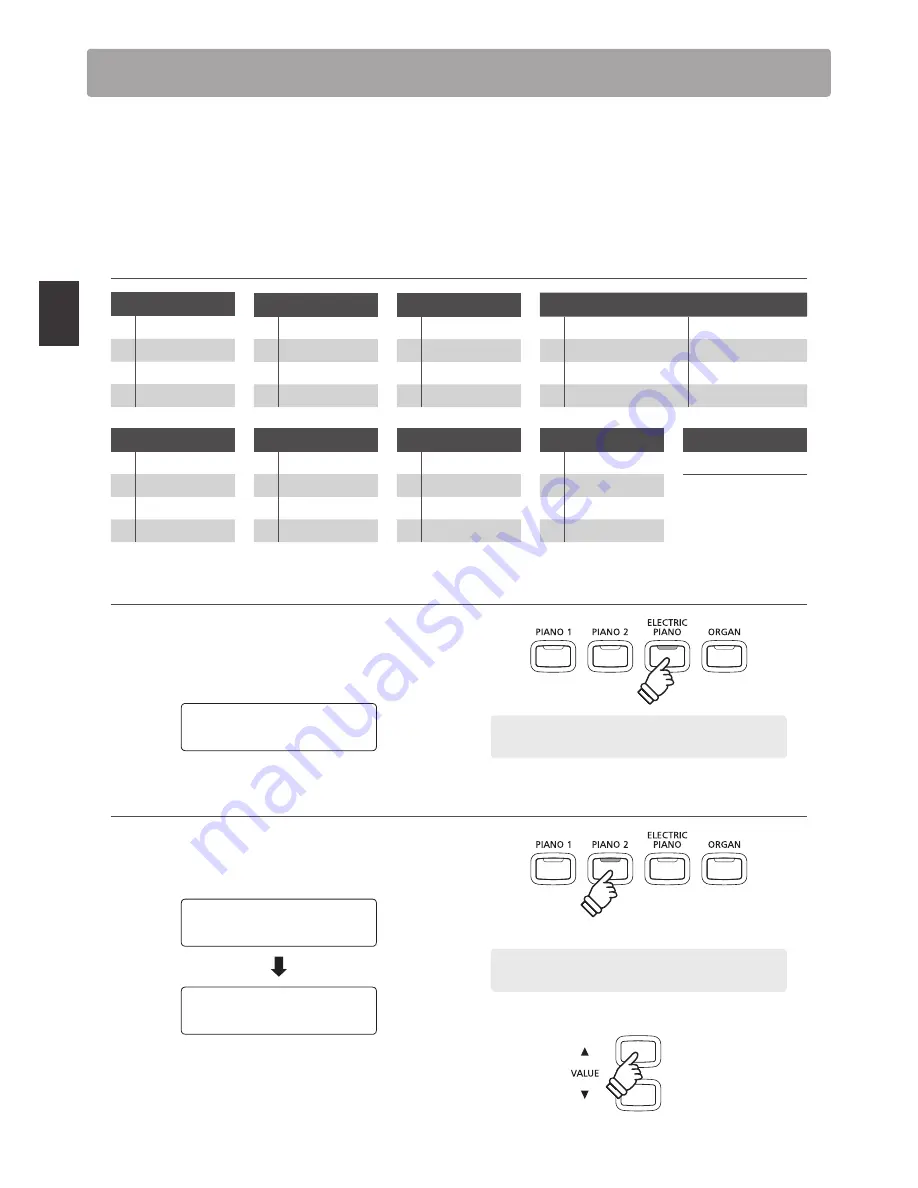
16
P
la
y
ing
the
P
iano
Sounds are arranged into nine categories, with multiple sounds assigned to each category button. For a complete
listing of the available instrument sounds, please refer to page 111 of this owner’s manual.
By default, the ‘Concert Grand’ sound will be selected automatically when the instrument is turned on.
* The OTHERS button is assigned with 300 sounds, divided into 20 additional categories.
Sound categories and variations
PIANO 1
1
Concert Grand
2
Studio Grand
3
Mellow Grand
4
Modern Piano
PIANO 2
1
Concert Grand2
2
Studio Grand2
3
Mellow Grand2
4
Rock Piano
ELECTRIC PIANO
1
Classic E.P.
2
Modern E. P.
3
60’s E.P.
4
Modern E. P. 2
ORGAN
1
Jazz Organ
5
Church Organ
2
Blues Organ
6
Diapason
3
Ballad Organ
7
Full Ensemble
4
Gospel Organ
8
Diapason Oct.
HARPSI & MALLETS
1
Harpsichord
2
Harpsichord 2
3
Vibraphone
4
Clavi
BASS
1
Wood Bass
2
Electric Bass
3
Fretless Bass
4
W. Bass & Ride
CHOIR & PAD
1
Choir
2
Choir 2
3
New Age
4
Atmosphere
STRINGS
1
Slow Strings
2
String Pad
3
Warm Strings
4
String Ensemble
OTHERS
300 sounds
1. Selecting a sound category
Press the desired SOUND button.
The LED indicator for the button will turn on to indicate that this
category has been selected, and the name of the sound will be
shown in the LCD display.
Classic E.P.
Example:
To select the ELECTRIC PIANO category, press the
ELECTRIC PIANO button.
2. Changing the selected sound variation
Several sound variations are assigned to each category button.
Press a SOUND button repeatedly to cycle through the different
sound variations.
Concert Grand2
Mellow Grand2
The
d
or
c
VALUE buttons can also be used to select sounds,
and cycle through the different sound variations.
* While holding down one of the VALUE buttons, pressing the other
VALUE button will jump to the next sound category within the
OTHERS selection.
×3
Example:
To select the ‘Mellow Grand2’ sound, press the
PIANO 2 button three times.
Selecting Sounds
Содержание CN34
Страница 2: ......
Страница 12: ...12 Introduction Part Names and Functions r s t b a c i j k l m n o p q f h g d e u v z y x w...
Страница 129: ...129 Appendix User Notes...
Страница 130: ...130 Appendix User Notes...
Страница 131: ...Hello to Jason Isaacs...






























