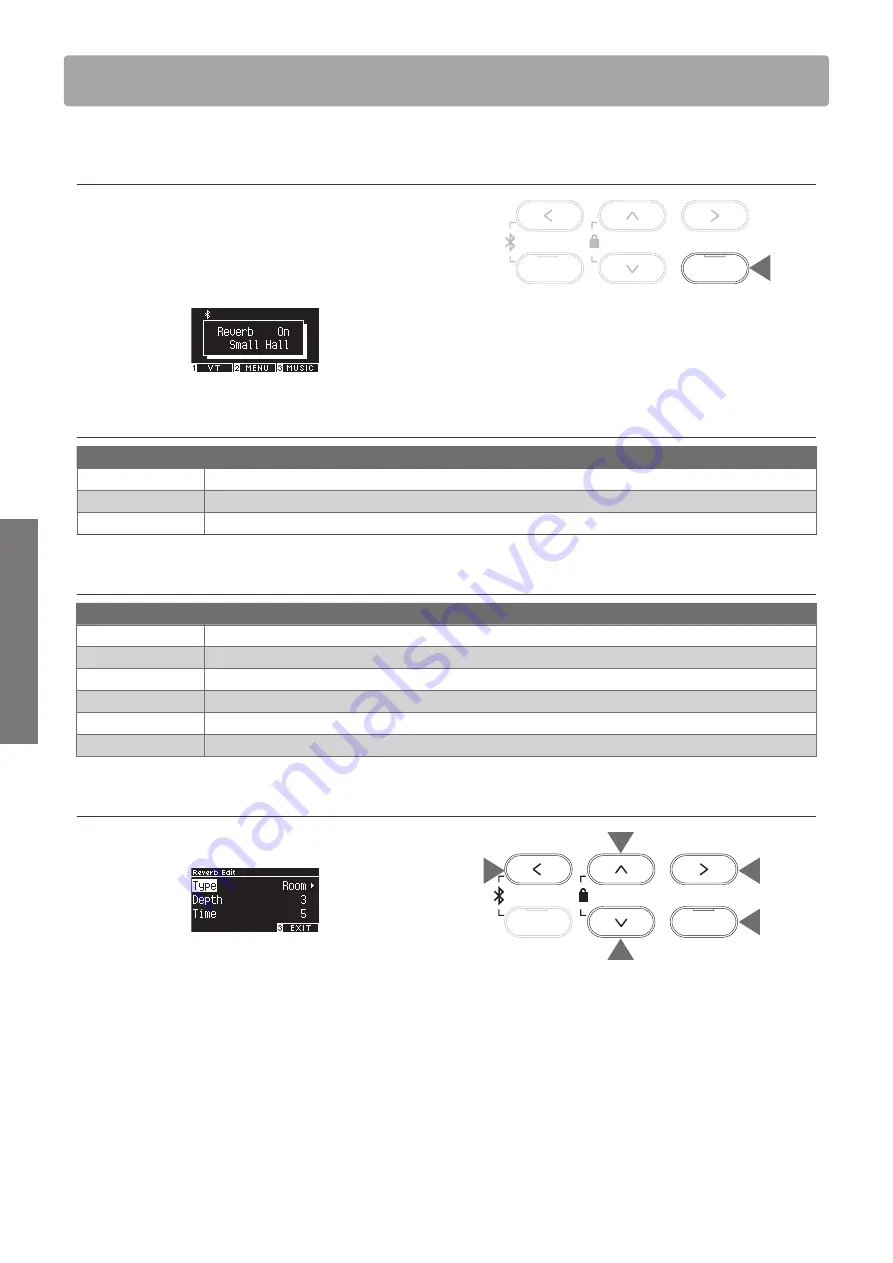
26
Basic Operation
Re
verb
Reverb
The Reverb setting adds reverberation to the sound.
▋
Turning Reverb on/off
• Press the [REVERB] button.
The LED indicator for the [REVERB] button will turn on and the
reverberation effect is applied.
• The reverberation effect is removed and the LED indicator
for the [REVERB] button is turned off if the [REVERB] button is
pressed again.
▋
List of reverb settings
Reverb setting
Description
Type
Sets one of the six available reverb types.
Depth
Sets the reverb depth in the range from 1 to 10.
Time
Sets the reverb time in the range from 1 to 10.
▋
List of reverb types
Type
Description
Room
Simulates the reverberation of a performance in a small rehearsal room.
Lounge
Simulates the reverberation of a performance in a piano lounge.
Small Hall
Simulates the reverberation of a performance in a small hall.
Concert Hall
Simulates the reverberation of a performance in a large concert hall for classical music.
Live Hall
Simulates the reverberation of a performance in a large hall for live music performance.
Cathedral
Simulates the reverberation of a performance in a large cathedral.
▋
Reverb settings
1. Press and hold the [REVERB] button to enter the Reverb Edit
screen.
2. Press the [UP]/[DOWN] button to select the settings menu.
3. Press the [LEFT]/[RIGHT] button to set the value or type.
• Pressing the [LEFT]/[RIGHT] buttons simultaneously will re-
store the default setting.
• Pressing the [3] button will return to the Home screen.
EFFECTS
REVERB
2
2
3
3
EFFECTS
REVERB
hold
1
Содержание CN301
Страница 93: ......
Страница 94: ......
Страница 95: ......
Страница 96: ...Copyright 2021 Kawai Musical Instruments Mfg Co Ltd All Rights Reserved SP00001417...






























