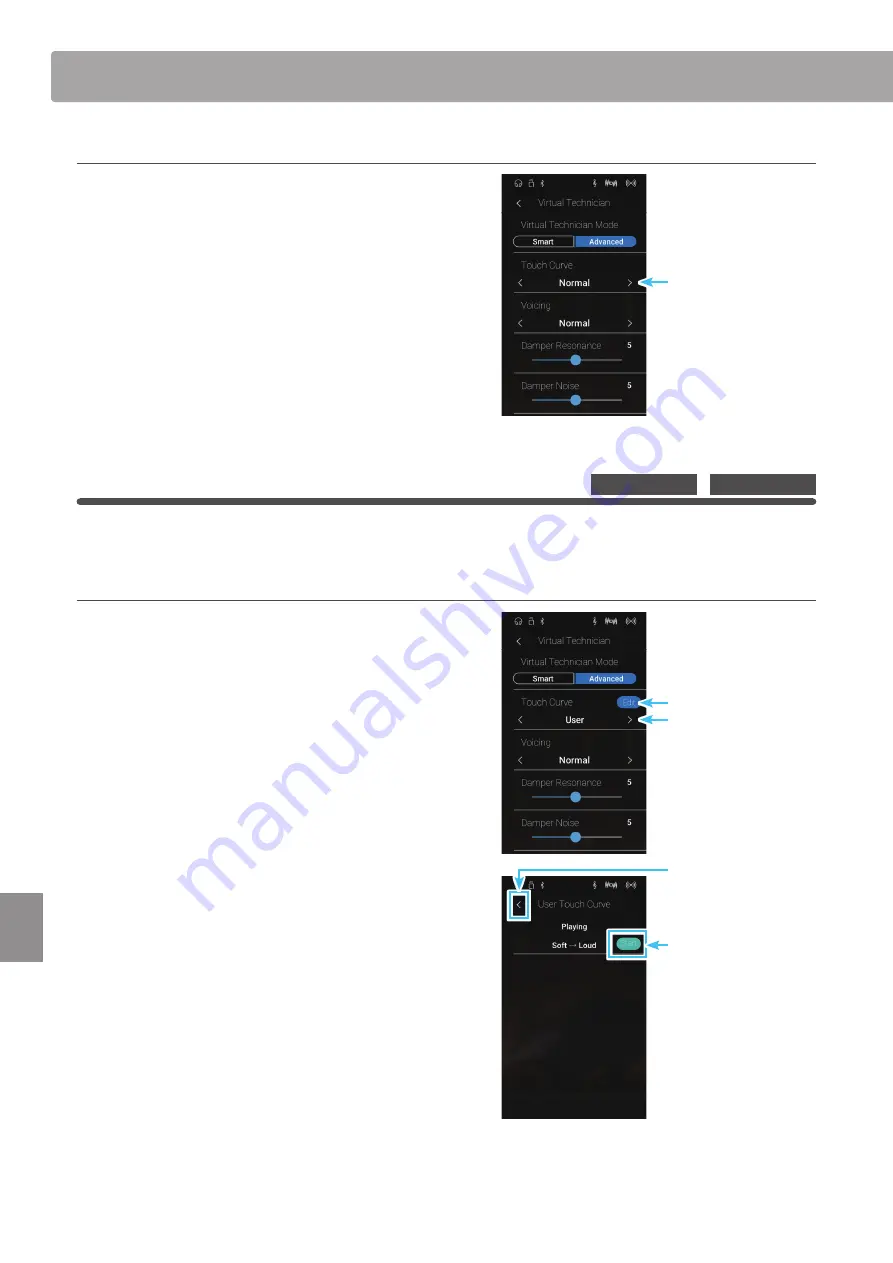
100
Settings
Virtual Technician
Changing the Touch Curve type
Swipe left/right or tap the arrow buttons to change the Touch
Curve type.
* The Touch Curve can be set to one of 7 types.
The perceived weight of the keyboard will change depending
on the selected touch curve.
* Any changes made to the Touch Curve setting will remain until the
power is turned off.
* Preferred Touch Curve settings can be stored to the sound’s memory
(in Sound mode) or a Favorite memory for convenient recall. For
more information, please refer to “1. Storing and Selecting Favorite
memories” on page 79 and “Storing the Virtual Technician settings”
on page 98.
User Touch Curve
The User Touch Curve function automatically creates a custom touch curve, based on the individual’s playing style.
Creating a User Touch Curve
1. Swipe left/right or tap the arrow buttons to select the User
touch curve type.
2. Tap the [Edit] button.
The User Touch Curve screen will be shown.
3. Tap the [Start] button.
4. Play the piano dynamically from very soft to very loud,
allowing this instrument to examine the personal playing
technique.
* More than one attempt may be required in order to create an
accurate User Touch Curve.
* Reducing the master volume fader to the lowest position before
creating the User Touch Curve may help to reduce user distractions,
thus improving accuracy.
5. Tap the [Stop] button.
The new User Touch Curve will be stored to the User touch
type, and selected automatically.
6. Tap the [Back] button to return to the Virtual Technician menu.
* If desired, tap [Store to Sound] to ensure that the User touch type is
retained after this instrument’s power is turned off.
Touch Curve type
Pianist Mode
Sound Mode
Touch Curve type
Edit button
Back button
Start button
Содержание ANYTIMEX3
Страница 10: ...10 Introduction Part Names and Functions k m n p o a b c d e f g h i j l ...
Страница 164: ......
Страница 165: ......






























