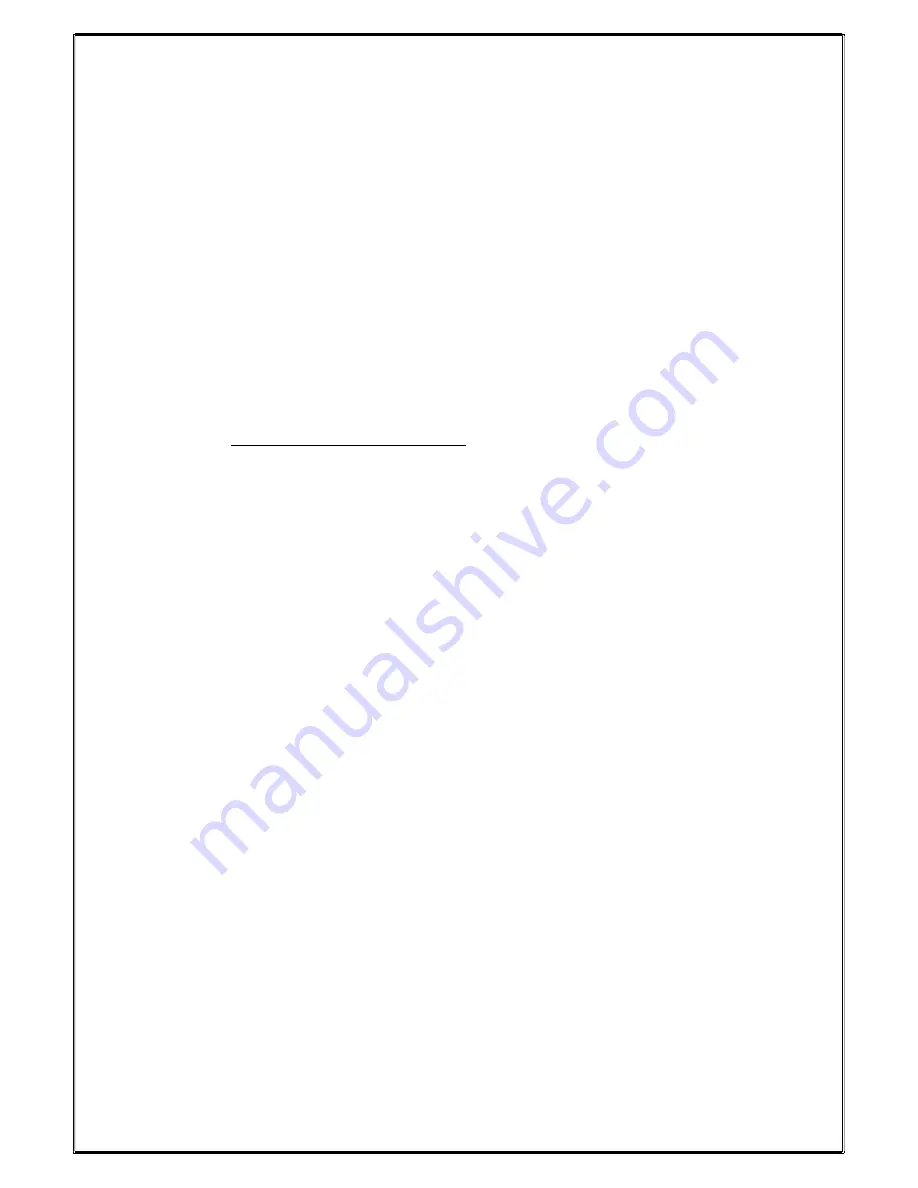
11
How to film using the KB Glow®
1. Set up the KB Glow® using your preferred configuration.
2. We recommend using the non-reflective base side to prevent light glare.
3. Plug the USB light cable into your chosen power source. If using the KB Powerbank, you
can power your KB Glow and phone at the same time.
4. Place your chosen filming / streaming device over your preferred aperture. Ensure the
camera is central in the aperture. If using a webcam, you may wish to use a small amount
of blue tac to hold the wing in place.
5. Test the positioning and zoom. No zoom / 1 x zoom works best for nail filming. Even use for
time-lapse without the need to hold the camera for a substantial time.
6. Place iPad or tablet on the tablet slots to use as a secondary screen mirroring device if you
wish.
7. Place KB Film Guide Markers on the base (one central to avoid straying far from the centre
of the screen and the two side guide markers to ensure products do not stray into shot. This
helps eliminate additional editing post filming.
8. To use screen mirroring there a variety of apps to download for this. We recommend the
free application ‘ApowerMirror’ for your secondary device. Follow this tutorial for using this
application: https://youtu.be/TBSHbcyUYKc
If your tablet is an older model or has not been updated, you may experience issues with
this third party app. In this event, we can recommend ‘E-Cast’.
9. You are now ready to film.


















