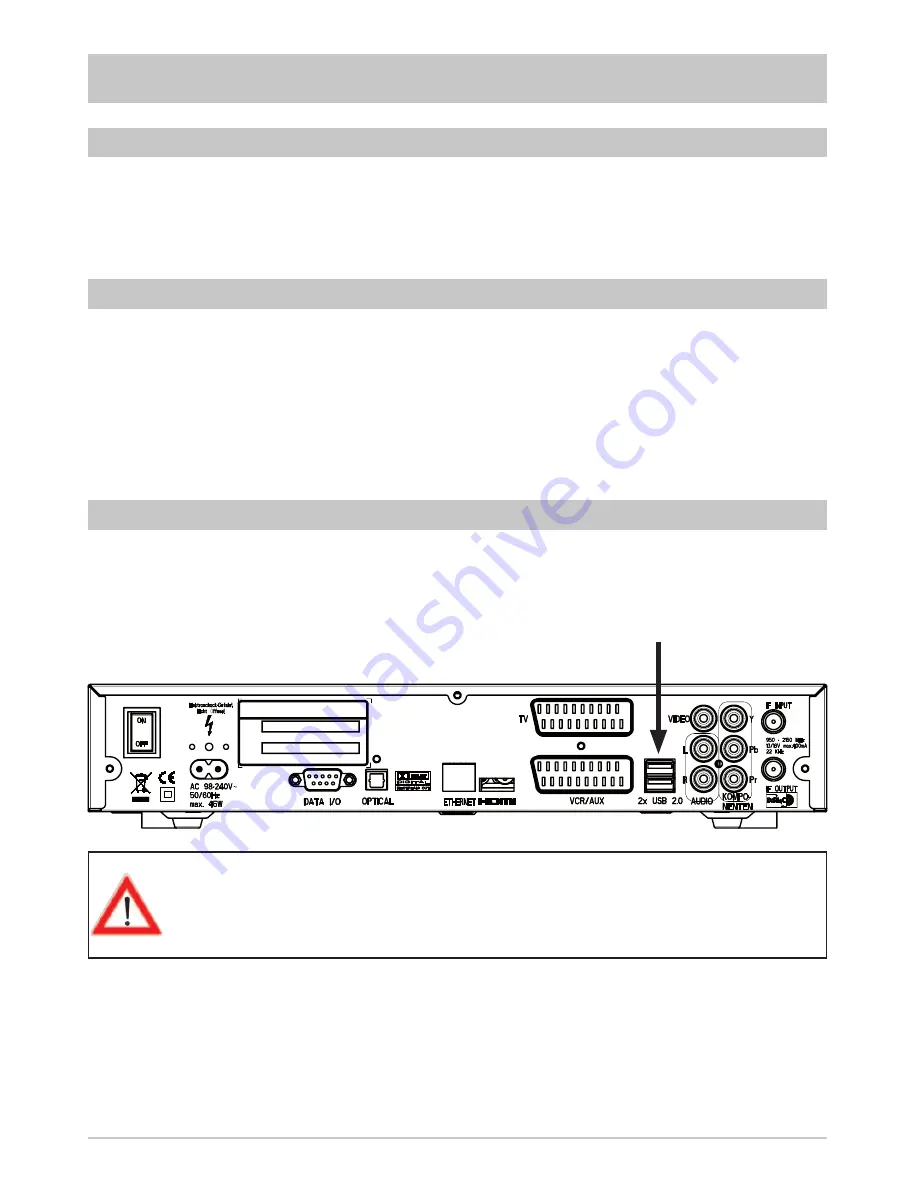
2
UFS 902/910
KATHREIN cannot be held liable for damage, loss of data or consequential loss of any kind (e.g. loss of
profi t, interruption of production, loss of data and information, or other detriment to assets) resulting from
the use or non-usability of this KATHREIN product, even where KATHREIN has pointed out the possibility
of such loss occurring.
The fi rmware used on the UFS 902 must be version “V1.02“.
The fi rmware used on the UFS 910 must be version “V1.04“.
If this fi rmware has not been installed on your UFS 902/910, you can either update the fi rmware via satellite
as described in your UFS 902/910 manual, or download it from the following Internet website:
“http://www.kathrein.de“. Firmware can be found under “Service”
→
“Software and Downloads”
→
“Receivers”
→
“UFS 902”/”UFS 910“
→
“Software and Firmware”. For instructions on how to upload the software to your
receiver, please see the Update Guide link on our Internet website (ufs910_update_guide.pdf).
To record programmes with the UFS 902/910, an external USB storage medium is required
(e.g. external hard disk drive with USB connection). The device can be connected on one of the two USB
2.0 interfaces on the receiver
rear panel
(see image below).
The USB interface on the receiver front
panel has not been designed for connection of USB storage media, it is only intended for fi rmware
uploads.
GENERAL NOTICE
REQUIRED FIRMWARE UFS 902/910
EXTERNAL USB STORAGE MEDIA
Please note that the USB 2.0 socket on the receiver only has an output current of
500 mA. For some hard disk drives, this current is insuffi cient for smooth operation.
To guarantee optimal supply to the hard disk, you can either use a hard disk drive with
a built-in power supply or you can insert a USB 2.0 hub with its own power supply
unit.
After connecting the external storage medium to one of the two USB 2.0 interfaces, the symbol
USB
will
appear on your receiver‘s display (only at UFS 910). Subsequently, the registration procedure will follow.
As soon as registration has been successfully concluded, the symbol
HDD
will also be displayed. The exter-
nal storage medium can now be used to make recordings through the UFS 910.
Press the
button to check if the UFS 902 initialised successfully. If the screenshot “Recording Archive”
appears, initialisation was successful.
















