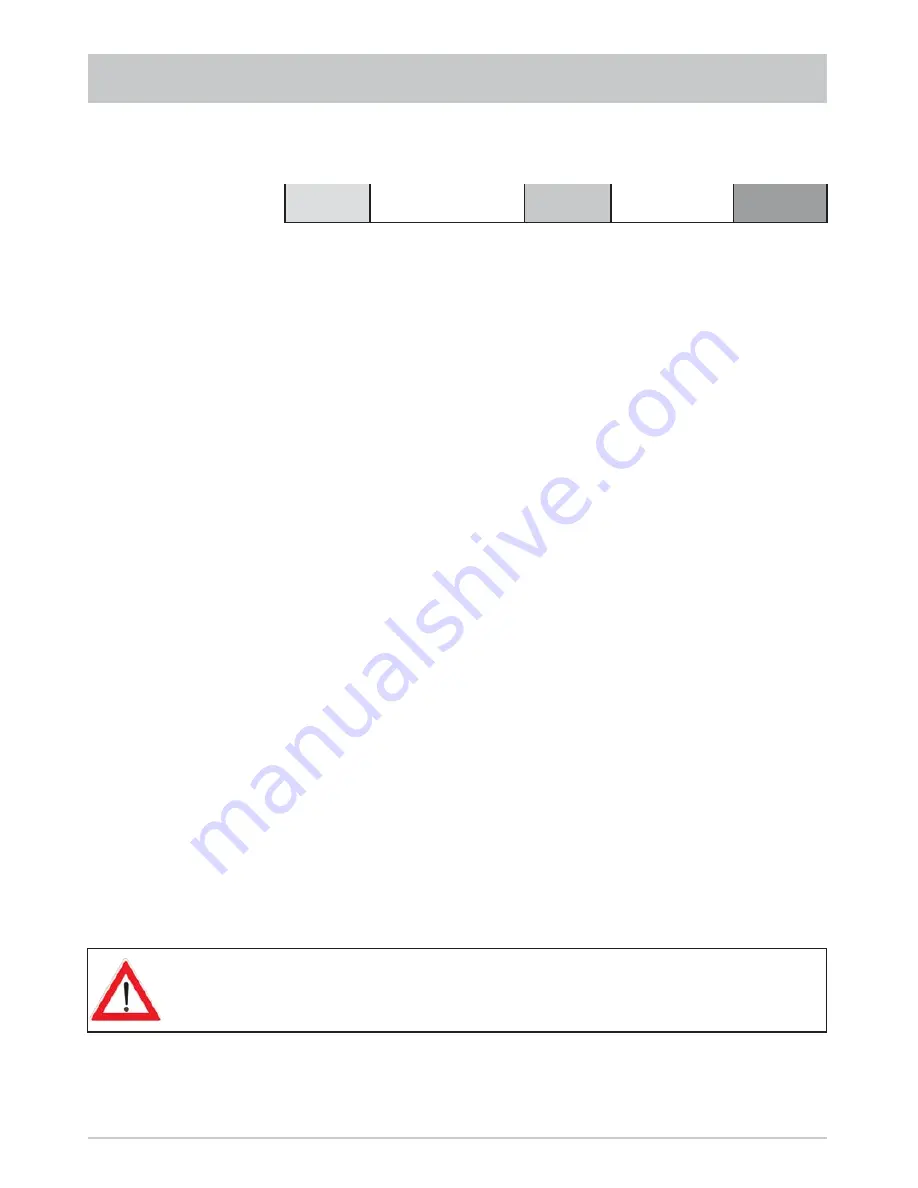
98
The receiver automatically starts playing back the recording. You now have several options for specifying
the range to be cut (see example bar):
To set the exact times for the start and end markers as quickly as possible you can use various buttons
as aids:
- Use
the
buttons to rewind or fast forward at up to 24 times playback speed (you can only fast
forward recordings which have not yet decoded at 4 times playback speed and rewind them at 2 times
playback speed)
- You can use the
button to pause the playback and view a freeze-frame (pressing the
button starts
the slow motion forwards wind (7 steps obtainable by repeatedly pressing the
button))
- Use
the
buttons to jump forward or backwards in 30-second blocks
Cut the range marked “Start” as follows:
- Move to the end of the range you want to cut and press the
button. Then press the
!
(green) button
to set the start point marker of the range to be cut. The receiver automatically marks the full range
back to the start of recording. Then press the
(red) button to set the end marker at the end of the
recording range you want to cut.
Cut the range marked “Middle” as follows:
- Move to the start of the range you want to cut and press the
button. Then press the
(red) button
to set the start marker and move forward to the end of the cut range. Press the
button again and
the
(red) button to set the end marker.
Cut the range marked “End” as follows:
- Move to the start of the range you want to cut and press the
button. Then press the
(red) button
to set the start marker and press the
!
(green) button to automatically select the full range to the end
of the recording.
Press the
(red) button to cut the marked range from the recording, or press the
!
(green) button to
reset the markers.
Start
Middle
End
RECORDING LIST
You can only remove one block from the recording in each cut operation. To remove
multiple blocks you have to repeat the process.
















































