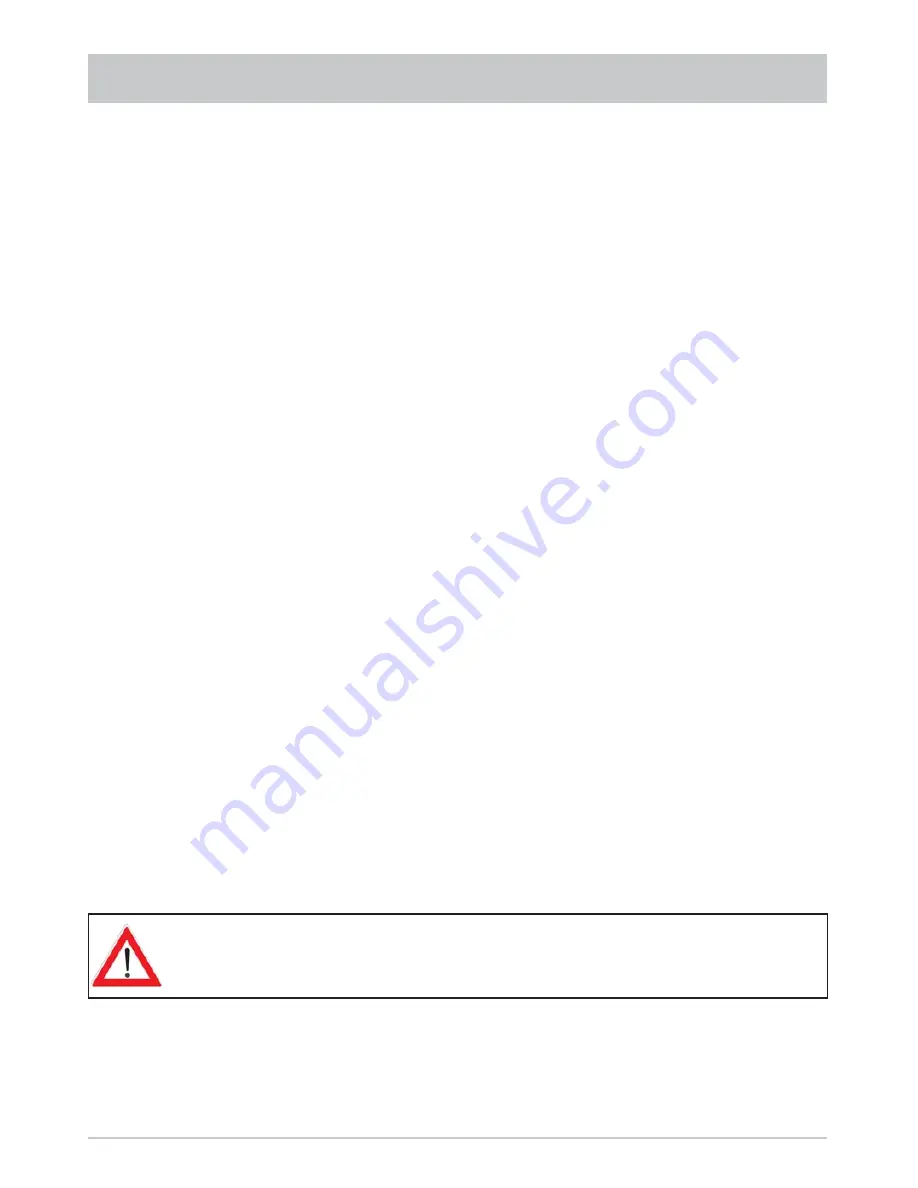
86
RECORDING
If there is an overlap with another scheduled or ongoing recording, this fact is
indicated. The receiver then presets the end time for your new recording as the
start time of the overlapping programme (see “Duration/End” above).
Duration/End
You can specify the duration of a recording regardless of when it starts. The receiver automatically
retrieves the end time of the programme you are currently viewing from the EPG data (where available)
and inserts it in the “Duration” fi eld. Otherwise the end time is based on the default duration you set on
the “User Preference” menu under “PVR Setup”. If your programmed recording overlaps with another
scheduled recording, the end time of the current recording is matched to the start time of the one already scheduled.
To change the recording duration, use the
to move to the “Duration” fi eld and use the
to
select the time after which you want recording to stop automatically. Press the
"
(yellow) button to shorten
the recording by 10 minutes and the
#
(blue) button to extend it by 10 minutes.
Decoding (only shown when recording an encrypted channel)
Here you can use the
buttons to select whether the programme should be recorded on the hard disk
uncoded (selection “On”) or encrypted (selection “No”).
If you select “On”, there is a possibility that you will not be able to view further encrypted channels decrypted
by the CA module in use. This will depend on the settings in the menu “System setup“ “Common Interface“
“Multiple decoding” (see section “System setup“ “Common Interface”, “Multiple decoding”).
Record path (only if an external USB storage medium has been connected)
If an external USB storage medium has been connected to the UFS 822 rear panel, recordings can be saved
directly to the USB storage medium. Direct recording of encrypted channels on the USB storage medium
can only be effected if the setting “Decoding - on” has been activated.
Once all settings have been made, use the
buttons to select “OK”. Confi rm by pressing the -
button. If the end time overlaps with the start time of a scheduled recording, the receiver will automatically
jump to the tvtv-EPG recording list, where you can either delete, cancel or edit one of the two recordings.
Press the
button to cancel recording at any desired time.






























