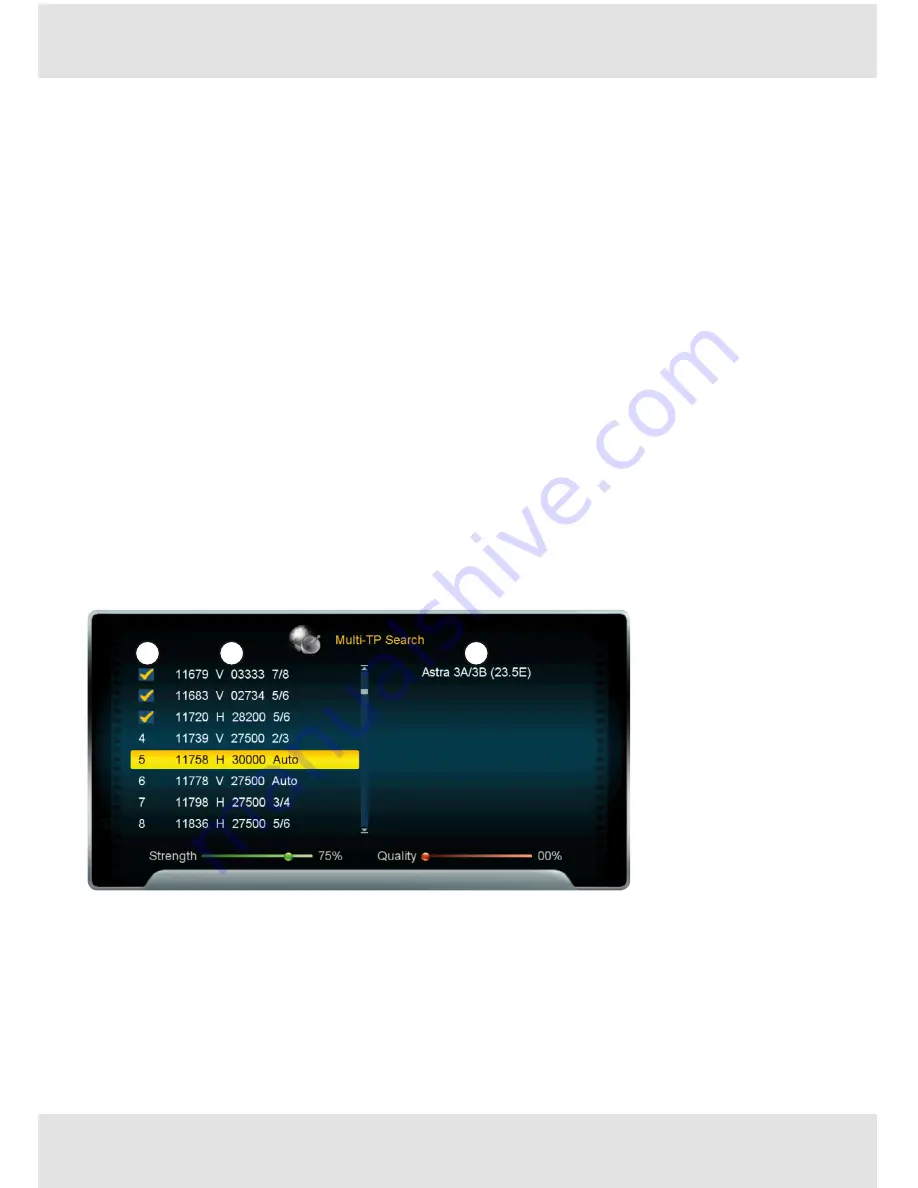
25 of 40
25 of 40
Transponder channel scan
Performs a channel scan for freely selectable transponders on a freely selectable satellite.
Search mode
and
Network search
can be set for this purpose; see
Satellite Scan, P. 23
.
Performing a transponder channel scan
1. Select
Transponder Scan
.
➯
The
Multi-TP Search
window appears (Fig. 13, P. 25).
2. Select a satellite
①
in the right-hand half of the window (press OK to open the selection list).
3. Select a transponder
②
in the left-hand half of the window.
➯
The transponder is marked with a tick
③
.
4. If required, repeat step 3 for further transponders.
5. Press
AUDIO
.
➯
The
Scan
dialogue appears.
6. If required, change the
Scan Mode
and the
Network Search
then press
OK
.
➯
The
WARNING
dialogue appears.
7. If required, select
Yes
then press
OK
.
➯
The
Searching
window appears with a list of the TV channels found and radio channels
found.
8. If required, press
EXIT
to break off the search.
9. After the search has been completed, the
Searching
window closes automatically.
1
2
3
Fig. 13: Transponder channel scan
Blind Search
The
Blind Search
searches through the entire frequency spectrum of a satellite and may thus
take a relatively long time. The settings are the same as those described under 4.3.1, P. 19ff.
If
Blind Search
is highlighted, pressing
OK
starts the Blind Scan.






























