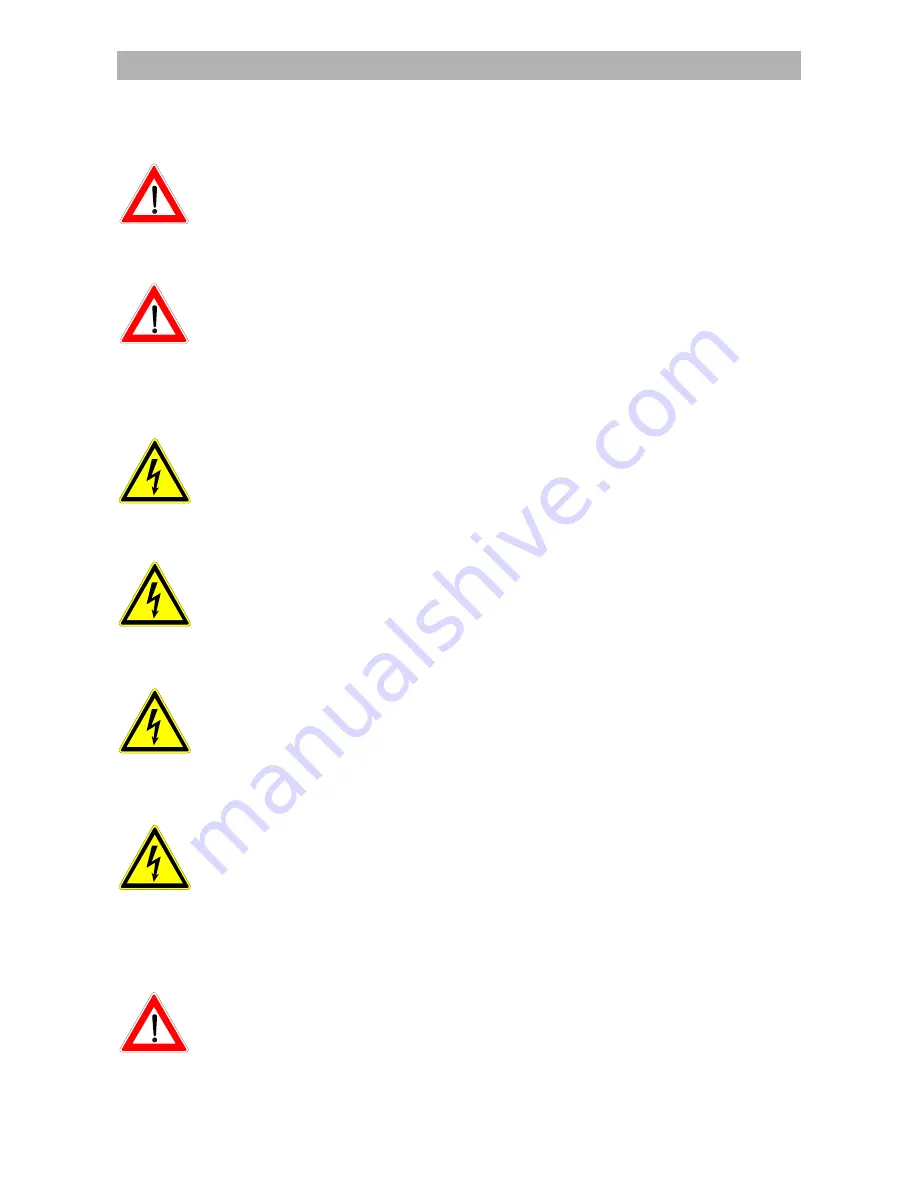
Safety Information
6
Safety Information
Important information on operation
In the following section you will find important information on
operation, place of installation and connection of the receiver.
Please read this information carefully before you start up your
receiver.
Longer periods of absence/thunderstorm
Always switch off the receiver with the power switch at the front left in
the event of longer periods of absence and during a thunderstorm.
This also applies to any other devices that may be connected to the
receiver.
If timer programming is set, make sure the receiver is switched on in
good time before the set recording time.
Mains lead
Take particular care to ensure that the mains lead (power supply
cable) is not damaged. Never operate the device with a defective
mains lead.
Cleaning
Disconnect the mains power plug before you clean the receiver. Use a
soft dry cloth for this purpose. Only clean the surface of the casing.
Never open the casing. Contact with parts on the inside of the receiver
poses a risk of electric shock.
Playing children
Make sure that children do not insert objects into the ventilation slots.
This is a source of danger and fatal injury by electric shock.
Repair
Only have qualified service personnel carry out repairs or adjustments
to your receiver. Unauthorized opening up of the receiver and
attempts at repair will invalidate the guarantee.
Unauthorized tampering with the device can jeopardize the electrical
safety of the receiver.
The manufacturer shall not be liable for accidents to the user as the
result of the receiver being opened up.
Connections
Incorrect connection can lead to problems in operation or cause
defects in the device.
Содержание UFD 570/S
Страница 1: ...User s Guide DVB T Receiver UFD 570 S Order No 20210035...
Страница 2: ...2...







































