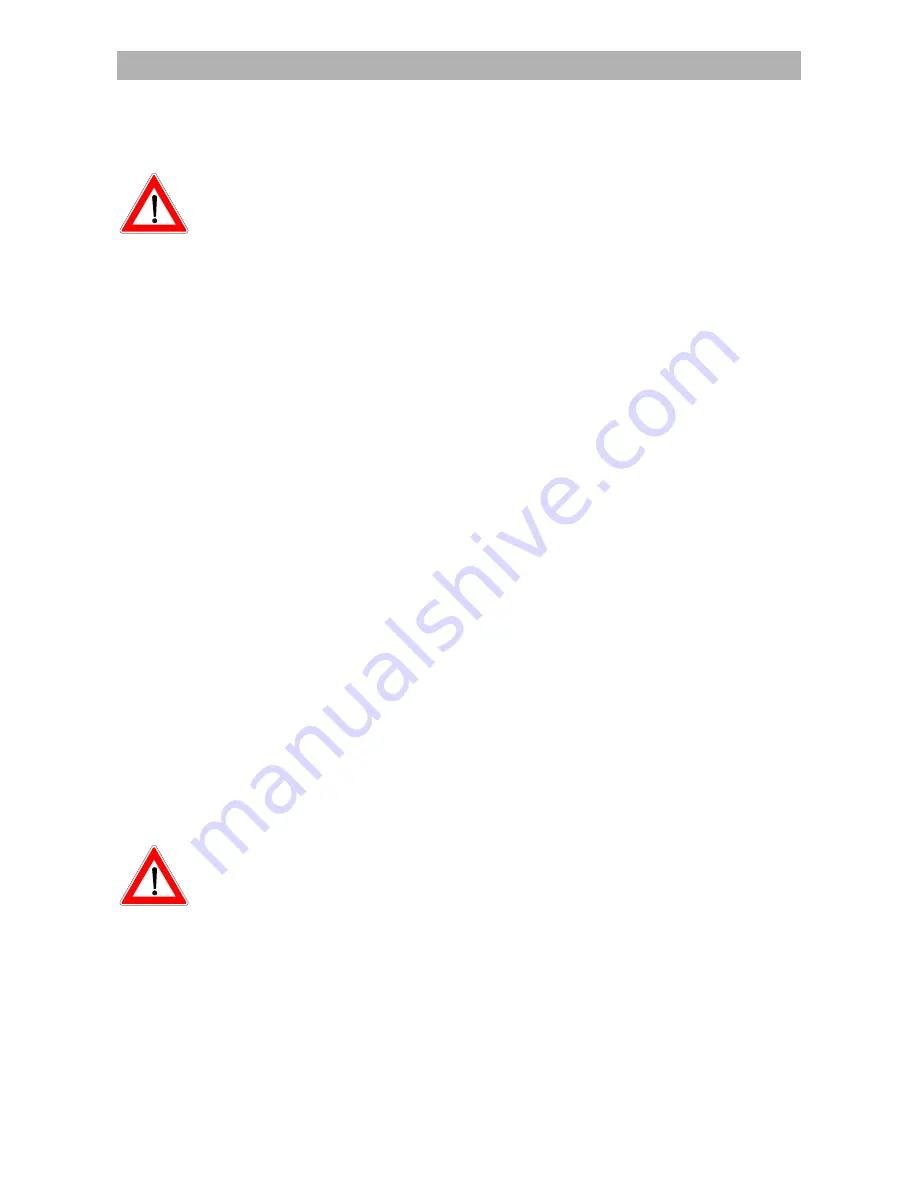
Setting system parameters
Setting system parameters
The following settings should not be altered without good reason, since they are
factory presets or operational settings, matched specifically to your receiving sys-
tem.
Only extensions to the receiving systems or modifications call for new settings.
The selected menus, submenus, entries, and parameters are highlighted. The
menus are mainly self-explanatory. In the bar displayed below the menu, informa-
tion is to be found for the particular menu entry.
The main menu comprises of the following submenus:
Programme lists,
·
·
·
·
System parameters,
Installation and
Menu language
System parameters
Select the menu „System parameters“ with the
M
menu button, the
ou
buttons in the main menu and
O
. The
ou
buttons are used to select fur-
ther positions.
Parental lock
The basic settings that can be implemented here are described under the setting
up of parental lock in chapter "Password."
System information
Under the „System information“ entry, you will find the factory presets, which can-
not be altered, and are intended solely for service personnel.
Press the
O
or
L
button to return to the submenu system parameters.
Local time / timer
The receiver displays the UTC time transmitted with the data stream (United Time
Coordinate, former Greenwich Mean Time). Therefore in Germany, the time must
be corrected by +1 hour.
A correction for summer time may possibly be required so that the timers turn on
and off at correct times.
You can make this correction yourself using the numerical buttons. Move the cur-
sor bar with the
u
button to the entry Local time/Timer. The first digit in the time
entry is shadowed. You can now correct date and time with the numerical buttons.
After each entry, the cursor jumps to the next position. Press the
M
two times to
end the entry. The receiver saves the new setting.
Afterwards, do not switch off the receiver with the mains switch but rather with the
remote control, otherwise the settings will be lost.
Timer menu
See section "Timer settings."
34
Содержание UFD 520
Страница 1: ...Operating Manual Order no 260 498 ...
Страница 2: ......






























