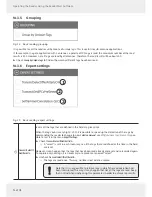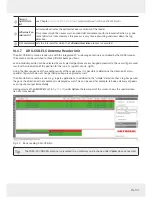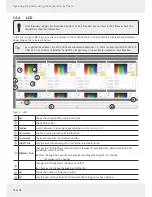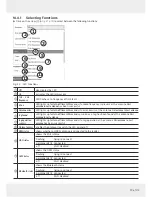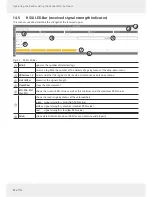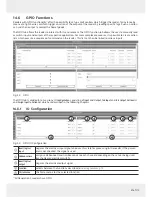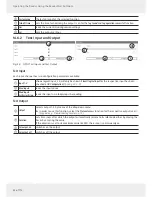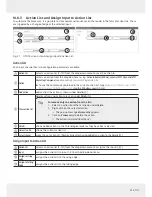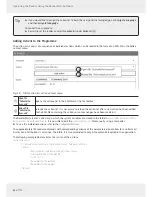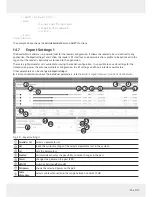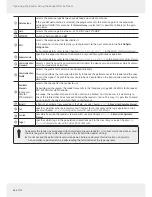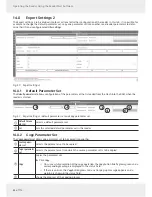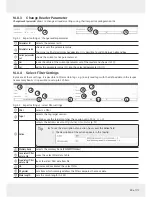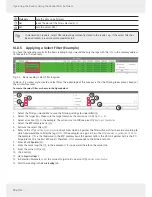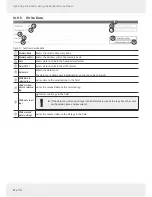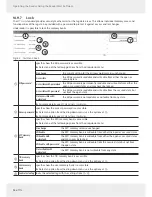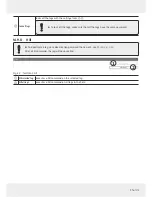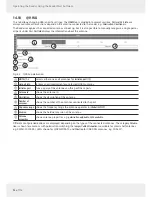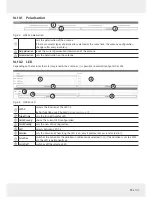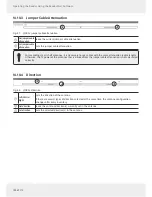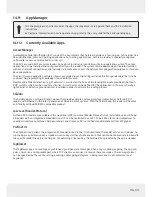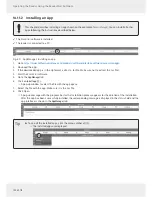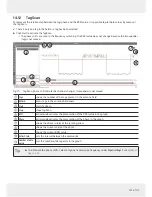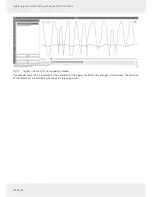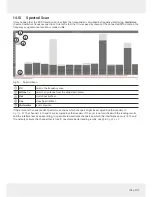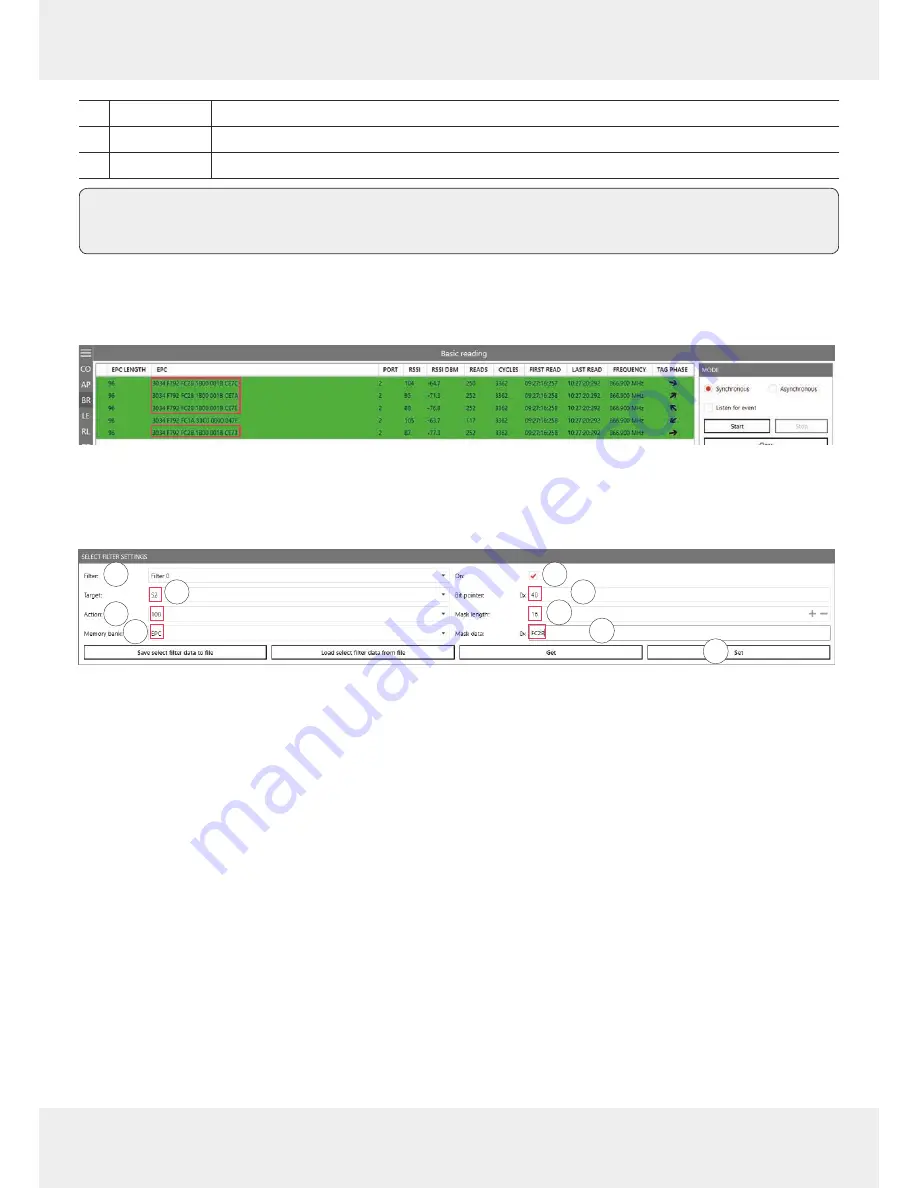
90 of 112
Operating the Reader Using the ReaderStart Software
⑩
Mask data
sets the data to be filter
ed
⑪
Get
r
eads the data of the filter selected at
①
⑫
Set
sets the select filter
Tip
In Generation 3 r
eaders, select filter data ar
e permanently stored in the r
eader, e.g. if the select filter has
been activated, it is active after a reader restart.
14.8.5 Applying a Select Filter (Example)
You have the following results of the basic reading but you would like only the tags with the
FC28
in the memory address
to take part in the inventory:
Fig. 54: Basic r
eading: select filter r
equired
To do so, it is necessary to cr
eate a select filter. T
he advantage of this pr
ocess is that the filtering takes place alr
eady at
the air interface level.
To cr
eate the select filter as shown in the figur
e below:
7
8
9
2
4
5
1
2
3
4
5
6
1.
Select the filter you would like to save the filtering settings to under
Filter
(
①
).
2. Select the target (
②
). Make sure the target matches the session set in
⑲
Fig.
50, p. 88
.
3. Select an action (
③
). In the example, the action is set to
100
; see also
EPCglobal Gen 2 Specification
.
4. Select the
EPC
memory bank (
④
).
5.
Activate the select filter (
⑤
).
6. Refer to the
EPCglobal Gen 2 Specification
to check fr
om which bit pointer the filter will sear
ch for the value according to
which you would like to filter the tags (
FC28
in the example); see pp. 44–46 in the
EPCglobal Gen 2 Specification V 2.0.
1. In
the example,
FC28
is the third word in the EPC memory bank (bit pointer 0x00 is the CRC, bit pointer 0x10 is the PC,
bit pointer 0x20 is the first EPC wor
d). Therefore,
FC28
corresponds to the bit pointer 0x40.
7. Enter
40
at
Bit pointer
(
⑥
).
8. Enter the mask length at
⑦
. In the example,
FC28
is one word, therefore, the value is
16
.
9. Enter the value (
FC28
) at
⑧
.
10. Click
Set
(
⑨)
.
11. Go to
Expert settings 1
.
12. In Selection Parameters, set the value at target to
B
; see also
EPCglobal Gen 2 Specification
.
13. Start the reading in the
Basic reading
tab: