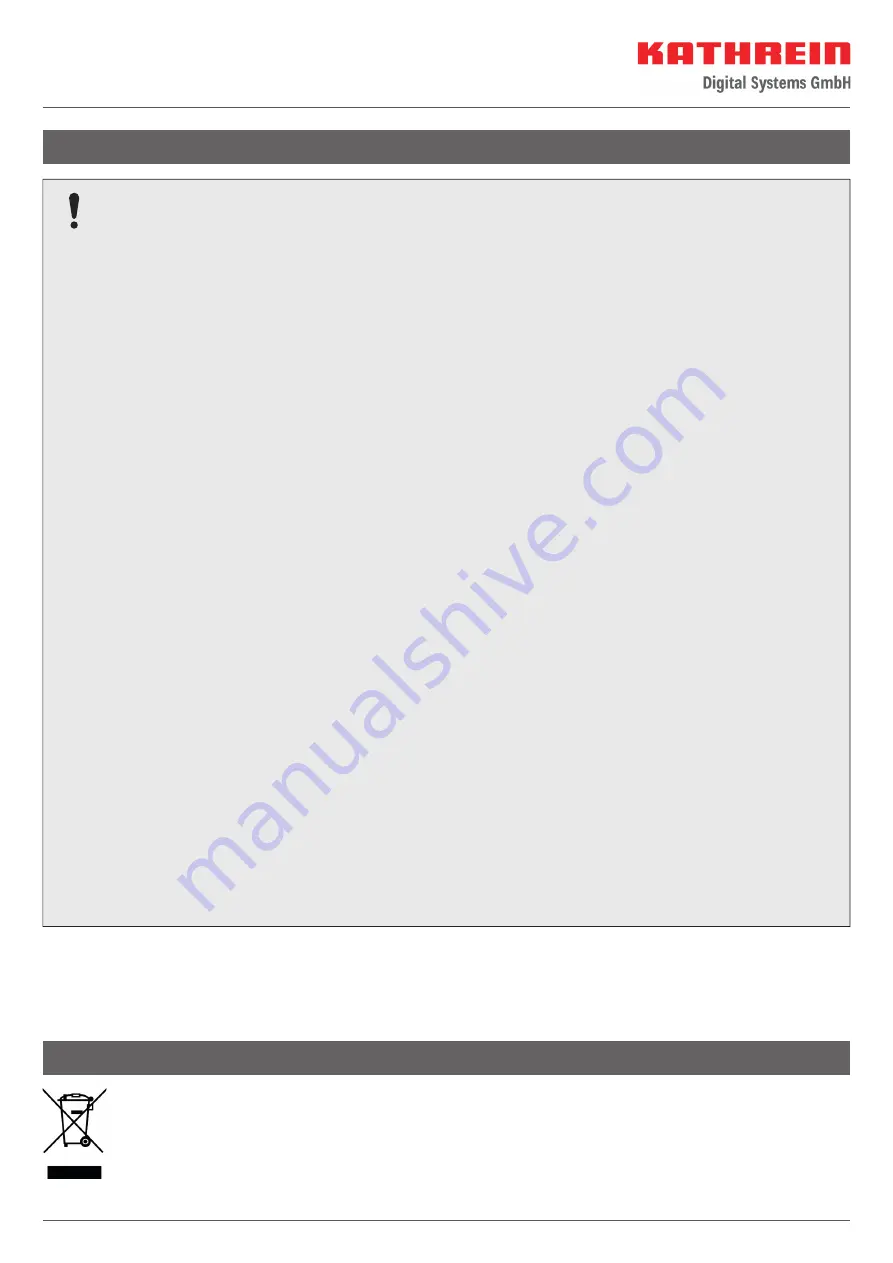
www.kathrein-ds.com | [email protected]
936500048/a/SPM/0820/GB
|
Subject to change.
KATHREIN Digital Systems GmbH | Anton-Kathrein-Str. 1–3 | 83022 Rosenheim | Germany | Phone +49 731 270 909 70
Disposal
Electronic equipment
Electronic equipment is not domestic waste – in accordance with directive 2012/19/EC OF THE EUROPEAN
PARLIAMENT AND THE COUNCIL dated 04th July 2012 concerning used electrical and electronic appliances,
it must be disposed of properly. At the end of its service life, take the unit to a designated public collection
point for disposal.
Satellite confi guration in the CAP converter
The CAP converter allows 4 satellite positions to be selected directly via a connected satellite receiver or TV
set
1)
. To do so, the sequence of the satellite positions in the receiver/TV set and in the CAP converter must
match.
The CAP converter has the following default settings for satellite positions:
●
Satellite 1: Astra 19.2°E
●
Satellite 2: Hotbird 13°E
●
Satellite 3: Astra 23.5°E
●
Satellite 4: Astra 28.2°E
Satellite settings in the CAP converter
The satellite positions in the CAP converter can be changed as follows:
●
Via the free CAPcontrol app (available for Android and iOS)
►
To change the satellite position, open the app and go to “Settings > Satellite selection”. To use the
app, you will either need a LAN connection to the router or the UFZ 131/132
2)
WiFi/USB adapter with
wireless hotspot function.
●
Via the HDS 50
2)
external control panel
►
Enter the desired changes via the setting keys.
●
By updating the satellite XML fi le created on the computer via USB update. Ready-to-use confi g.xml
fi les are available free of charge at
https://www.kathrein-ds.com/support/downloadbereich/
or from our service
centre in Ulm.
1. On a USB stick, create the folder “kathrein” with the subfolder “capconverter” (use lower case for the
folder name).
2. Copy the confi g.xml fi le to the
capconverter
subfolder.
3. Plug the USB stick into the switched-on CAP converter.
– The confi g.xml fi le is installed automatically.
– During installation, the yellow LED lights up. After successful installation, the green and then the
yellow LED lights up for 1 second each.
– If the installation failed, the red and then the yellow LED lights up for 1 second each. Check the folder
structure. Make sure that the folder names are written in lower case letters.
For information on setting the satellite positions of your receivers, please refer to the operating instructions
or contact the hotline of the respective equipment manufacturers.
1)
TV with a integrated satellite receiver
2)
Available as accessory
Important Information















