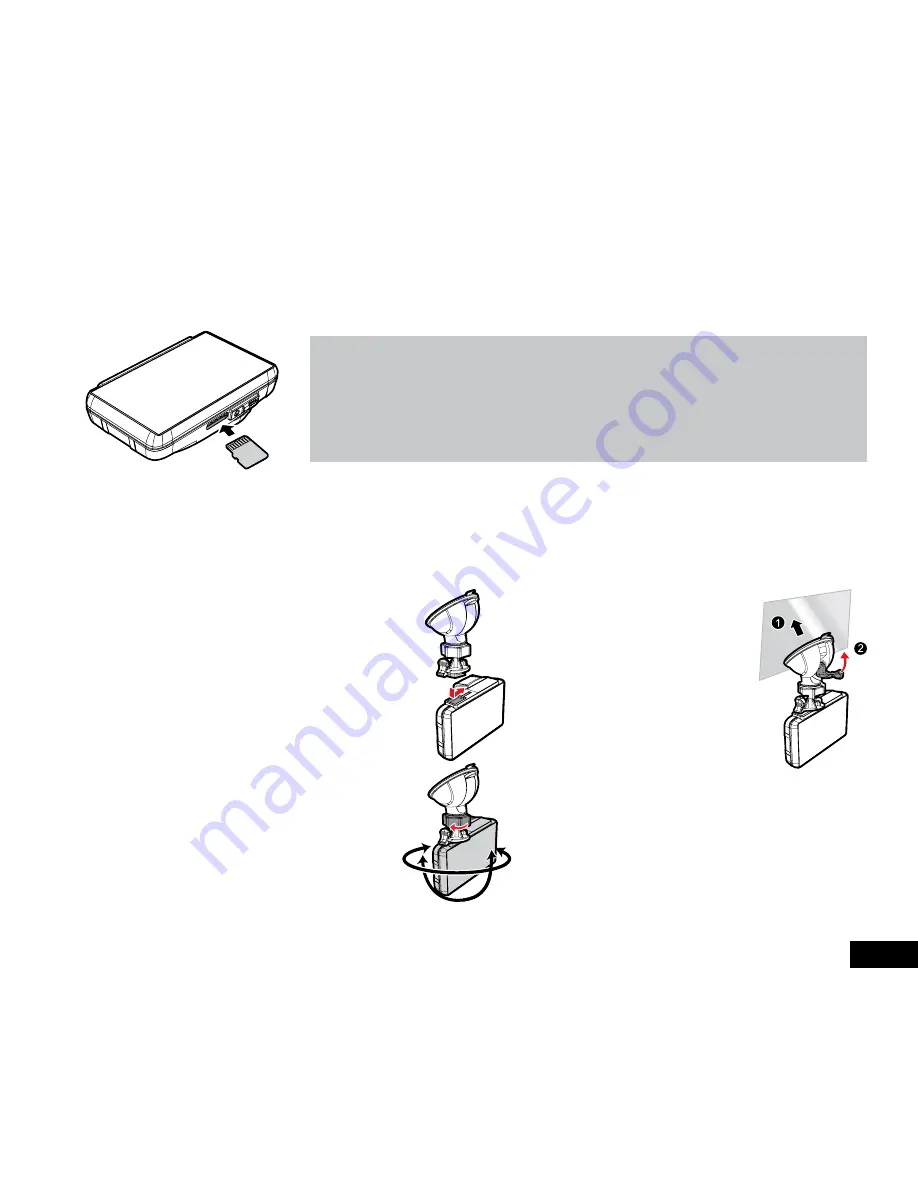
7
2. Getting Started
2.1 Inserting Memory Card
With the Screen facing upward, insert memory card with the pins facing upward as illustrated. Push the memory card in until a click
sound is heard, indicating the card is in position.
Note:
1.
Do not remove or insert the memory card when the device is turned on. This may
damage the memory card.
2.
Please use a Class 6 or higher rating Micro SD card, up to 32GB.
3.
Please format the Micro SD card before the initial use.
4.
When removing the memory card, be careful as the card may eject quickly.
To remove the memory card
Ensuring the power switch is in the off position (2.5.2.2) push The Micro SD Card to eject the unit from the slot.
2.2 Installing in Vehicles
2.2.1 Mount to Windshield
1.
Push the bracket into bracket slot on top
of device, and slide the mount from left to
right until a click sound is heard.
2.
With the suction-cup lock switch in the
up orientation, position the suction-cup
on the windshield.
3.
Hold the base firmly on the windshield
and press down the lock switch to
mount the car holder to the windshield.
Make sure the base is securely locked
in place.
2.2.2 Adjust the device position
1.
Loosen the knob and adjust the device
vertically and/or horizontally.
2.
Tighten the knob to make sure the
device is securely locked in place.






















