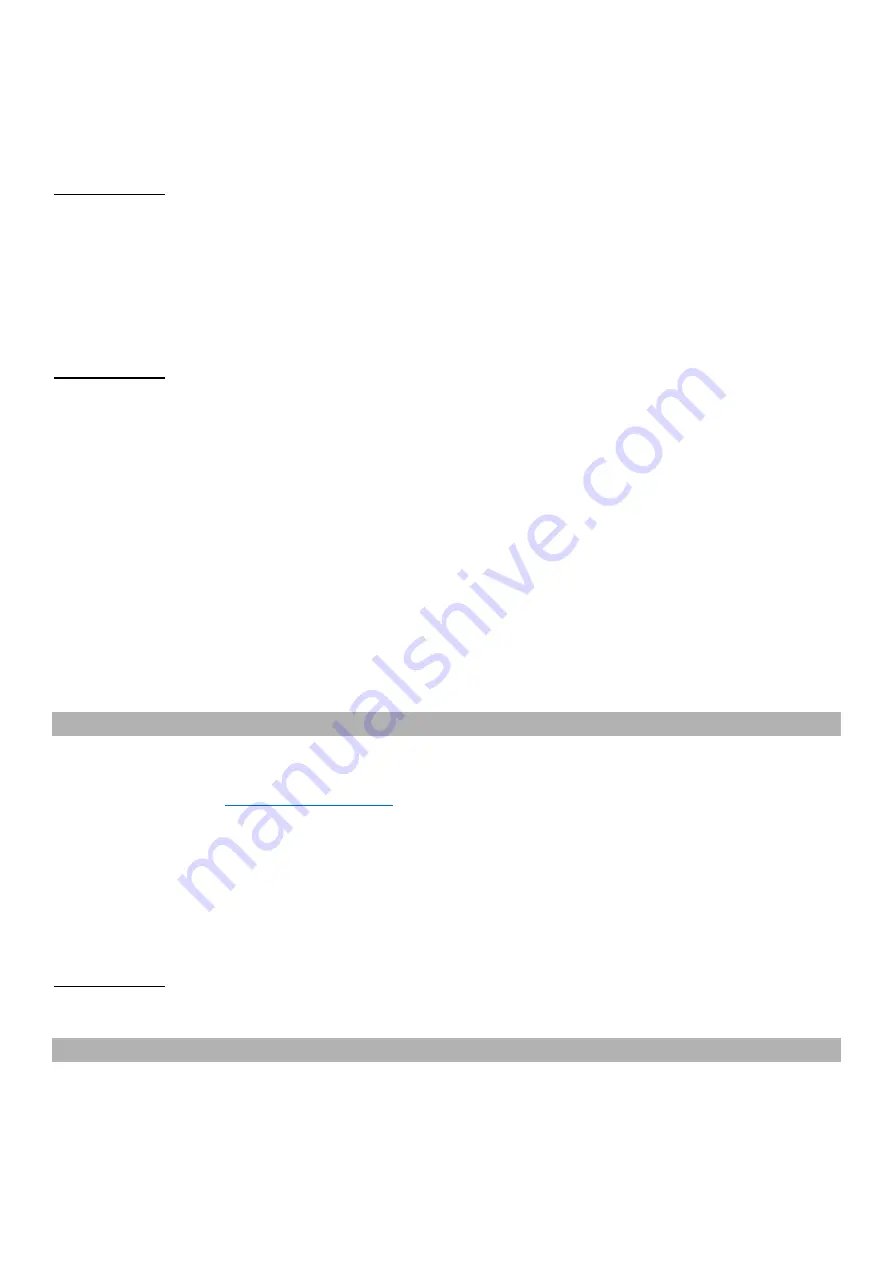
SmartVision3 - User Manual
Page 22 on 52
Stop:
allows to stop the alarm of the event
Snooze:
allows you to stop the event's alarm and have it ring again 10 min later.
Use the navigation keys
to select “Stop” or “Repeat”, then confirm the action by pressing the OK
key. Pressing the Back key also stops the event alarm.
Good to know: SmartVision3 needs to be turned on or in sleep mode for the alarm of the event to
ring at the chosen set time. If the phone is turned off, the alarm of the event will not ring.
Edit an event
From the main screen of the Agenda application, use the navigation keys to select the event you
want to change and confirm with the OK key.The event opens in edit mode, then use the
navigation keys to select the field you want to change from the following choices: title, date, time,
recurrence, reminder, ringtone. Follow the same procedure as for « Add an event ». After editing,
select "Save" at the end of the list.
Good to know: Pressing the Back key also saves the event if at least one of the fields has been
modified.
Delete an event
From the main screen of the Agenda application, use the navigation keys to select the event you
want to delete and press the Delete Key. A delete confirmation screen appears. Select "Yes" and
confirm with the OK key.
Delete all events
To delete all events, press the Menu key from the main screen then select “Delete all”. A deletion
confirmation screen appears. Select “Yes” then validate with the OK key to confirm.
Search for an event
From the main Agenda application screen, use the keypad to enter the name of the event. The list
of events is then filtered based on your input. You can browse the list of filtered events at any time
using the navigation keys. To erase a character from the filter, press Back. Once the event is
found, press the OK key to view the details of the event.
Assistant
The Assistant application is a standard application from Google allowing you to find information on
the web and to accomplish a multitude of tasks. Please refer to the following Google user manual
for more information:
SmartVision3 has a direct access to the Assistant function via the voice command button located
on the right side of the phone above the volume keys. An internet connection is required to use
this service. It is also recommended to use a Gmail address in order to benefit from all the voice
commands available. Once the Assistant function has been configured, short press the voice
command button to launch the Assistant function. Speak your command clearly after the beep and
let the Assistant guide you.
Good to know: It is not possible to launch the Assistant function when you are in an edit box. A
short press on the voice command button in an edit box launches the Dictation function. See
chapter “Write with voice recognition”.
Banknote recognizer
Introduction
The Banknote recognizer application allows you to use the SmartVision3 camera to identify the
value of your bank notes.






























