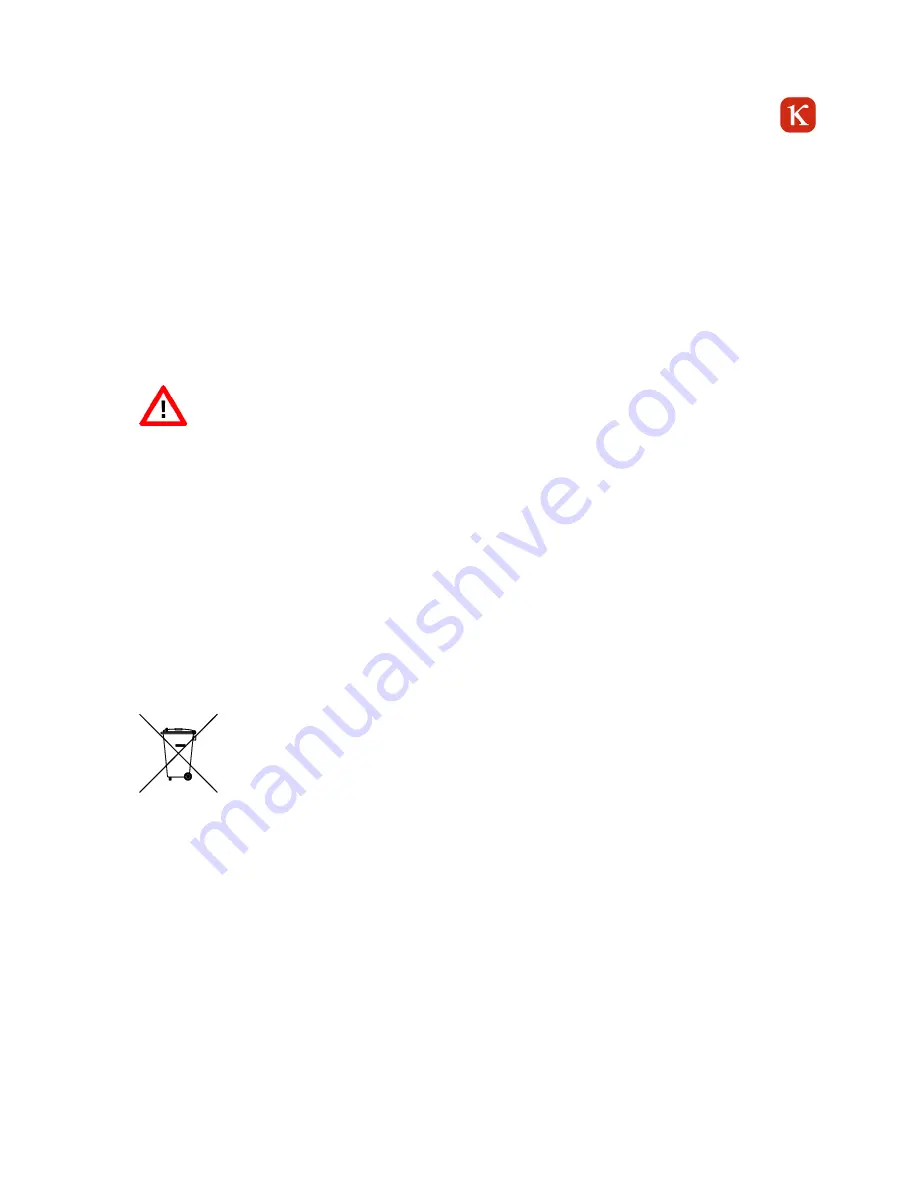
5
1.3.2
Connection
• Connect cables only when the camera and/or the power supply is turned off/powered off.
• Do not bend or kink the connection cable; do not pinch or clamp it with any object.
• Only connections listed in the operation manual may be used. Other connections may endanger the camera’s functional
safety.
• The camera may only be powered with the voltage specified in this operation manual. Prior to connection, verify whether
the voltage of the power source to be used corresponds to voltage requirement specified in the operation manual. If it
does not match what is stated in the operation manual, do not connect the camera under any circumstances!
1.3.3
Dysfunctions
•
The camera, power supply and accessories may only be operated in perfect working order.
•
Faults, which may impair safety have to be eliminated immediately.
In the event of faults, please contact our First Level Support. See our website for further details:
http://www.kappa.de
1.4
Maintenance/cleaning
No maintenance may be performed on the camera that is not listed in the Maintenance chapter.
From time to time, wipe off the housing with a soft and clean cloth. Attention: NEVER use any cleaning fluids, chemicals or
wax! Always transport the camera with a cap protecting the sensor. If necessary, clean the filter glass of the sensor with an
optical brush, a swab or
optical tissue.
1.5
Disposal
The European directive 2002/96/EG (WEEE) requires that electrical and electronic equipment must be
separately collected from unsorted urban waste for subsequent recycling. Kappa optronics GmbH
assumes responsibility for the return and conformant disposal of its electrical and electronical
products.
Kappa optronics GmbH
Kleines Feld 6
37130 Gleichen | Germany
Phone: +49.5508.974.0
Fax:
+49.5508.974.100
E-Mail: [email protected]
Internet: www.kappa.de
Kappa optronics GmbH is registered in the German national register for waste electronic equipment
(EAR) with the number WEEE-Reg.-N° DE 84536032.



































