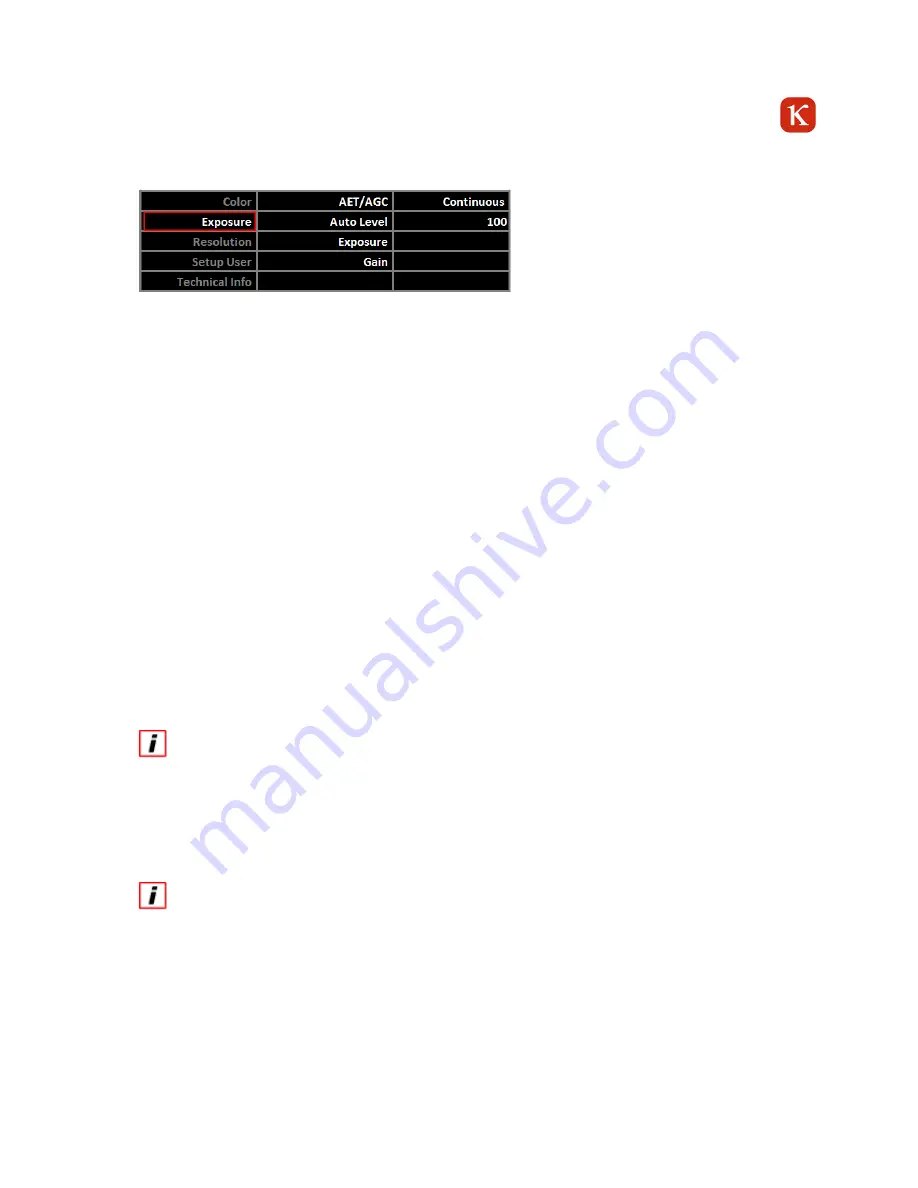
15
7.3
Exposure
The Exposure menu consists of the following items:
AET/AGC:
automatic control for exposure/gain (brightness)
Auto Level:
brightness level for AET/AGC
Exposure:
manual adjustment for exposure
Gain:
manual adjustment for gain
7.3.1
AET/AGC
The camera comes with automatic exposure and gain control. It is a peak value control, which makes sure that no pixel is
brighter than the adjusted auto level.
The automatic adjustment can be performed one-time or continuously. Switch of the control if you want to adjust the
settings for EXPOSURE and GAIN manually.
7.3.2
Auto-Level
Auto-Level defines the maximum brightness value in the image for the automatic brightness. You can adjust the auto level
value to your requirements.
7.3.3
Exposure
If the automatic control is switched off, you can adjust the exposure function manually. Go to Exposure > AET/AGC,
select OFF in the right column and press ENTER. Then go to Exposure in the center column and change the value in
the right column according to your requirements.
Interferences may occur at short exposure times and changing light conditions (room illumination), which show as flickering
in the image. In this case try to reduce the light quantity in the camera with the iris and to increase the exposure time.
7.3.4
Gain
If the automatic control is switched off, you can adjust the gain manually. Go to Exposure > AET/AGC, select OFF in
the right column and press ENTER. Then go to Gain in the center column and change the value in the right column
according to your requirements.
A high gain value can lead to more noise in the image. Please make sure always to maximize the exposure time in a first
step before you increase the gain. If you use a lens with an iris, make sure at first to open the iris completely first.



































