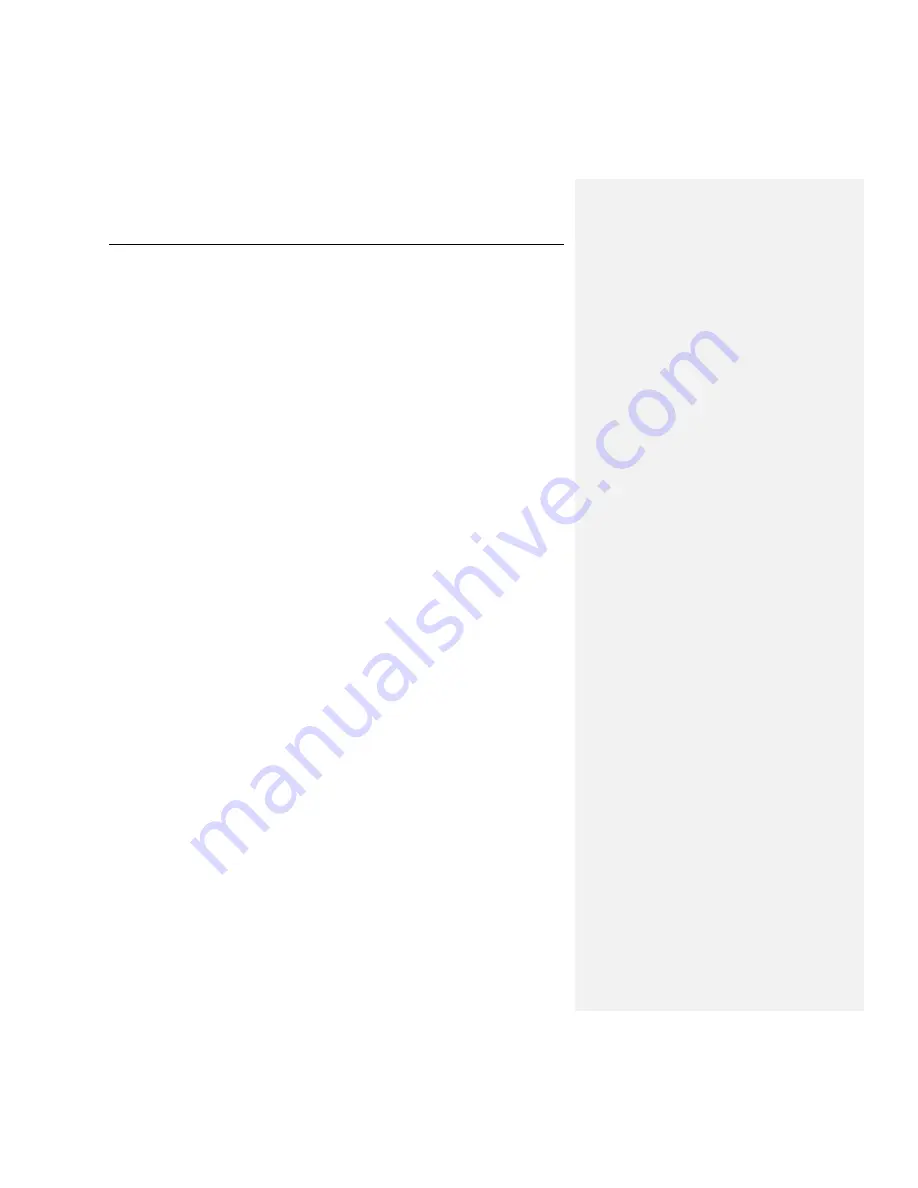
Administering the program with Kaspersky Administration Kit
59
6.3.2.
Viewing and editing policy settings
At the editing stage, you can modify the policy, and also block modification to
settings in nested group policies and in application and task settings.
1. Select the computer group for which settings are to be edited from the con-
sole tree in the
Groups
list (see Figure 1).
2. Select the
Policies
item for the group: the results pane will display all the
policies created for the group.
3. Select the policy to edit from the list of policies for
Kaspersky Anti-Virus 5.7
for Linux Workstation and File Server
(the application name is specified in
the
Application
field).
4. Select the
Properties
command from the context menu for the selected poli-
cy. A policy settings window will open for the application, containing several
tabs.
The
General
,
Enforcement
, and
Events
tabs are standard for Kaspersky
Administration Kit (for more details, see the Administrator‟s Guide for the
program).
The
Settings
tab (see Figure 6) contains sections with settings specific to
Kaspersky Anti-Virus. Details of these sections follow.






























