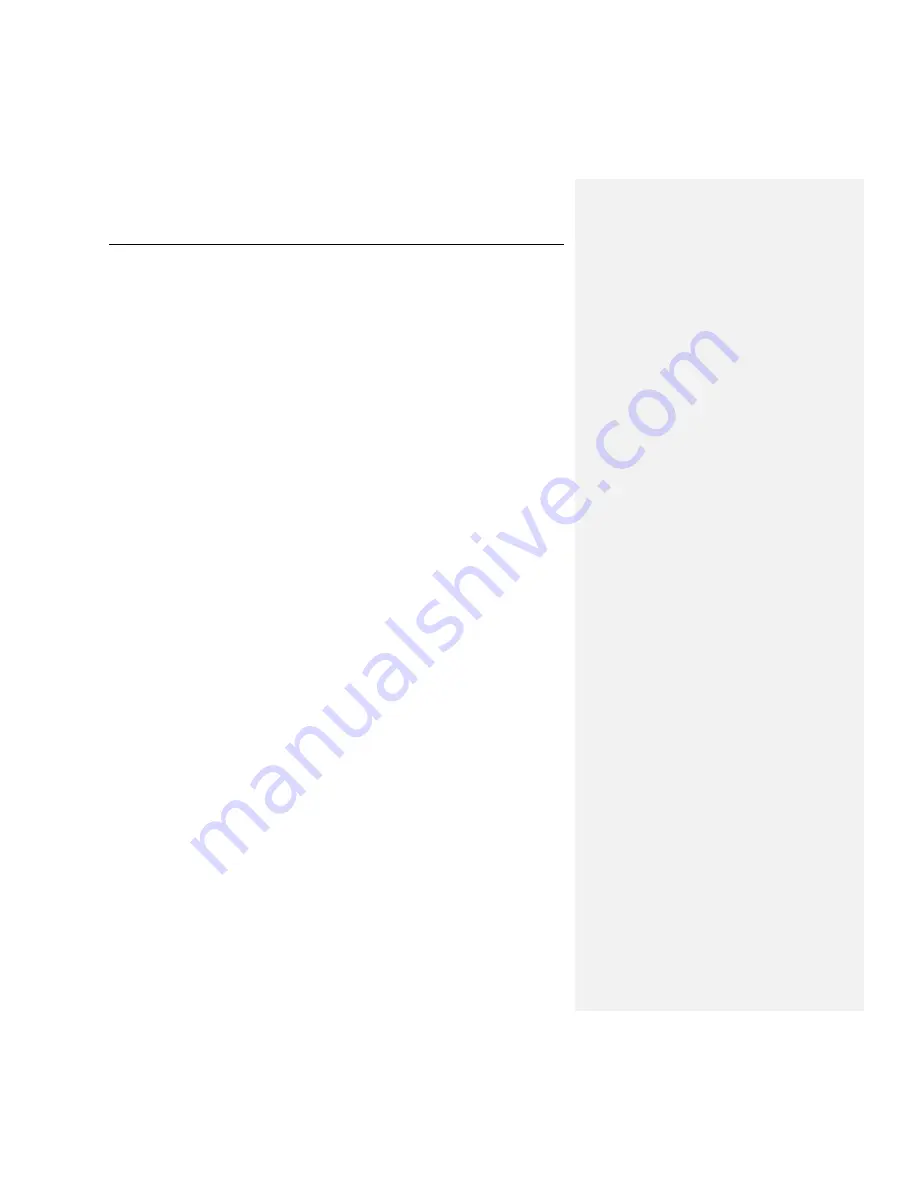
52
Kaspersky Anti-Virus
®
5.7 for Linux Workstation
6.2.1.1.
Creating local tasks
To create a local task:
1. From the
Groups
list (see Figure 1), select the group which contains the
client computer for which you want to create a local task.
2. Select the target computer from the list of group‟s computers, and use the
Properties
command from the context menu or the
Tasks
item from the
Action
menu. The
Properties: <computer name>
window will open, dis-
playing the properties of the client computer..
3. The
Tasks
tab (see Figure 4) displays a list of tasks created for that com-
puter. To add a new local task, click the
Add
button; to change task set-
tings, click the
Properties
button. To delete a selected task from the list,
click the
Delete
button.
When you press the
Add
button, a task creation wizard will start up. The wizard
provides a series of windows which can be navigated using the
Back
and
Next
buttons. You can finish the wizard by pressing
Finish
. The
Cancel
button will
stop the Wizard at any point.
The following sections describe how to create a task using the wizard.
Step 1. Entering general data on the task
The first window is introductory. Here you must specify the name of the task in
the
Name
field.
Step 2. Selecting an application and task type
From the
Application name
list view, select
Kaspersky Anti-Virus 5.7 for
Linux Workstation and File Server
. Select the task type from the
Task type
list. The following task types are available for Kaspersky Anti-Virus:
On-demand scan
Anti-virus database update
Step 3. Configuring settings for the selected task type
Depending on the task type selected in the previous step, the contents of the
following windows can vary.






























