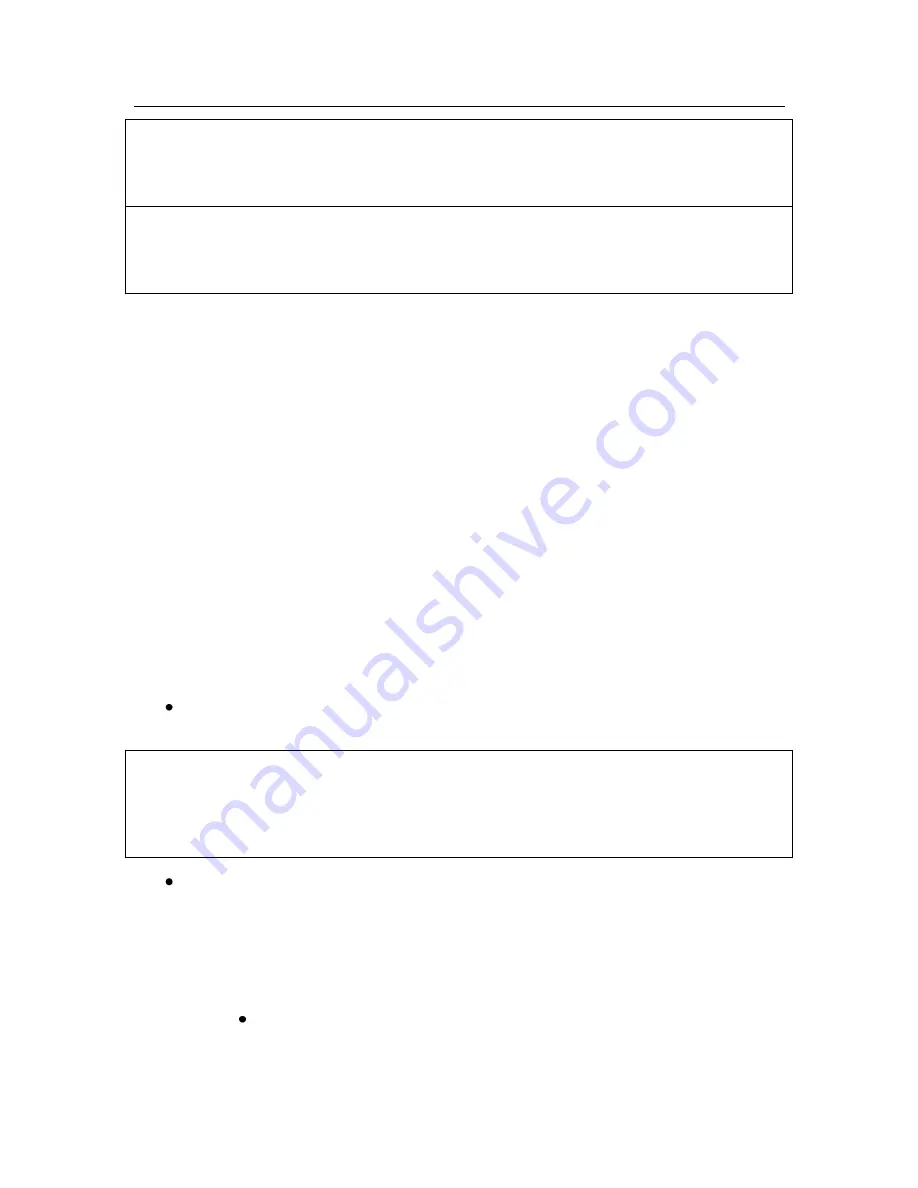
Using Kaspersky Anti-Virus
®
31
Note:
You can set a value ranging from 1 to 86400 seconds, inclusive. The default val-
ue is 1800.
Warning!
If an object is not scanned during the specified time, it will be flagged as clean
and sent to the client.
You can always restore the default settings by clicking the
Restore default
but-
ton.
On the
Licensing
tab you can manage license keys for the application (see sec-
tion 4.8 on page 56).
On the
Updating
tab, you can define anti-virus database update options (see
section 4.3 on page 45).
On the
Diagnostics
tab, you can specify the diagnostic detail level displayed in
logs (see section 4.6.3 on page 53).
4.2.1.2.
Settings for HTTP scanning
On the
HTTP
tab (Fig. 12), you can modify settings for scanning HTTP traffic and
set restrictions for processing data transferred via the HTTP protocol. Here you
can also edit messages sent to the clients.
In the upper three fields, specify the settings for HTTP scanning:
Select the
Cure HTTP traffic
check box if you want Kaspersky Anti-Virus
to cure an infected file upon its detection;
Note:
Kaspersky Anti-Virus can disinfect only the files transferred via HTTP protocol.
When an infected file is detected transferred via the FTP protocol, Kaspersky
Anti-Virus blocks access to the infected object without attempts to disinfect it.
Enter the maximum delay time for a chunk of data scanned by the appli-
cation in the
Maximum scanning duration before sending data to
client, sec
field. This field specifies the time limit for scanning data. After
the limit is reached, scanning is converted into a stream and sent to the
client that requested this data. This parameter affects the way infected
files are treated after they are detected:
If an infected file has been detected and disinfected before the
first chunk of data containing a part of this file was sent to the
client, the client receives the disinfected file.






























