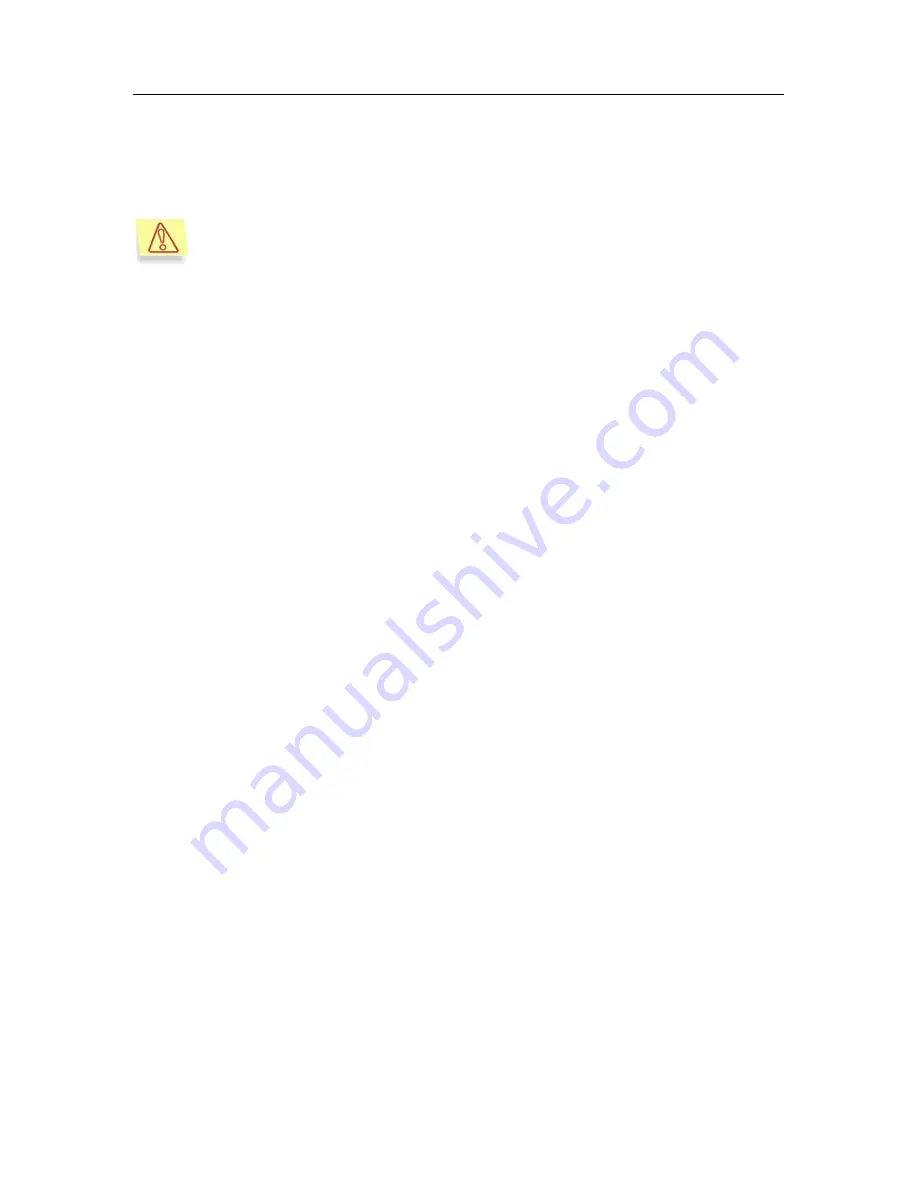
Setting up the application
31
On the
General
tab (see Figure 12) you can view general information about the
Kaspersky Anti-Virus for Novell Netware
module, start/stop the program on
the server, or renew the license agreement (for more details please refer to
section A.1 on page 76).
This tab is unavailable in the Web management module. You can view
this information (except for registering the license key and unloading
Kaspersky Anti-Virus) on the server information page displayed in the
left pane when a specific server is selected in the console tree.
The
Folders
tab displays information regarding the location of the following
directories used by the application (for more details please refer to section A.2 on
page 77):
•
The directory in which the current and the previous versions of the anti-
virus database are stored.
•
Quarantine directories for infected files and suspicious objects.
•
Work directory for storing temporary files.
•
The directory for storing anti-virus database updates.
On the
Advanced
tab the user can specify the parameters of connection
between the Snapin for ConsoleOne and the server on which the module of
Kaspersky Anti-Virus
being set up is installed, the parameters of connection
with the anti-virus database update server, allowable server’s resources usage
for the
Kaspersky Anti-Virus
module, and the number of file scan requests
simultaneously processed by the server (the number of concurrently scanned
connections) (for more details please refer to section A.3 on page 78).
On the
E-mail notification
tab you must specify the parameters of connection
between the Snapin for ConsoleOne and the mail server. These parameters will
be used for sending notifications (for more details please refer to section A.6 on
page 85).
The
Schedule
tab displays a complete schedule of unattended startups for all
the tasks created for the server. The tasks are viewed by their type. The user can
choose to view either the server scanning tasks startup schedule (both scan by
demand and real-time protection), or the update tasks. The user can change any
of the elements of the schedule, delete or add new tasks (for more details please
refer to section A.4 on page 80).
The
Tasks
tab displays a full list of the tasks created for the server. The tasks
are viewed by their type. The user can choose to review either the server
scanning tasks (both scan by demand and Real-Time Protection), or the
updating tasks. You can change the settings for any task, delete tasks, create
new ones, and review the log with the results of any task execution. In addition
you can carry out batch setup of the task parameters (for more details please
refer to section A.5 on page 83).






























