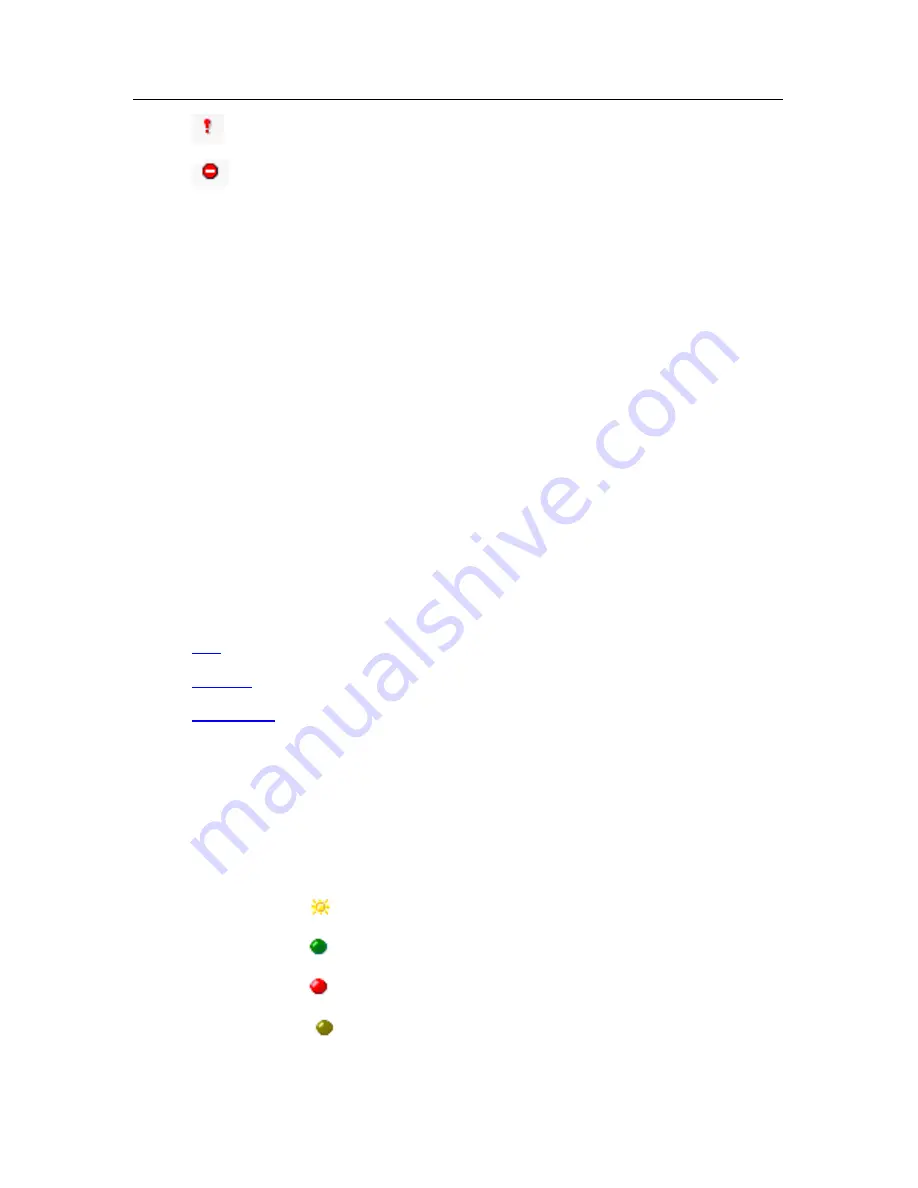
40
Kaspersky Anti-Virus 5.5 for Lotus Notes/Domino
•
– notification about an event that should be considered.
•
– warning about a critical event in program activity.
You can view the event log by clicking the corresponding link in the
Worklog
section within the left frame of Kaspersky Anti-Virus window (see Figure 11).
Worklog records are displayed in a table that consists of the following columns
irrespectively of the selected ordering method:
•
Date
– worklog record creation date.
•
Time
– worklog record creation time.
•
Server
– the name of the server that has sent an event notification.
•
Task
–
the name of the module whose activity caused the event.
•
Description
– a complete description of the event.
5.3. Reports on application activity
The results of anti-virus scanning are registered in the application's anti-virus
statistics log (see Figure 12). You can view those reports ordering them as
detailed below:
•
Full
– list of unordered records.
•
By type
– list of records grouped by the status of the scanned objects.
•
By sender
– list of records grouped by the sender's address (for e-mail
messages only).
You can view the reports selecting the corresponding links from the
Statistics
section within the left frame of Kaspersky Anti-Virus window (see Figure 12).
The structure of records grouping in the statistics database is similar to that of
the records in the worklog, it consists of the following fields:
•
A graphic icon reflecting the result of object scanning:
o
– clean object
o
– infected object that has been cured successfully
o
– infected object
o
– suspicious object
















































