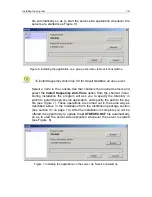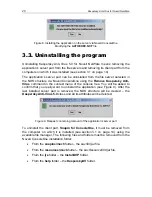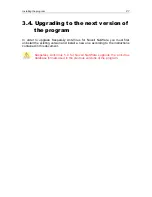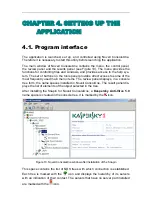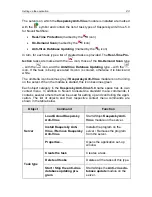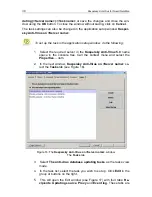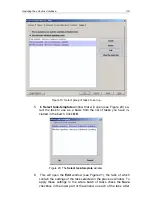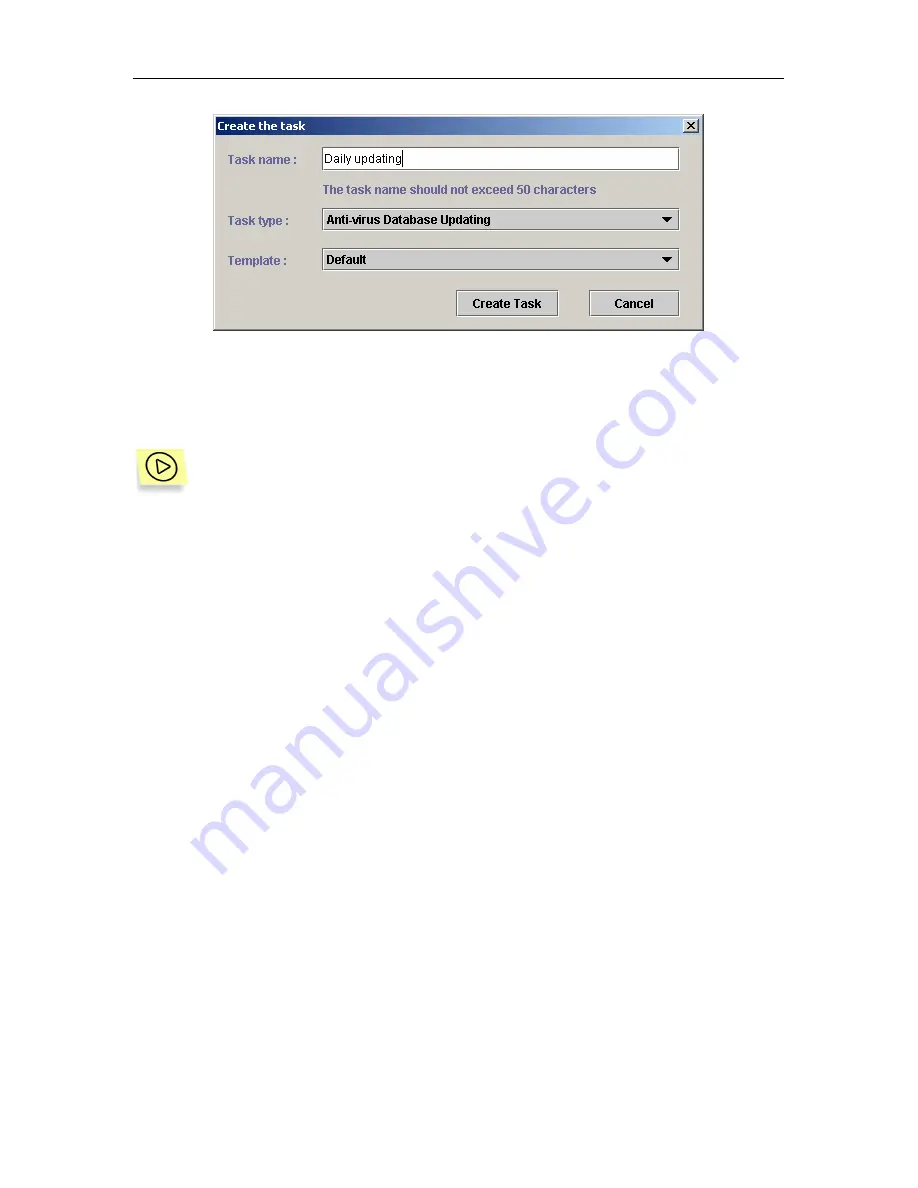
Updating the anti-virus database
33
Figure 14. Creating an anti-virus database update task
A task can also be created using the application setup window
Kaspersky Anti-
Virus on <Server name>
.
To create a new update task in the application setup window, do the
following:
1. In
the
Kaspersky Anti-Virus 5.0
name space in the console tree
select the server which will execute the anti-virus database update.
Call the context menu and select the
Properties…
item.
2. In the next window
Kaspersky Anti-Virus on <Server name>
se-
lect the
Tasks
tab (see Figure 16).
3. Select
The anti-virus database updating tasks
as the tasks view
mode.
4. Click on the
Create
button located in the group of buttons on the
right.
5. Make the desired settings (as described above) in the dialog win-
dow
Create the task
(see Figure 14) that will open, and click on the
Create Task
button.
As a result, a new element will appear in the tasks list with the name
specified in the
Task Name
field. After you close the application setup
window this task will appear in the
Anti-virus Database Updating
task
list in the console tree. Now you need to set up the task.
5.2.
Setting up the task
The parameters that the application will use when executing a task depend on
the task settings. The task settings can be changed regardless of whether the
Anti-virus database updater
module is running on the server or not.