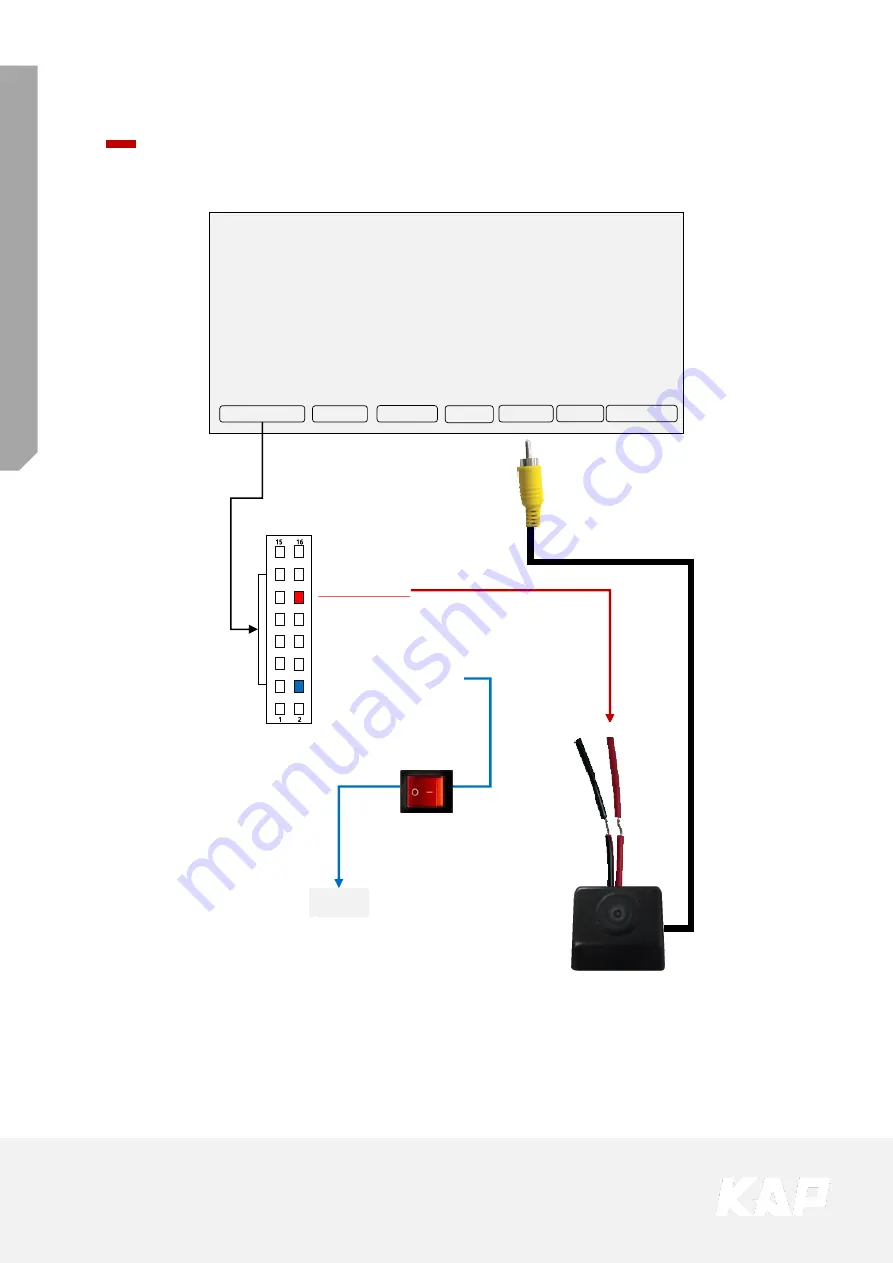
TO
YOTA
CA
M
RY
20
18
P
ANASO
N
IC
+
CarP
lay
Install Manual
5. Installation External Front Camera Connection
TYT 2018 TD
VIDEO INTERFACE
POWER/CAN
FRONT
TOUCH
LVDS-OUT
DIGITAL
NAVI
REAR
OSD Screen selection WIRE
16. GND (Black)
15. GND (Black)
14. Mode (Green)
13. Front-Power (Red)
12. Rear-Power (Red)
11. N.C
10. N.C
9. KEY (Pink)
8. N.C
7. N.C
6. N.C
5. N.C
4. Front-Camera Detect (Blue)
3. Rear-Camera Detect (Brown)
2. N.C
1. ACC (Red)
REAR-POWER (Red)
+12V
ON / OFF



































