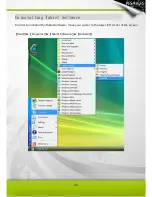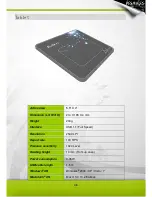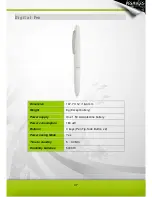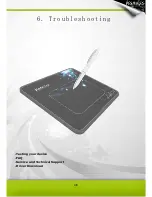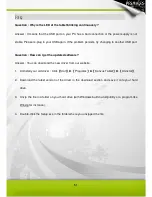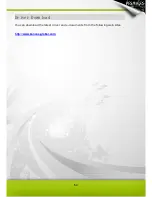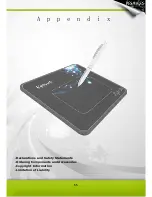58
Copyright Information
No part of this manual, including the products and software contained in it, may be reproduced,
transmitted, transcribed, stored in a retrieval system, or translated into any language in any form or
by any means, without the legal, written permission of Kworld Computer Co.LTD.
Kanvus PROVIDES THIS MANUAL “AS IS” WITHOUT WARRANTY OF ANY KIND, EITHER
EXPRESSED OR IMPLIED, INCLUDING BUT NOT LIMITED TO THE IMPLIED WARRANTIES
OR CONDITION OF MERCHANTABILITY FOR A PARTICULAR PURPOSE. IN NO EVENT SHALL
KANVUS, ITS DIRECTORS, OFFICERS, EMPLOYEES OR AGENTS BE LIABLE FOR ANY direct
or indirect, INCIDENTAL, OR CONSEQUENTIAL DAMAGES (INCLUDING DAMAGES FOR LOSS
OF PROFIT, LOSS OF BUSINESS, LOSS OF DATA, INTERRUPTION OF BUSINESS AND THE
LIKE), EVEN IF KANVUS HAS BEEN ADVISED OF THE POSSIBILITY OF SUCH DAMAGES
ARISING FROM ANY DEFECT OR ERROR IN THIS MANUAL OR PRODUCT.
Products and corporate names appearing in this manual may or may not be registered trademarks
or copyrights of their respective companies and are used only for identification or explanation and
to the owners’ benefit, without intent to infringe.
SPECIFICATIONS AND INFORMATION CONTAINED IN THIS MANUAL ARE PROVIDED FOR
INFORMATION ONLY AND ARE SUBJECT TO CHANGE WITHOUT NOTICE, AND SHOULD
NOT BE CONSTRUED AS A COMMITMENT BY KANVUS. KANVUS ASSUMES NO
RESPONSIBILITY OR LIABILITY FOR ANY ERRORS OR INACCURACIES THAT MAY APPEAR
IN THIS MANUAL, INCLUDING THE PRODUCTS AND SOFTWARE DESCRIBED IN IT.
Copyright© 2009 Kworld Computer Co. Ltd. All Rights Reserved.
Содержание Light 54
Страница 1: ...User Manual Windows Macintosh V1 02...
Страница 5: ...4 1 Product Introduction Package Contents Tablet Digital Pen...
Страница 11: ...10 2 Getting Started Installation Configuration...
Страница 24: ...23 Mac OS Go to Tablet Setting Page 1 1 Click GO Applications 1 2 Click PenTablet Setting...
Страница 25: ...24 1 3 Click Tablet Setting...
Страница 32: ...31 3 Using the Tablet Holding the Pen Working Area Positioning Clicking Dragging Pressure Control...
Страница 46: ...45 5 Specification Summary Tablet Digital Pen...
Страница 49: ...48 6 Troubleshooting Testing your device FAQ Service and Technical Support Driver Download...